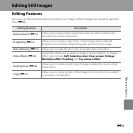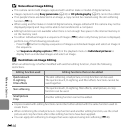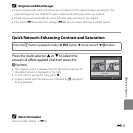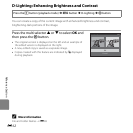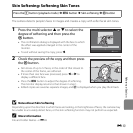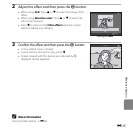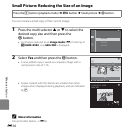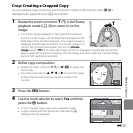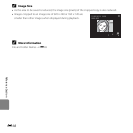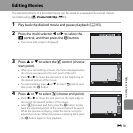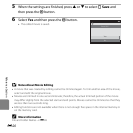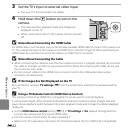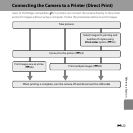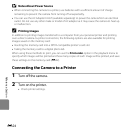E17
Reference Section
Crop: Creating a Cropped Copy
You can create a copy containing only the portion visible in the monitor when u is
displayed with playback zoom (A 74) enabled.
1 Rotate the zoom control to g (i) in full-frame
playback mode (A 30) to zoom in on the
image.
• To crop an image displayed in “tall” (portrait) orientation,
zoom in on the image until the black bars displayed on the
both sides of the monitor disappear. The cropped image is
displayed in landscape orientation. To crop the image in its
current “tall” (portrait) orientation, first use the Rotate
image option (E49) to rotate the image so that it is displayed in landscape orientation.
Next, enlarge the image for cropping, crop the image, and then rotate the cropped image
back to “tall” (portrait) orientation.
2 Refine copy composition.
• Rotate the zoom control to g (i) or f (h) to adjust the
zoom ratio.
• Press the multi selector H, I, J, or K to scroll the image
so that only the portion to be copied is visible in the
monitor.
3 Press the d button.
4 Use the multi selector to select Yes and then
press the k button.
• A new, cropped copy is saved as a separate image.
• Copies created with this feature are indicated by a
displayed during playback.
3.0
3.0
Save this image as
displayed?
Yes
No