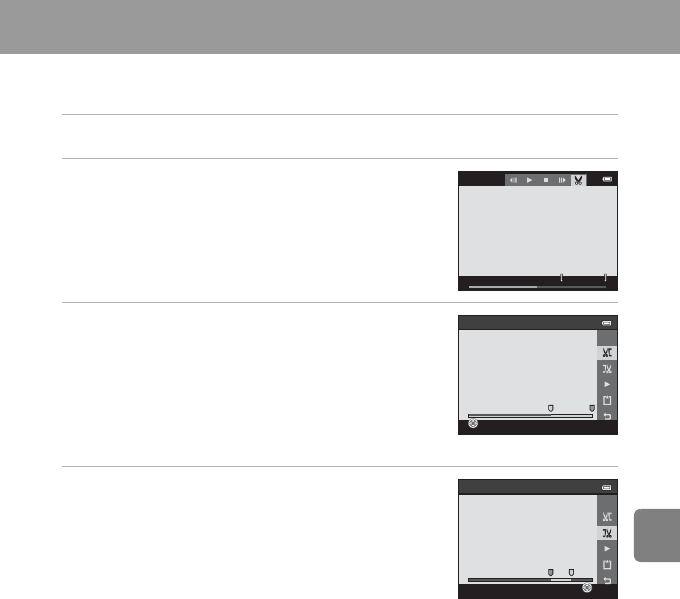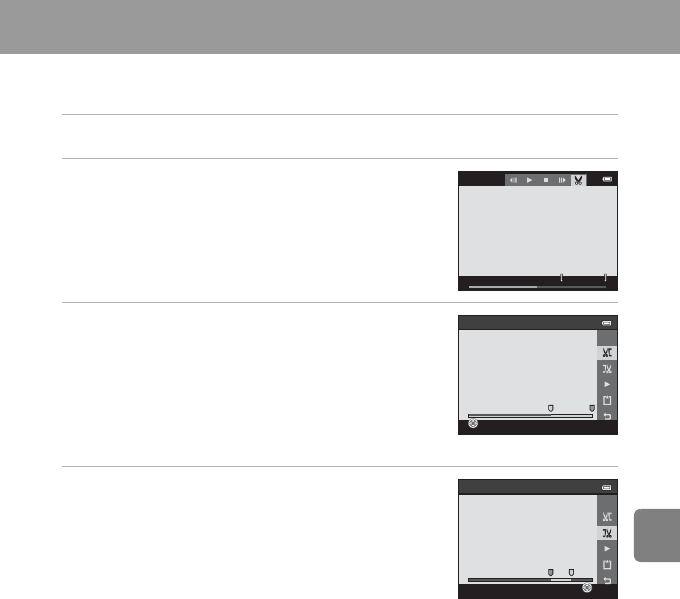
E19
Reference Section
Editing Movies
The desired portions of a recorded movie can be saved as a separate file (except movies
recorded using p iFrame 540/30p; E53).
1 Play back the desired movie and pause playback (A 93).
2 Press the multi selector J or K to select the
I control, and then press the k button.
• The movie edit screen is displayed.
3 Press H or I to select the M control (choose
start point).
• When you start editing a movie, the frame displayed when
the movie was paused is the start point of the edit.
• Press J or K to move the start point to the beginning of
the desired portion of the movie.
• To cancel editing, press H or I to select O (return), and
then press the k button.
4 Press H or I to select N (choose end point).
• Press J or K to move the end point on the right edge to
the end of the desired portion of the movie.
• Select c (preview) and then press the k button to play
back the specified portion of the movie that will be saved.
While the preview is playing, rotate the zoom control to
adjust the volume. While the preview is playing back, press
the k button again to stop playback.
1m30s
Choose start point
1m 0s
Choose end point
30s