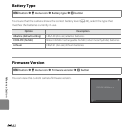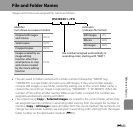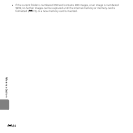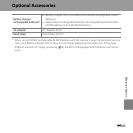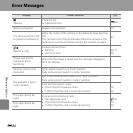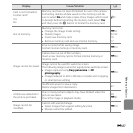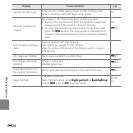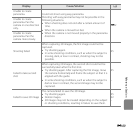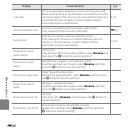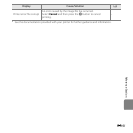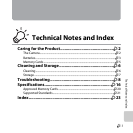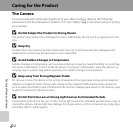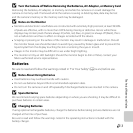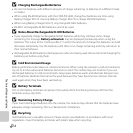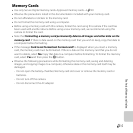E90
Reference Section
Lens error
The lens cap may be attached, or a lens error has occurred.
Make sure that the lens cap has been removed, then turn the
camera on again. If the error persists even after the camera is
turned off and then on again, contact retailer or Nikon-
authorized service representative.
4, 22
Communications error
Error occurred during communication with printer.
Turn camera off and reconnect USB cable.
E24
System error
Error has occurred in camera’s internal circuitry.
Turn camera off, remove and reinsert batteries, and turn
camera on. If error persists, contact retailer or Nikon-
authorized service representative.
14, 23
Printer error: check
printer status.
Printer error.
Check printer. After solving the problem, select Resume and
then press the k button to resume printing.*
–
Printer error: check
paper
Specified size of paper is not loaded in printer.
Load the specified size of paper, select Resume, and then
press the k button to resume printing.*
–
Printer error: paper jam
Paper has jammed in printer.
Remove the jammed paper, select Resume, and then press
the k button to resume printing.*
–
Printer error: out of
paper
No paper is loaded in printer.
Load the specified size of paper, select Resume, and then
press the k button to resume printing.*
–
Printer error: check ink
Ink error.
Check ink, select Resume, and then press the k button to
resume printing.*
–
Printer error: out of ink
Running out of ink or ink cartridge is empty.
Replace ink cartridge, select Resume, and then press the
k button to resume printing.*
–
Display Cause/Solution
A