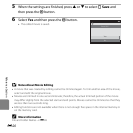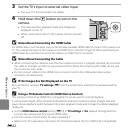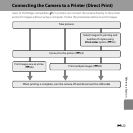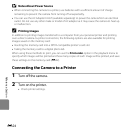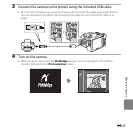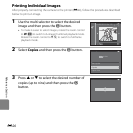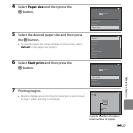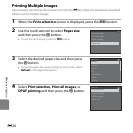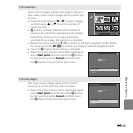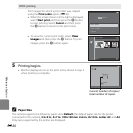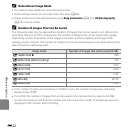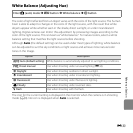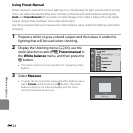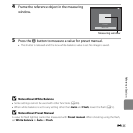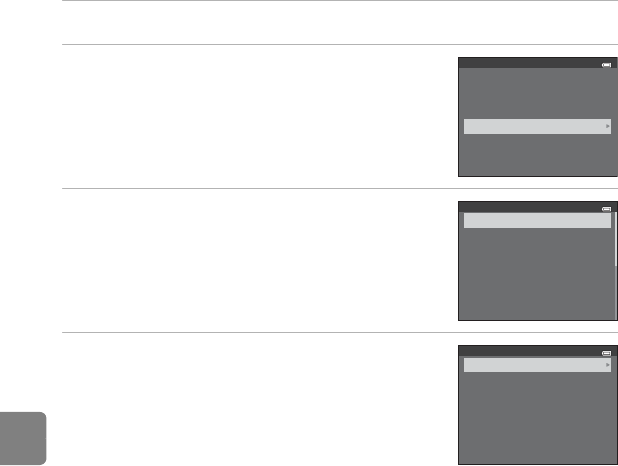
E28
Reference Section
Printing Multiple Images
After properly connecting the camera to the printer (E24), follow the procedures described
below to print multiple images.
1 When the Print selection screen is displayed, press the d button.
2 Use the multi selector to select Paper size
and then press the k button.
• To exit the print menu, press the d button.
3 Select the desired paper size and then press
the k button.
• To specify paper size using settings on the printer, select
Default in the paper size option.
4 Select Print selection, Print all images, or
DPOF printing and then press the k button.
Print menu
Paper size
Print selection
Print all images
DPOF printing
Paper size
Default
3.5×5 in.
5×7 in.
A4
100×150 mm
4×6 in.
8×10 in
Print menu
Paper size
Print selection
Print all images
DPOF printing