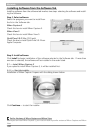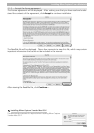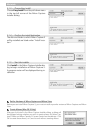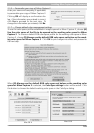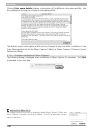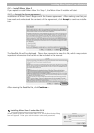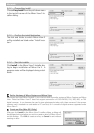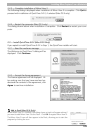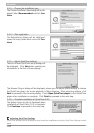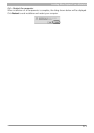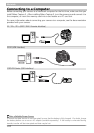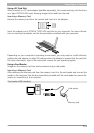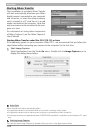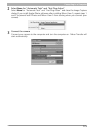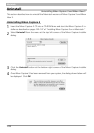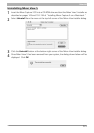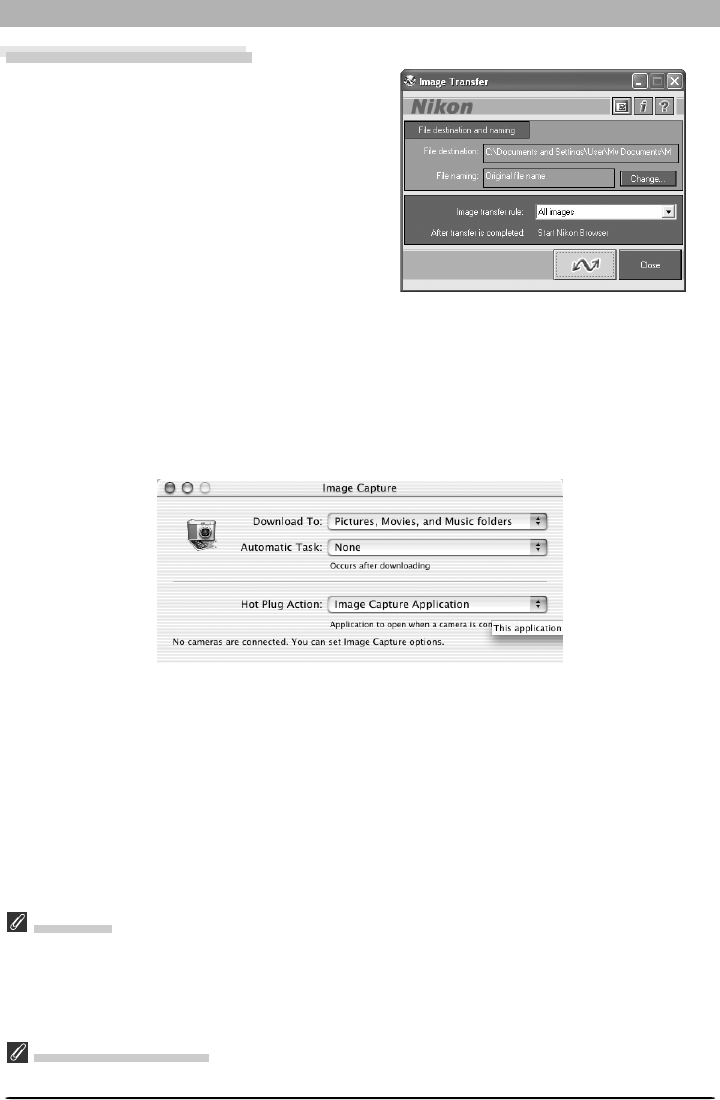
114
Macintosh
Auto Start
Nikon Transfer will start automatically when:
• A supported camera is connected while on and with a memory card in place
• A supported camera with a memory card in place is connected and then turned on
• A memory card from a supported camera (COOLPIX 600 excluded) is inserted in a card reader or PC card
slot
Starting Image Capture
You can also start Image Capture by double-clicking its icon in the Applications folder.
Starting Nikon Transfer
Once installation is complete, Nikon Transfer
will start automatically whenever your Nikon
digital camera is connected to your computer
and turned on, or when the camera memory
card is inserted in a PC card slot or in a card
reader connected to the computer. Note that
only one camera can be connected to the com-
puter at a time.
For information on using other components
of Nikon Capture 3, see the Nikon Capture 3
User’s Manual.
Starting Nikon Transfer under Mac OS X (10.1.3) or Later
If the operating system on your computer is Mac OS X, we recommend that you follow the
steps below before connecting your camera to the computer for the first time.
1
Start Image Capture
Select Applications from the Finder Go menu. Double click the Image Capture icon to
display the dialog shown below.