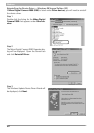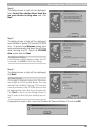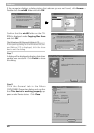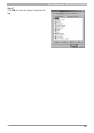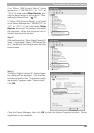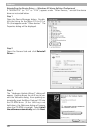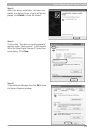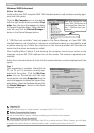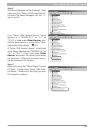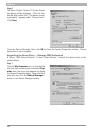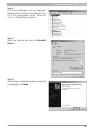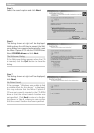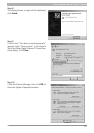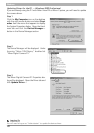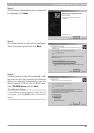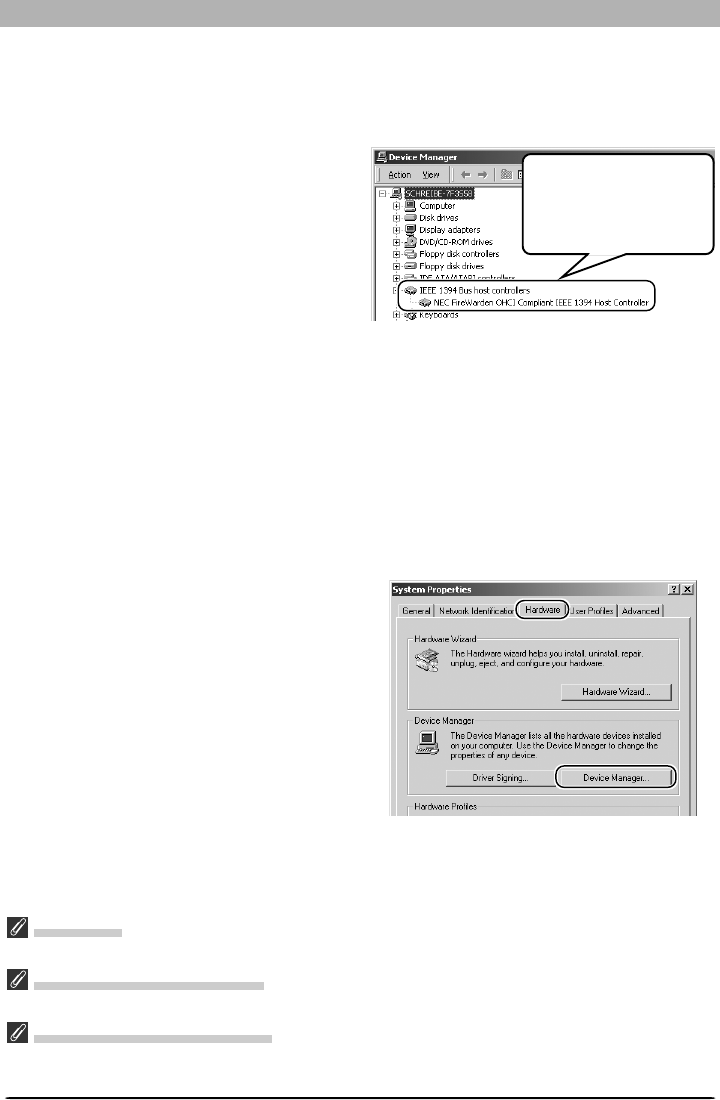
72
Windows
Windows 2000 Professional
Before You Begin
Confirm that your OHCI-compliant IEEE 1394 interface board or card has been correctly regis-
tered with the system.
Click the My Computer icon on the desktop
with the right mouse button and select Prop-
erties from the menu that appears to display
the System Properties dialog. Open the Hard-
ware tab and click the Device Manager…
button in the Device Manager section.
Logging On
You will need to log on as “Administrator” to register the D1, D1X, or D1H.
Before Connecting the Camera
Be sure to install Nikon Capture 3 before connecting your camera to the computer.
Updating the Drivers for the D1
If you are already using the D1 with Nikon View DX or an earlier version of Nikon Capture, you will need
to update the camera drivers as described below under “Updating the Drivers for the D1.”
The bus controller for
your IEEE 1394 board or
card should be listed un-
der “1394 Bus host con-
trollers.”
If “1394 Bus host controllers” does not appear in the Device Manager, or if your IEEE 1394
interface board or card is listed as an unknown or miscellaneous device or is preceded by a red
or yellow warning icon, follow the instructions in the manual provided with the board to
ensure that the drivers are properly installed.
After installing Nikon Capture 3 and restarting the computer, connect your camera to the
computer using an IEEE 1394 cable and turn on the camera. The camera is registered auto-
matically.
Follow the instructions below to check that the camera has been correctly registered with the
system.
Step 1
Once registration is complete, check that the
D1X (or D1 or D1H) has been correctly regis-
tered with the system. Click the My Com-
puter icon on the desktop with the right
mouse button and select Properties from the
menu that appears to display the System Prop-
erties dialog. Open the Hardware tab and click
the Device Manager… button in the Device
Manager section.