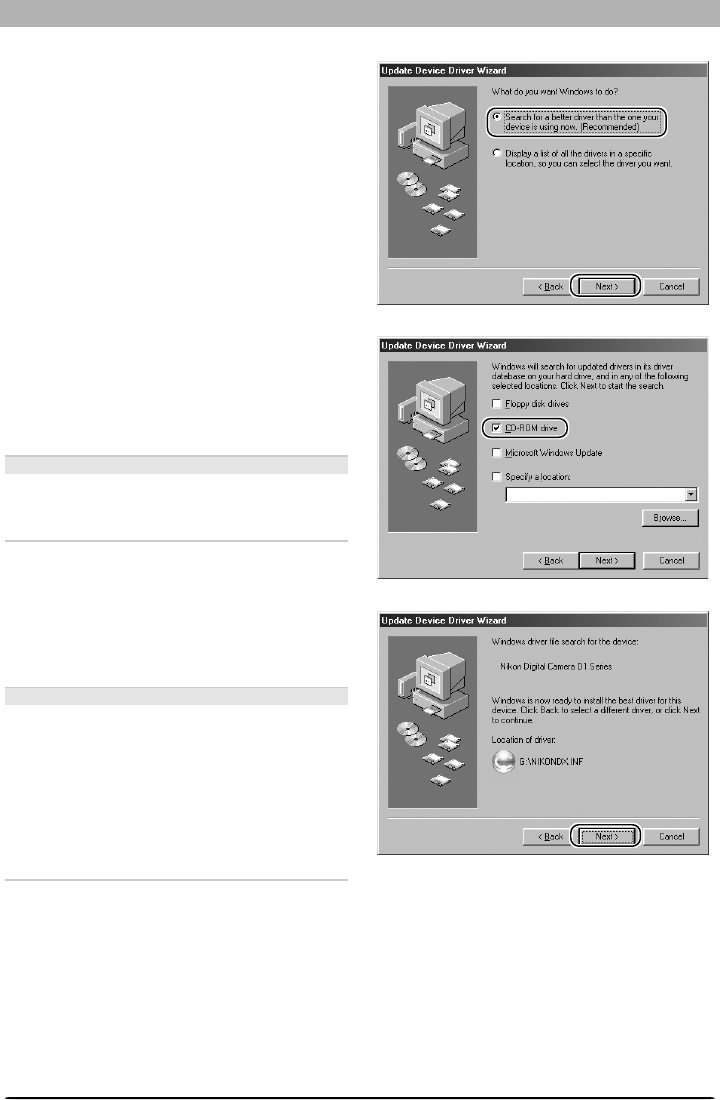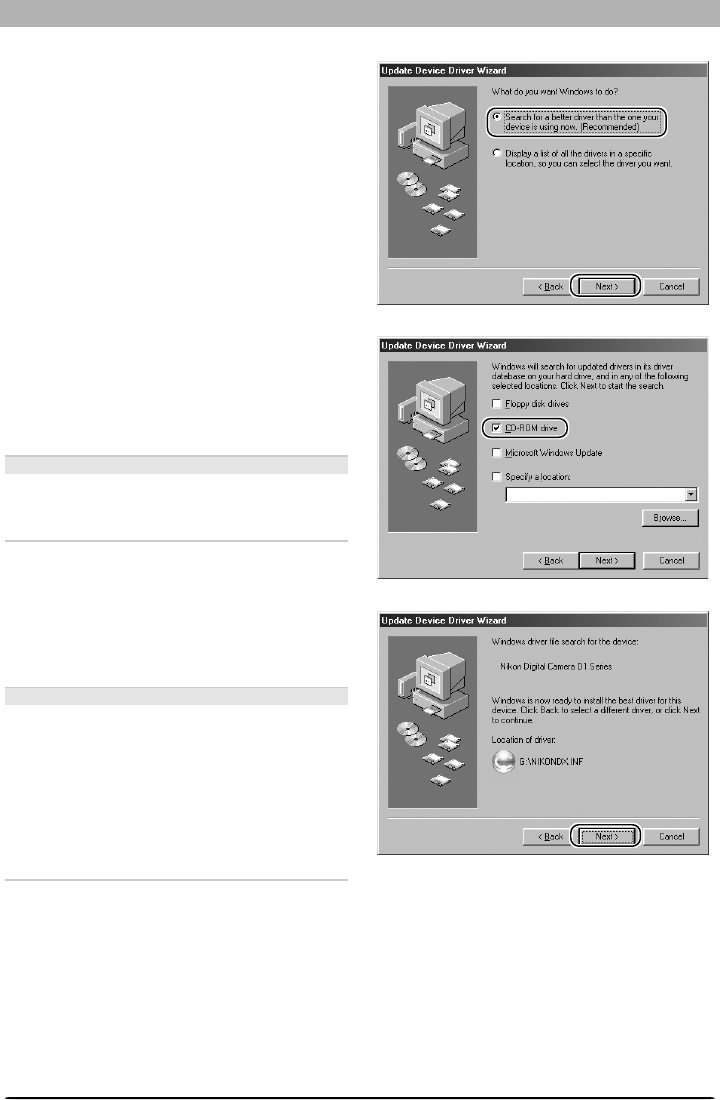
93
Device Registration: D1-Series Cameras
Step 5
The dialog shown at right will be displayed.
Select “Search for a better driver than the one
your device is using now. (Recommended)”
and click Next.
Step 6
The dialog shown at right will be displayed.
Holding down the shift key to prevent the Wel-
come dialog from opening automatically, in-
sert the Nikon Capture 3 CD into the CD-ROM
drive. Select CD-ROM drive and click Next.
The Welcome Dialog
If the Welcome dialog appears when the CD
is inserted, click the Quit button to close the
dialog.
Step 7
A dialog will be displayed stating that Win-
dows has found the drivers for “Nikon Digital
Camera D1 Series”; click Next.
No Driver Found
If the message, “Windows was unable to find
a suitable driver for this device,” is displayed,
this may indicate that the Nikon Capture 3
CD was not correctly inserted in the CD-ROM
drive or that the correct search location was
not specified. Click Back to return to the dia-
log shown in Step 6, where you can confirm
that the correct location has been specified.