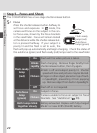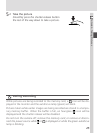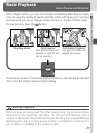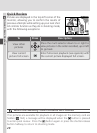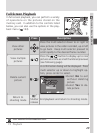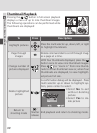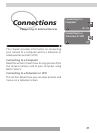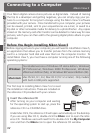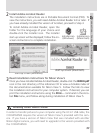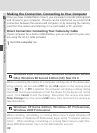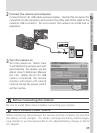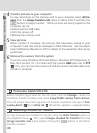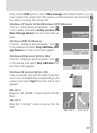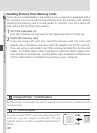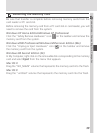32
Connections—Connecting to a Computer
Your Nikon digital camera stores pictures as digital data. Instead of making
the trip to a developer and getting negatives, you can simply copy your pic-
tures to a computer for long-term storage using the Nikon View 5 software
provided with your camera. Once transferred to your computer, your pictures
can be viewed, printed, sent to your acquaintances via e-mail, or saved to a
Zip disk or other removable media for delivery to a photofinisher. Any copies
stored on the memory card after transfer can be deleted to make way for new
pictures, which you can then add to the growing digital photo album on your
computer.
Before You Begin: Installing Nikon View 5
Before copying pictures to your computer, you will need to install Nikon View 5,
an application that allows you to transfer pictures from the camera memory
card to a computer hard disk and view them on the computer monitor. To
install Nikon View 5, you must have a computer running one of the following
operating systems:
Pre-installed versions of Windows XP Home Edition, Windows
XP Professional, Windows 2000 Professional, Windows
Millennium Edition (Me), or Windows 98 Second Edition (SE).
Windows
Mac OS 9.0, 9.1, 9.2, Mac OS X (10.1.2 or later). Only models
with built-in USB ports supported.
Macintosh
Nikon View 5
Reference Manual
En
De Fr
Es NlIt
Jp
Macintosh and Windows
The first step to installing Nikon View 5 is to read
the installation instructions. These are included on
the reference CD provided with your camera.
1
Insert the reference CD
After turning on your computer and waiting
for the operating system to start up, place the
reference CD in a CD-ROM drive.
Under Mac OS 9, the reference CD will open automatically on the desktop.
If you are using Mac OS X, double-click the Nikon icon to open the refer-
ence CD. Windows users will need first to double-click the My Computer
icon and then the Nikon icon to open the reference CD window.
Connecting to a Computer
Nikon View 5