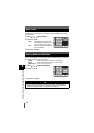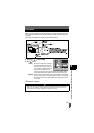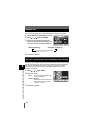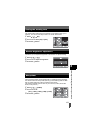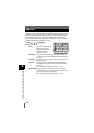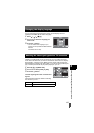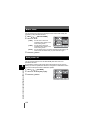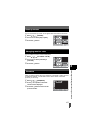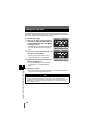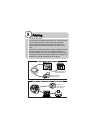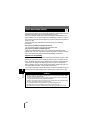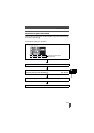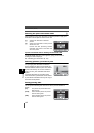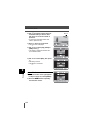137
8
Customizing the settings/functions of your camera
Start-up screen
You can set the start-up screen to not appear when the camera is turned on.
1 Menu [] [SCREEN]
2 Use ac to select [ON] or [OFF].
3 Press the i button.
You can switch the colors of the control panel.
1 Menu [] [CTL PANEL COLOR]
2 Use ac to select [COLOR1] or
[COLOR2].
3 Press the i button.
When you make inquiries about your camera or accessories or when you want
to download software, you will need to inform which version of each the
products you are using.
1 Menu [] [FIRMWARE]
2 Press d. Your product’s firmware
version will be displayed.
3 Press the i button to return to the
previous screen.
Changing monitor color
Firmware