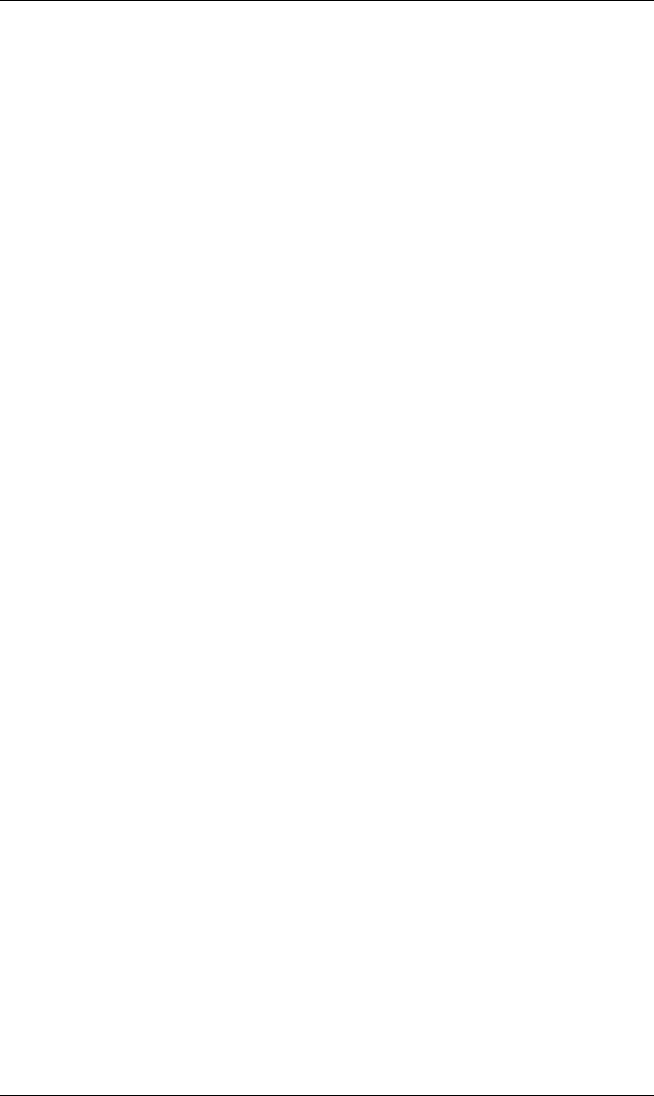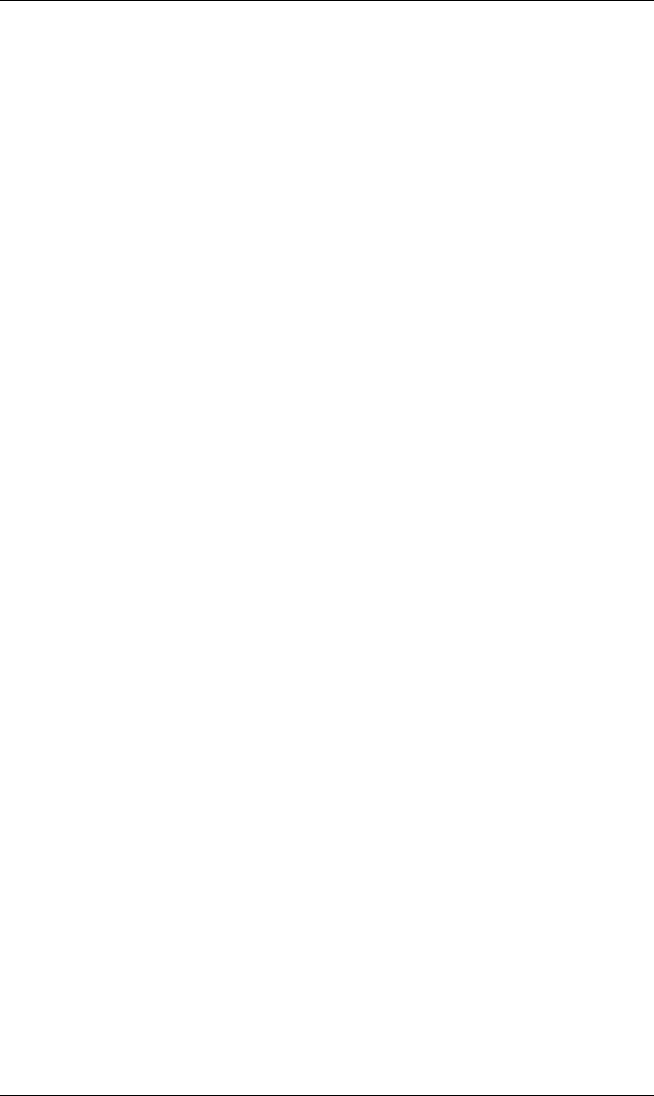
MemoryFrame User’s Manual
Copyright© 2002 Pacific Digital Corporation Page 14
• Retrieve an existing slideshow from the MemoryFrame and
store it on a PC with a name of your choosing for later use
(example: you can save a slideshow as HawaiiVacation.pd).
• Quickly transfer the slideshows that you created on your PC
using the Digital PixMaster application into the MemoryFrame
via USB for instant viewing enjoyment.
• Digital PixMaster also allows you to upgrade the software in
your MemoryFrame as new features and enhancements become
available (see Upgrading your MemoryFrame software in
Chapter 14).
6.2 Minimum PC System Requirements
Digital PixMaster™ has the following minimum system requirements:
• IBM compatible PC
• Pentium II 200MHz or higher with at least 64 MB of memory.
Pentium III 300MHz or higher recommended for optimum
performance
• Microsoft Windows® XP, Windows® 2000, Windows® 98SE,
or Windows® ME
• Mouse (to drag & drop photos)
• USB port (either USB 1.1 or USB 2.0)
• VGA compatible display (or higher)
• 10MB of hard-disk space for software installation, and 50MB for
storage of slideshows. Slideshows can be stored on any media
(examples: HDD, ZIP, CD-RW, DVD, etc.)
6.3 Installing Digital PixMaster™ PC Software
Place the software CD-ROM that came with MemoryFrame in your PC’s
CD-ROM drive. If your Windows®PC is configured to auto-run, the
Install-Shield wizard for Digital PixMaster should automatically start
within one minute.