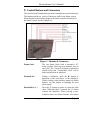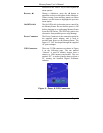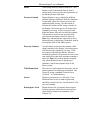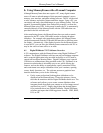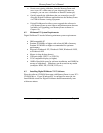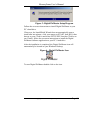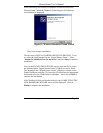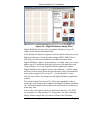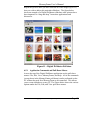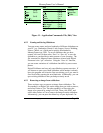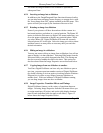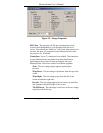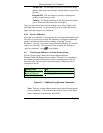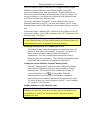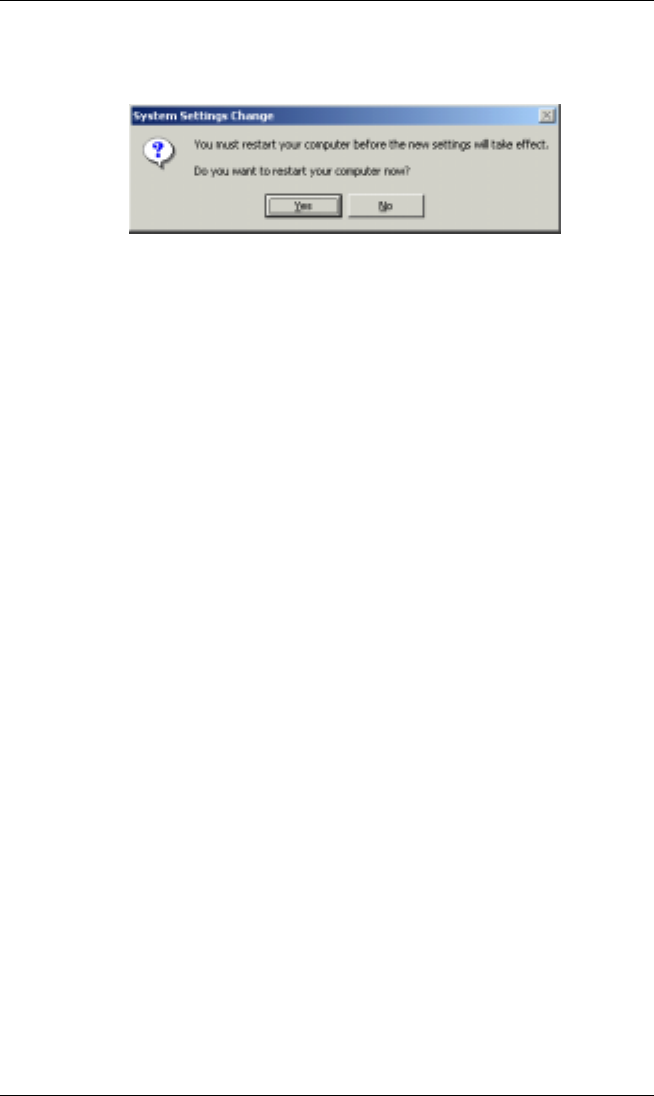
MemoryFrame User’s Manual
Copyright© 2002 Pacific Digital Corporation Page 18
Some older versions of Windows® require a system restart. If so, you
will see the following screen. If this screen is displayed, click on Yes to
restart the system.
Figure 9 – Windows Settings Change Message
If the above screen is not displayed, the system does not need to be
restarted.
Note: Once the MemoryFrame USB driver is installed the “Pacific
Digital MemoryFrame MF-570” USB device will be listed as an
“Imaging Device” in the imaging devices section of the Windows®
Device Manager.
6.5 Using Digital PixMaster™ to Create Slideshows
The PC does not need to be connected to the MemoryFrame to create
slideshows. You don’t need to connect the USB cable until you want to
transfer slideshows from the PC to your MemoryFrame, or when you
want to transfer a slideshow from MemoryFrame back to your PC.
The Digital PixMaster icon should be located on your Windows Desktop.
To start Digital PixMaster double click on its icon. By default, Digital
PixMaster will open an empty slideshow and also launch the Windows®
Explorer program to your MyPictures directory. In the figure below, the
Digital PixMaster program is open on the left, while MyPictures
directory is shown on the right.