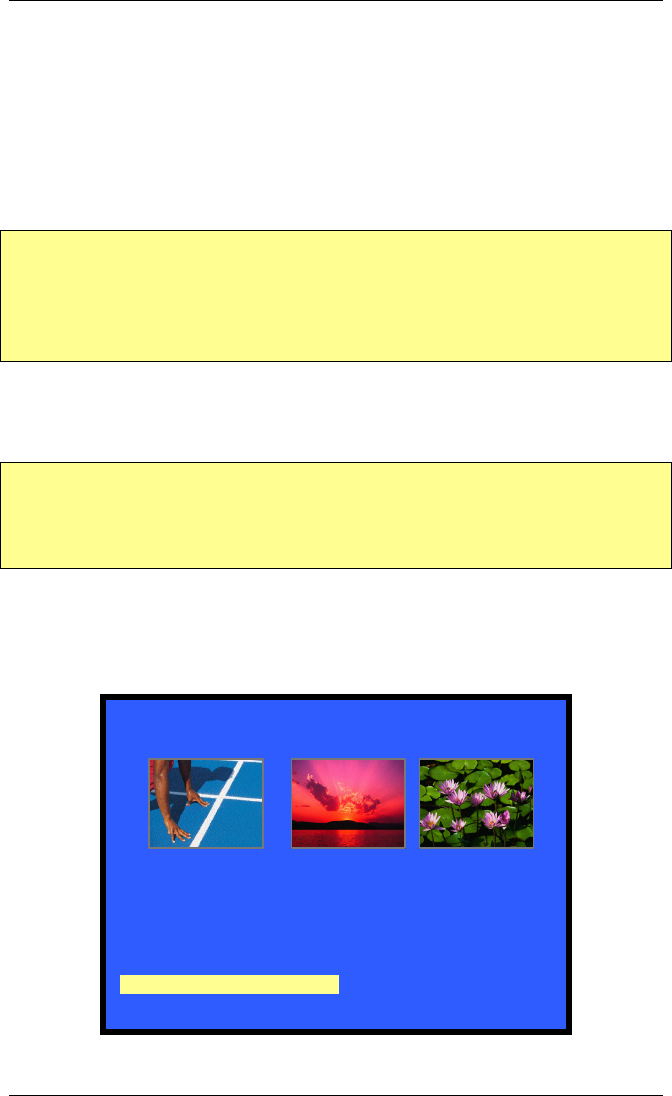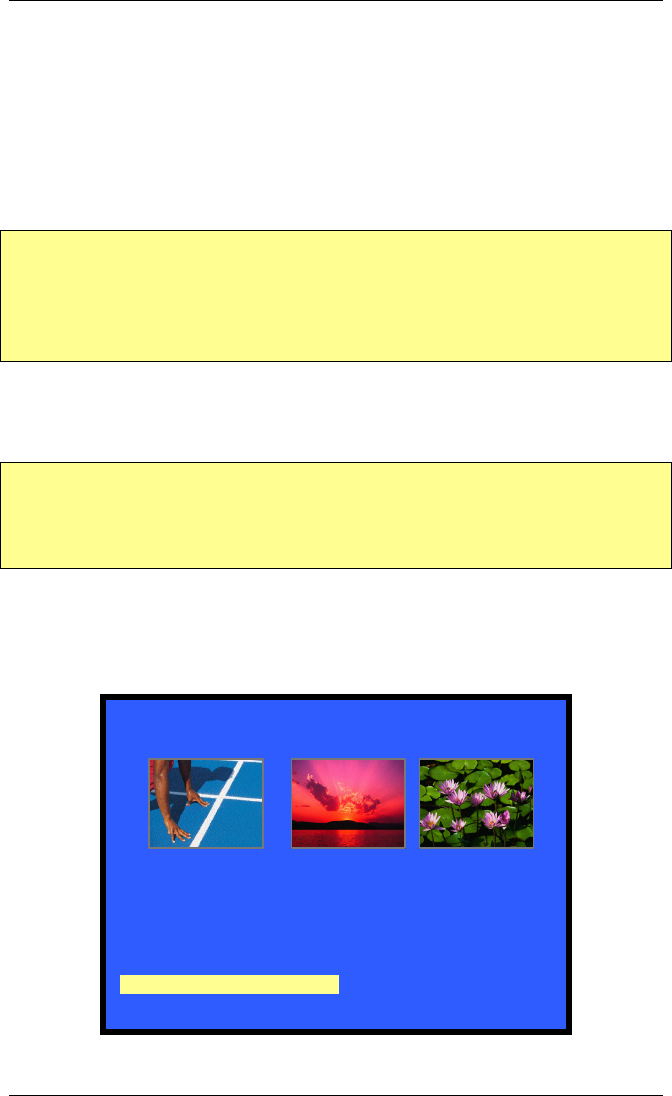
MemoryFrame User’s Manual
Copyright© 2002 Pacific Digital Corporation Page 36
After you stand the MemoryFrame into the desired position, you will
need to select the appropriate choice in the menu option to match the
orientation by pushing the Pause/Select ( || ) button after highlighting
this menu option. Upon selection, your MemoryFrame frame will
automatically rotate all its menus and stored slideshow pictures from
horizontal to vertical or vice-versa.
9.2.3 Picture Configuration Menu
Note: This menu lets you set or change the same settings as the PC
Application allows you to set/change. This allows you to use the
MemoryFrame without a PC, or change settings originally set with
the PC application with the on-board button Menu system. This
method is not as fast as the PC.
To enter the Picture Configuration sub-menu, highlight the Picture
Configuration Menu entry by using the Forward (►) or Reverse (◄)
button and then press the Pause/Select ( || ) button.
Important! On any menu that has thumbnail images, the
thumbnails will take a few moments to appear, and you will be
unable to select a picture or move the highlight until ALL of the
thumbnails have appeared in their entirety.
Selecting this menu option will cause the menu being displayed to
change from the Main Menu to a sub-menu called the Picture
Configuration menu. For this menu, the focus is initially on thumbnails
of the stored pictures as depicted in the Figure 18.
CONFIGURATION MEN
PRESS REVERSE, FORWARD,
SELECT
Figure 18- Configure Pictures Menu