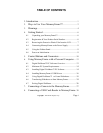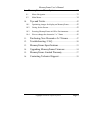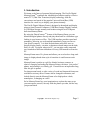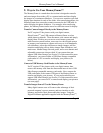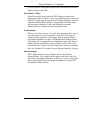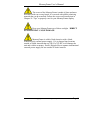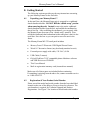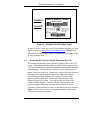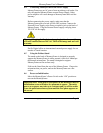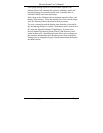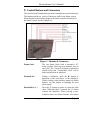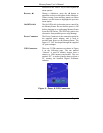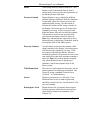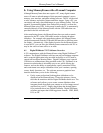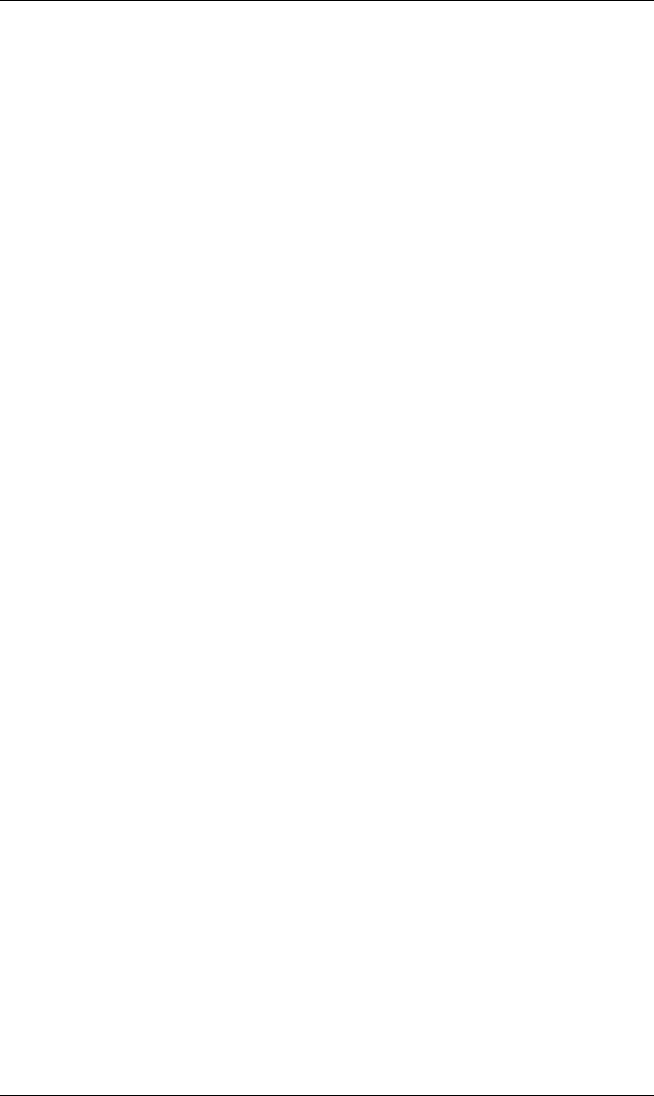
MemoryFrame User’s Manual
Copyright© 2002 Pacific Digital Corporation Page 3
you can organize a personalized photo show and download it to the
MemoryFrame using USB.
PowerPoint™ Slides
PowerPoint slides can be saved as JPEG images or pasted into
photo-applications as JPEGs. After your slides have been converted
to JPEGs, simply drag & drop them into Digital PixMaster for quick
USB download to MemoryFrame. Integrating PowerPoint slides
into the photo slideshows is fun, and in business can make
MemoryFrame a valuable tool for many applications.
E-mail Images
When you receive a picture via e-mail, most programs allow you to
save the image file to your computer’s hard disk. If the image is
visible on your computer screen, simply drag & drop the picture
into Digital PixMaster for quick USB download to MemoryFrame.
If the image file is contained in an attachment to an e-mail, there is
usually a button or link that requires clicking. In AOL, this is the
“Download Now” button. Once the image file is saved to your hard
disk, use PixMaster™ to send it to your MemoryFrame
for viewing.
Internet Images
JPEG images found on many websites can be transferred to
MemoryFrame. First, right-click the image, then either Copy (for
later Paste into Digital PixMaster), or Save-As (to save to your hard
disk for later drag & drop into Digital PixMaster) for quick USB
download to MemoryFrame.