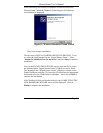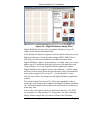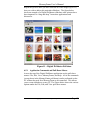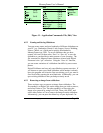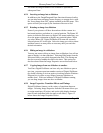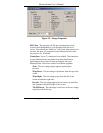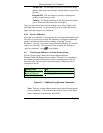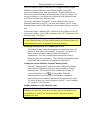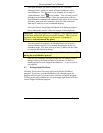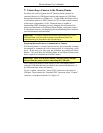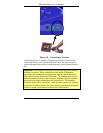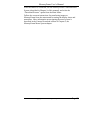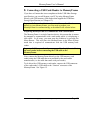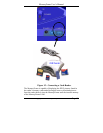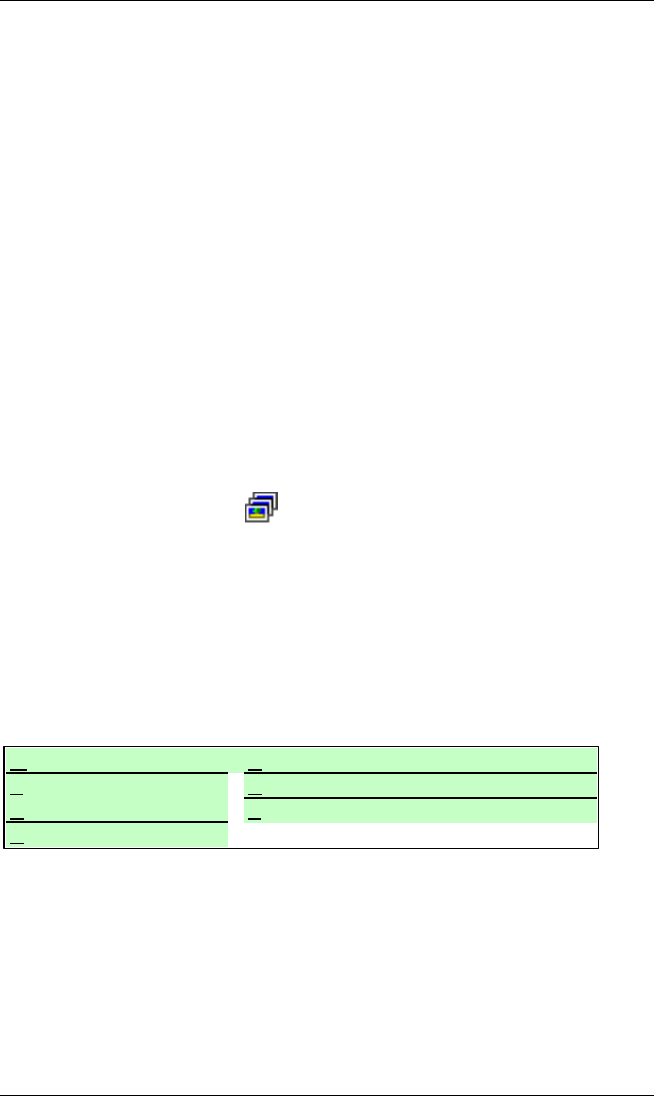
MemoryFrame User’s Manual
Copyright© 2002 Pacific Digital Corporation Page 24
Tile Box out: The old image is tiled over as the next image
appears from center and expands towards edges to replace the
previous.
Diagonal Fill: The next image overwrites with diagonal
stripes to replace the previous.
Timings: The Image Properties in the Edit menu also allows
you to set the time that each slide will display.
Once you have selected the desired settings you can then Apply to the
individual slide selected, or you can Apply to All to make the settings
apply to all the images in the slideshow.
6.5.9 Preview Slideshow
Now that your slideshow is configured with your selected transitions and
fill-colors, you can preview how the slideshow will appear in landscape
mode on the MemoryFrame before sending. Selecting “Preview
Slideshow” from the View menu will present the slideshow in a window
using your selections. This function is also available by clicking on
“preview-slideshow” icon (
) in the toolbar.
6.6 Transferring Slideshows to/from MemoryFrame
The next Figure below shows the various options under the
MemoryFrame and Help pull-down menus. The three (3) commands in
the MemoryFrame pull-down menu involve communication with the
MemoryFrame and can only be performed when a MemoryFrame is
connected to the PC.
Figure 13 – Additional Application Commands
Note: Exit any on-board-button menus and return to displaying the
current slideshow. This will place the MemoryFrame in the mode
that is required to communicate with the PC.
MemoryFrame Help
S
end Slideshow Contents
R
etrieve Slideshow
A
bout Digital PixMaster…
U
pdate Firmware