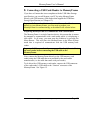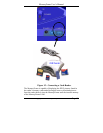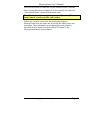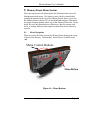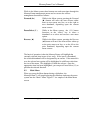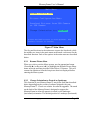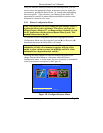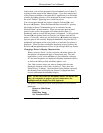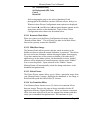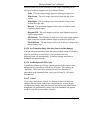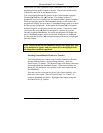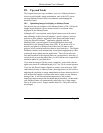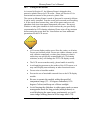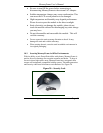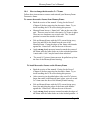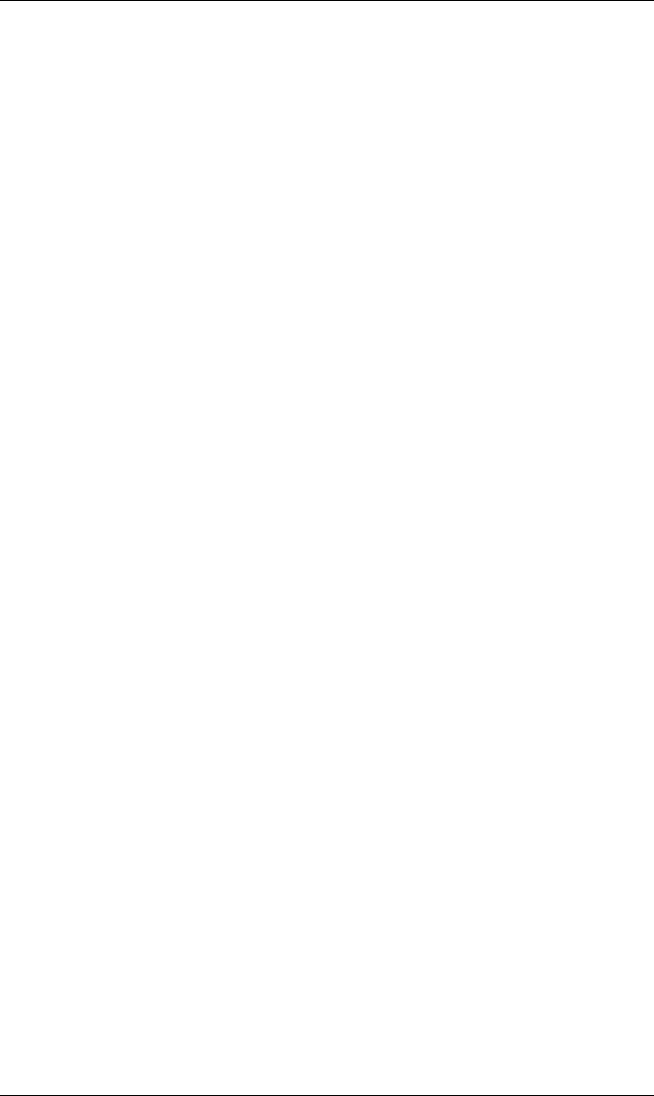
MemoryFrame User’s Manual
Copyright© 2002 Pacific Digital Corporation Page 38
Set Transition Delay
Set Background (fill) Color
Cancel
Rotate 90º
Each setting applies only to the selected thumbnail. Each
photograph in the slideshow can have different effects, delays, etc.
Whenever these Picture Configuration menu options are displayed,
the Forward (►) and Reverse (◄) navigation buttons operate on the
menu items and not on the thumbnails. Each of these Picture
Configuration menu choices are described below.
9.2.3.1 Return to Main Menu
When you want to exit the Picture Configuration sub-menu, select
“Return to Main Menu.” This will bring you back to the Main Menu
from where you may resume the slideshow.
9.2.3.2 Hide/Show Image
The MemoryFrame allows pictures that are stored in memory to be
hidden (not shown) when the normal slideshow is presented. This allows
the user to alter the slideshow without deleting the photo from memory.
If you have marked any of the pictures as hidden (with either the PC
application or in this menu system), the thumbnails for these “hidden”
pictures will be displayed in normal sequence with the word “Hidden”
over or near the picture. Upon selection of the “Hidden” feature,
MemoryFrame will automatically record the change and return to the
thumbnail navigation mode.
9.2.3.3 Delete Picture
The Delete Picture option allows you to delete a particular image from
your MemoryFrame’s storage. Highlight the thumbnail of the image to
be deleted then push the Pause/Select ( || ) button.
9.2.3.4 Set Transition Effect
Your MemoryFrame features seven (7) choices for transition effects
between images These are the same as those selectable with the PC
application software, Digital PixMaster. When you choose a transition
effect, this menu selection will save the changes into memory and then
return you to thumbnail navigation mode. The transitions in your