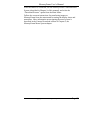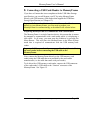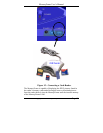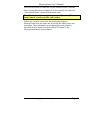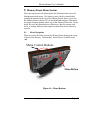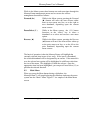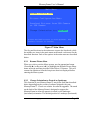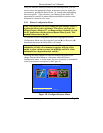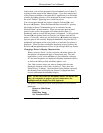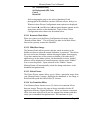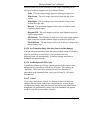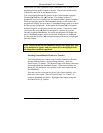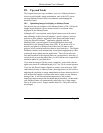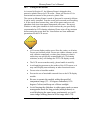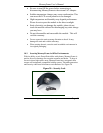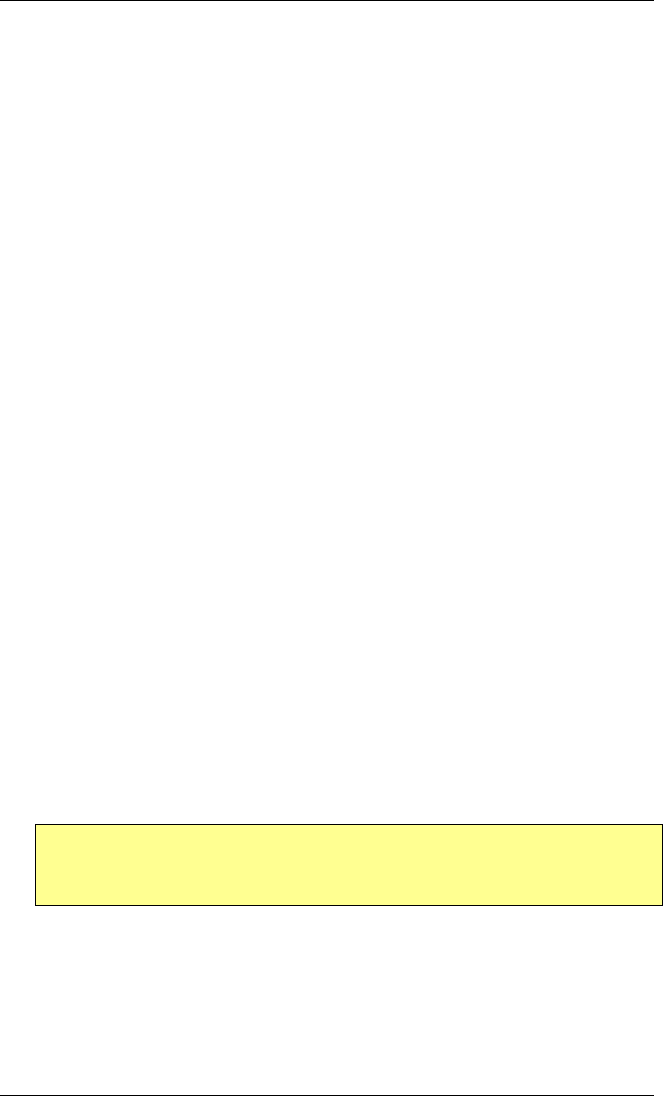
MemoryFrame User’s Manual
Copyright© 2002 Pacific Digital Corporation Page 37
In this menu, you are first presented with a thumbnail view of three (3)
of many pictures stored in the MemoryFrame. If you have marked any
of the pictures as hidden (with either the PC application or in this menu
system), the hidden pictures will be displayed in normal sequence with
the word “Hidden” appearing over or near the picture.
You can navigate through the pictures using the Forward (►) and
Reverse (◄) buttons. Since the MemoryFrame can hold 50+ pictures,
this display of three (3) thumbnails serves as a window into the
MemoryFrame’s picture memory. When you navigate past the third
picture on the screen, the program will render the next three (3)
thumbnails, and so on until the last picture is displayed. At this point the
Forward (►) navigation button will not let you advance past the last
picture. Conversely, when you use the Reverse (◄) button to navigate to
a picture prior to the currently displayed thumbnails, the prior three (3)
thumbnails will appear on the screen, and so on until the first picture is
displayed. When you have reached the beginning of your pictures, the
Reverse (◄) navigation button will not let you navigate back any further.
Changing a Picture’s Display Characteristics
When you press ‘Select’ to select a picture, the menu options for
that picture will appear and apply to that picture only. This sub-
menu allows you to set the attributes of your slideshow without a
PC (the time the photos are displayed, the photo transitions effects,
as well as the ability to hide and delete photos , etc).
First, find a picture where you want to change either the time
displayed, transition effect, hide, or delete it. Then, press the
Pause/Select ( || ) button. After the Pause/Select button is pressed,
the MemoryFrame will display the Picture Configuration menu
choices underneath the thumbnail display.
Note: On any menu that has thumbnail images, the menus may
take a few moments to appear, and you cannot move the
highlight until the display has fully appeared.
The picture configuration menu items presented for the selected
photo are:
Return to Main Menu
Delete
Hide/Show Image
Set Transition Effect