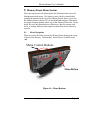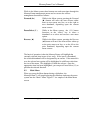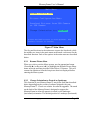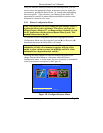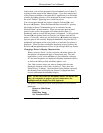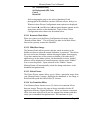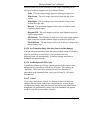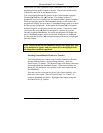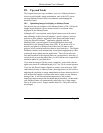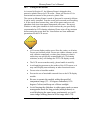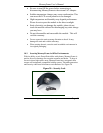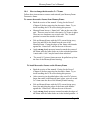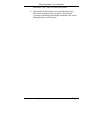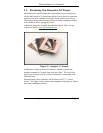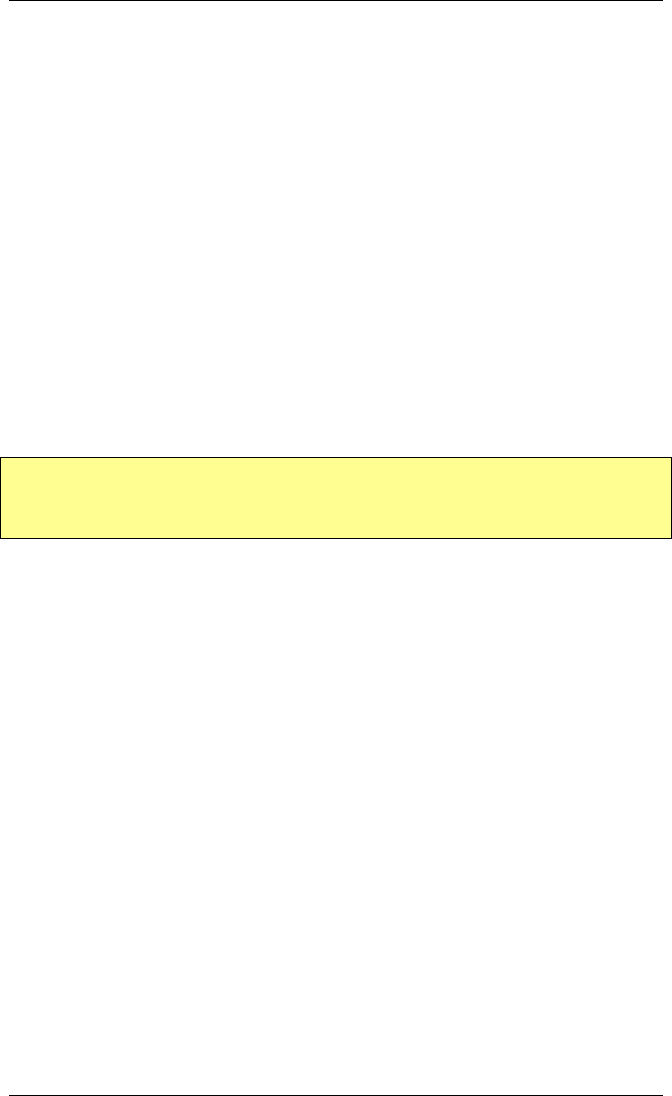
MemoryFrame User’s Manual
Copyright© 2002 Pacific Digital Corporation Page 41
In this mode, the user is presented with a thumbnail view of three (3) of
the many pictures in the Camera or Reader. The pictures reside on the
USB device and NOT in the MemoryFrame.
You can navigate through the pictures in the Camera/reader using the
Forward (►) and Reverse (◄) buttons. The display of three (3)
thumbnails serves as a window into the camera/reader’s picture memory.
When you navigate past the third thumbnail picture on the screen, the
program will display the next three (3) thumbnail images, and so on until
the last picture is displayed. At this point the Forward (►) navigation
button will not let you advance past the last picture. Conversely, when
you use the Reverse (◄) button to navigate to a picture prior to the
currently displayed thumbnails, the screen the program will display the
prior 3 thumbnail images, and so on until the first picture is displayed.
At this point the Reverse (◄) navigation button will not let you navigate
back any further.
Note: On any menu that has thumbnail images, the menus may take
a few moments to appear, and you cannot move the highlight until
the image has completely appeared.
Selecting Camera/Reader Pictures to Transfer
First find a picture you want to copy from the Camera (or Reader)
into the MemoryFrame’s picture storage memory. Press the
Pause/Select ( || ) button. The MemoryFrame will display sub-menu
items underneath the thumbnail display. When these options are
displayed, the navigation keys operate on the menu items and not
the thumbnails.
Now that you have selected the picture you want to transfer, you
must now select either “Save to Picture Frame” or “Cancel” to
return to thumbnail navigation. Highlight either option and press
the Pause/Select ( || ) button.