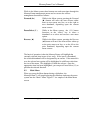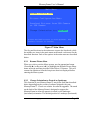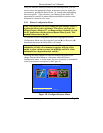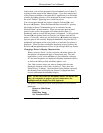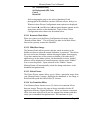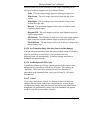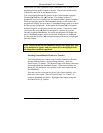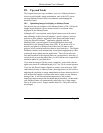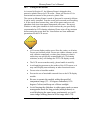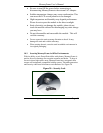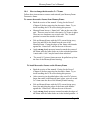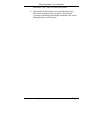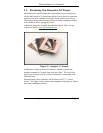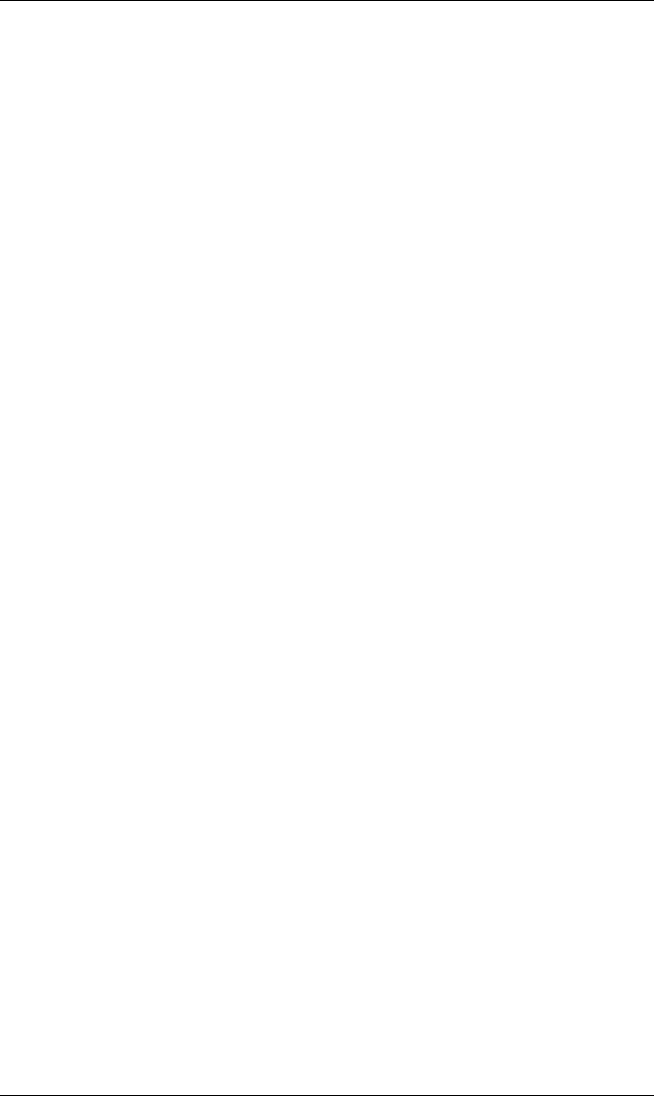
MemoryFrame User’s Manual
Copyright© 2002 Pacific Digital Corporation Page 42
10. Tips and Tricks
This chapter discusses ways to enhance your use of MemoryFrame
TM
.
Areas covered include: image optimization, care of the LCD screen,
securing MemoryFrame in busy environments, and changing the
decorative frame.
10.1 Optimizing images for display on MemoryFrame
The physical screen resolution of the MemoryFrame is 320 x 240 pixels.
Images larger than this will not increase detail or resolution when
displayed on the MemoryFrame.
Although a PC is not required, many digital camera users will want to
take advantage of their personal computer’s power, memory, and user
interface to edit, enhance, and archive their photos and other images.
Using the Digital PixMaster
TM
application supplied with the
MemoryFrame, you can organize a personalized photo show and
download it to the MemoryFrame using USB. If you do use a PC to
transfer your photos to MemoryFrame, then you will want to take
pictures at full resolution and store them on your hard-drive. The Digital
PixMaster software will automatically resize photos appropriately when
you drag & drop a photo into the application. This will not affect the
size and resolution of the original photo on your hard-drive, therefore, if
you do desire to print that photo later, you will still have the original full-
resolution photo on your hard-drive.
If you want an image to fill the screen completely, ensure that it has an
aspect ratio (ratio of width and height) of 4:3 (or 3:4 for vertical pictures.
If you use the DirectConnnect feature to connect your camera (or USB
card-reader) directly to MemoryFrame, shooting pictures at 640 x 480 or
adjusting the resolution in image manipulation software down to this size
will increase the number of pictures that can be stored on your Memory
Storage Card. It will also speed decompression of the pictures,
improving camera-connection download and performance. In this mode,
your MemoryFrame will automatically reduce the size of large image
files to fit on the screen. Images smaller than 320 x 240 pixels will not
be enlarged.