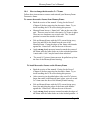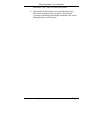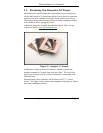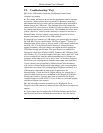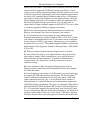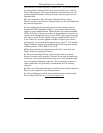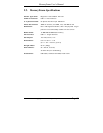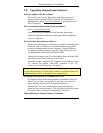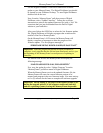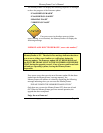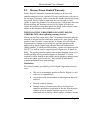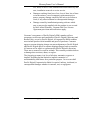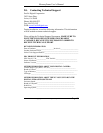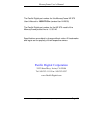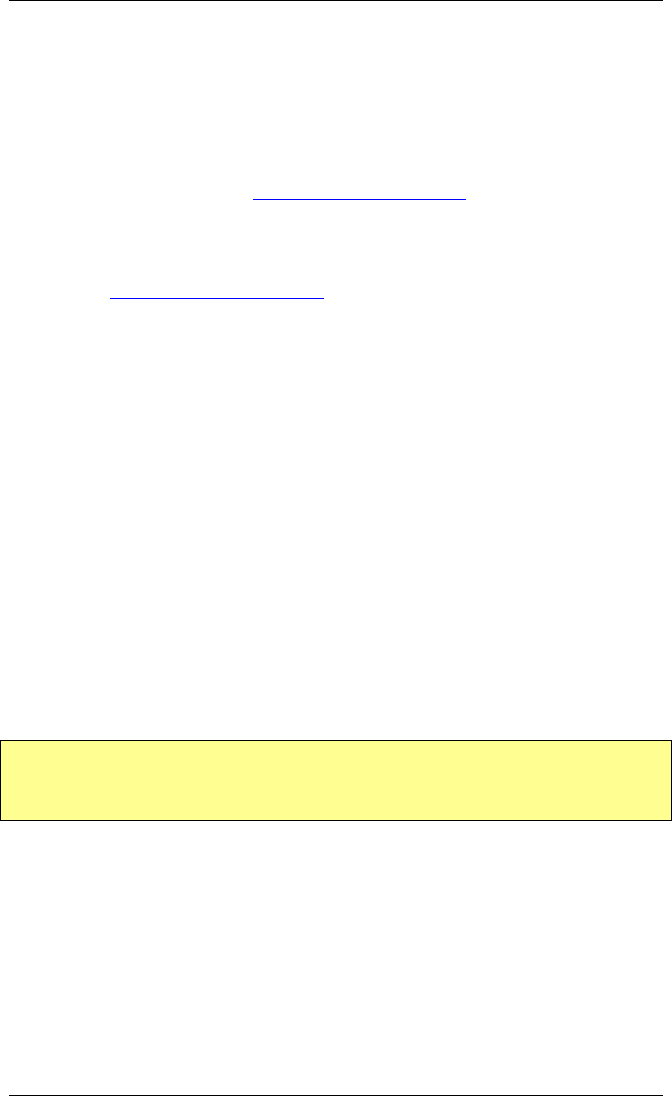
MemoryFrame User’s Manual
Copyright© 2002 Pacific Digital Corporation Page 54
14. Upgrading MemoryFrame Firmware
Software Updates May Be Available
From time to time, Pacific Digital may make improvements to
MemoryFrame’s internal software (firmware) to add features or
enhancements. Check www.pacificdigital.com
for updates to your
MF-570 software.
How to Download MemoryFrame Software updates
Go to www.pacificdigital.com
Follow the links to the MemoryFrame firmware update page.
Updates to the MemoryFrame firmware should be downloaded to
your PC’s hard-drive.
How to Update MemoryFrame Software
When the MemoryFrame is connected to a computer running Digital
PixMaster with its USB drivers, the MemoryFrame accepts and
processes communication from the computer. Digital PixMaster
can update the MemoryFrame’s software image with the new one
you downloaded from the Pacific Digital website.
You must first connect your PC to the MemoryFrame with the USB
cable that was provided in the box with the unit.
Connect the larger “standard USB” connector to the USB port of the
PC. Connect the smaller “mini-USB” connector to the “PC”
connector of the MemoryFrame. See Figure 7.
Important! For the PC application (Digital PixMaster) to communicate
to your MemoryFrame, you first need to prepare your MemoryFrame for
communicating to a PC, as described in the section below.
Preparing MemoryFrame to Communicate to a PC
The MemoryFrame cannot be managed or communicate with a PC
while it is in its menu system mode. In all cases, you must be in
photo slideshow display mode for Digital PixMaster to
communicate. Exit any on-board button menus and return to
displaying the current slideshow. This will place the MemoryFrame
in the mode that is required to communicate with the PC.
Digital PixMaster’s Update Firmware Command