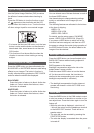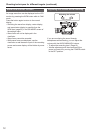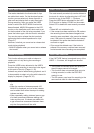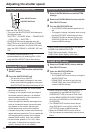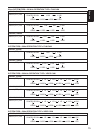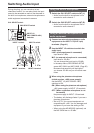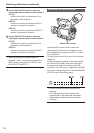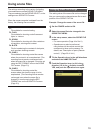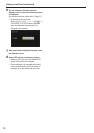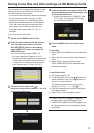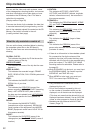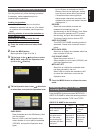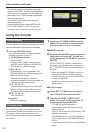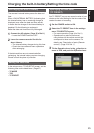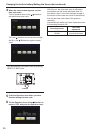19
Shooting
Using scene files
The settings according to the variety of shooting
circumstances are stored SCENE FILE MENU.
They are selected via the SCENE SELECT on the
settings menu SCENE FILE screen.
When the camera-recorder is shipped from the
factory, the following files are stored.
F1:
File suitable for normal shooting.
F2: FLUO.
File suitable for shooting under fluorescent
lights, ie. indoors.
F3: SPARK
File suitable for shooting with fuller variations
of resolution, coloring and contrast.
F4: B-STR
File for broadening the contrast of dark parts,
such as when shooting sunsets.
F5: CINE V
File suitable for shooting movie-like scenes
where the contrast is to be emphasized. (The
recording format remains unchanged even
when the scene file is changed. It must be set
using the REC FORMAT item on the SCENE
FILE screen. (Page 51))
F6: CINE D
File suitable for shooting movie-like
scenes where the dynamic range is to be
emphasized. (The recording format remains
unchanged even when the scene file is
changed. It must be set using the REC
FORMAT item on the SCENE FILE screen.
(Page 51))
Changing scene file settings
The setting value of the scene file can be changed.
Also you can save the changed scene file to each
position of the SCENE FILE dial.
Example: Change the name of the scene file.
1
Set the POWER switch to ON.
2
Select the scene file to be changed in the
SCENE FILE MENU.
3
In the setup menus, select the SCENE FILE
screen.
For menu operation (Page 44 of Vol.1)•
Operations may also be performed •
using buttons on the remote control that
correspond to those on the camera. For
details, see “Description of parts (Remote
control)”.(Page23ofVol.1)
4
Tilt the Operation lever in the directions
and select the NAME EDIT item.
5
Push the Operation lever (or tilt in the
direction), tilt in the
direction to select
YES, and push the Operation lever again.