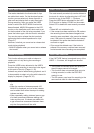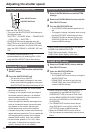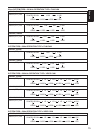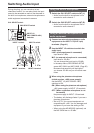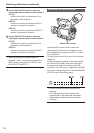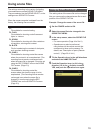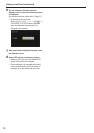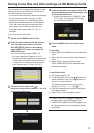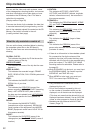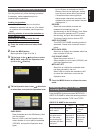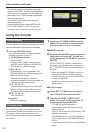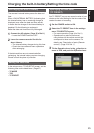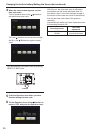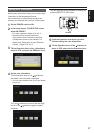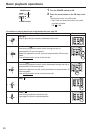21
Shooting
Saving scene files and other settings on SD Memory Cards
4
Push the Operation lever again, select YES
when the following screen is displayed, and
push the Operation lever.
In the following example, SCENE-01 is the •
TITLE name. To change the TITLE name,
see the description below.
5
Press the MENU button to exit the menu
mode.
To read files
1) Select READ in step
2 and push the Operation
lever.
2) Select the file number and push the Operation
lever.
3) Select YES on the confirmation screen.
READ COMPLETED will be displayed when
reading is complete.
To add titles to files
1) Go through steps
1 - 3.
2) Tilt the Operation lever in the
directions to
select characters, and tilt in the
direction to
move to the next character.
The following characters may be inputted.
(Space), A-Z, 0-9, : ; < = > ? @ [
] ^ _ - . /
3) Push the Operation lever when all characters
have been inputted.
4) Select YES on the confirmation screen.
If WRITE PROTECT appears, release the •
protected status of the SD Memory Card.
If WRITE NG CANNOT ACCESS appears, quit •
all other operations (such as playback) before
proceeding.
You can save up to four scene file settings or other
settings as files on an SD Memory Card, and you
can also load them from the card.
In the case of the scene files, the current settings •
are automatically saved in the unit, and the
saved data is written on an SD Memory Card.
When data has been read from an SD Memory
Card, the current settings are rewritten at the
same time as the data saved inside the unit.
The data in all the scene files, F1 to F6, is •
rewritten.
If you have saved a scene file
1
Set the unit’s POWER switch to ON.
2
Select the slot number for the SD memory
card onto which you wish to save from
the CARD WRITE option on the settings
menu SCENE FILE screen, and press the
OPERATION lever.
For all other settings, select USER FILE.
For menu operations (Page 44 of Vol.1) •
Operations may also be performed using buttons •
on the remote control that correspond to those
on the camera. For details, see “Description of
parts(Remotecontrol)”.(Page23ofVol.1)
3
Tilt the Operation lever in the
directions, select the file number (1 - 4), and
push the Operation lever.