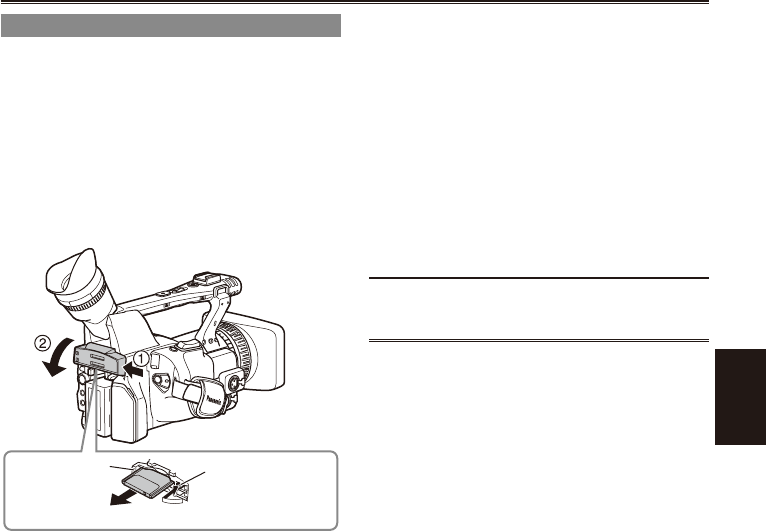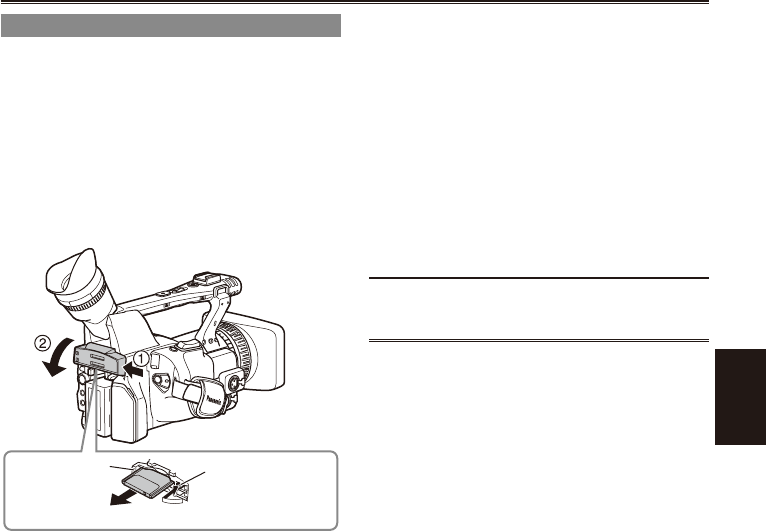
Shooting
27
Remove the P2 card
1 Lift up the viewnder, press the side of the
card slot cover (A), and slide the cover (B)
to open it.
2 Check that the P2 card access lamp is not
blinking orange.
3 Raise the P2 card eject button and press it.
4 Remove the P2 card.
P2 card
access lamp
P2 card eject
button
Do not eject the P2 card or turn the power off
under the following circumstances, since doing
so may cause a malfunction in the card:
1) While the orange P2 card access lamp is
blinking after the card is inserted (and until it
stops blinking).
2) During recording, during the recording nish
process, or while the access lamp is blinking.
If a P2 card is ejected during formatting or while
its data is being accessed, “TURN POWER
OFF” appears in the viewnder, and a warning is
indicated by the tally lamp. If this happens, turn
the power off and back on again.
When a card is ejected during formatting:
Format the card again.
When a card is ejected while its data is being
accessed:
The clips may be thrown out of order.
(Page 56) Check the clips and repair them.
(For details on repairing clips, see Page 67.)
Immediately after pre-recording, a P2
card inserted into an empty slot will not be
immediately recognized.
•
•
•
•
•
During playback, a P2 card inserted into the
empty slot will not be recognized and the P2
card access lamp will not light. When playback is
completed, the P2 card recognition will begin.
You can use ACCESS LED on the OTHER
FUNCTIONS screen to set the P2 card access
lamps so that they will always be off. In this case,
either turn off the power or wait until enough time
has passed after inserting the cards or stopping
operation before ejecting the cards.
If a P2 card is ejected while thumbnails are
displayed, the thumbnail screen is released.
Cautions in using P2 cards
Before using a P2 card, be sure to format it with
a P2 device.
•
•
•