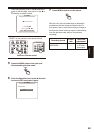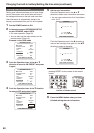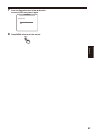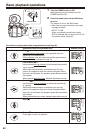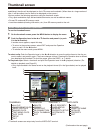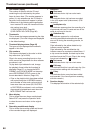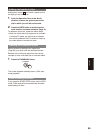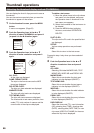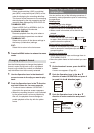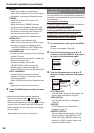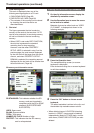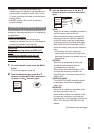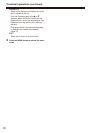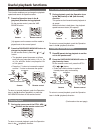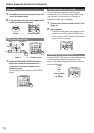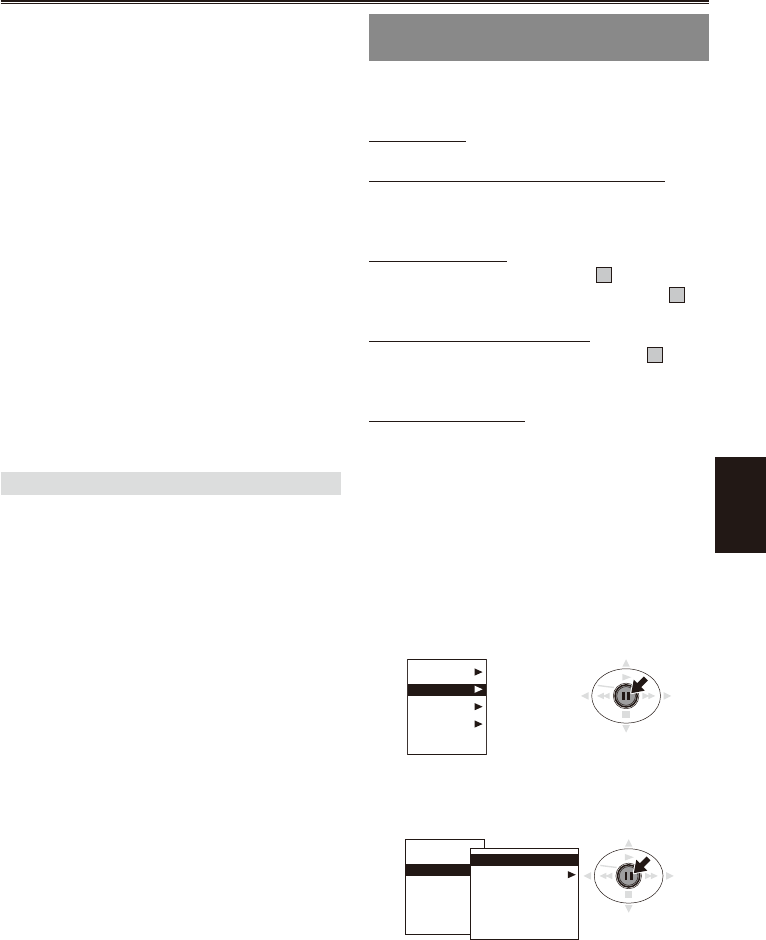
Playback
67
DATE FORMAT:
Select year/month/day (YMD), month/day/
year (MDY) or day/month/year (DMY) as the
order for displaying the recording date/time.
This format will be the same for the recording
date displayed by the clip properties and the
recording date displayed by DATA DISPLAY.
THUMBNAIL SIZE:
Select LARGE (3x2) or NORMAL (4x3) for
full-screen displays of thumbnails.
PLAYBACK RESUME:
Resumes playback from the point where a
previous playback operations was halted.
THUMBNAIL INIT:
Select this to return all the above settings to
the factory (initialization) settings.
EXIT:
Select this to return to the last screen.
5 Press the MENU button to release the menu
mode.
Changing playback format
Use the following steps to change the playback
format in order to play back a clip in a playback
format (a clip whose clip number is indicated in
red) that differs from that currently selected.
1 Use the Operation lever in the thumbnail
screen to move to the clip you want to play
back.
2 Push the Operation lever in the
r
direction
and hold it down for 2 or more seconds.
Thumbnail status indicates “UPDATING…”
after which the previous screen reappears.
When the recording format of a clip indicated
by the yellow frame is a format playable by
this unit, the playback format changes to
enable playback of the clip with the yellow
frame.
•
•
Deleting clips and formatting cards
(OPERATION)
You can perform any of the following operations. If
necessary, make preparations prior to undertaking
the operations.
Deleting clips
Select the clip to be deleted.
Formatting P2 cards or SD memory cards
Insert the card to be formatted into the unit.
When a card is formatted, all its data will be
deleted.
Repairing bad clips
Select the bad clip (indicated by
X
) you want
to repair. (Note that clips indicated by a red
X
symbol cannot be repaired.)
Reconnecting incomplete clips
Select an incomplete clip (indicated by “
!
”) you
want to reconnect. Incomplete clips are usually
grouped together.
Replacing thumbnails
Attach text memos to clips and change them to
TEXT MEMO CLIPS.
Move the yellow frame to the thumbnail you want
to edit.
1 On the thumbnail screen, press the MENU
button.
A menu now appears. (Page 63)
2 Push the Operation lever in the
e
or
r
direction to select OPERATION and press it
(or push it in the
q
direction) again.
THUMBNAIL
OPERATION
PROPERTY
META DATA
EXIT
3 Push the Operation lever in the
e
or
r
direction to make a selection and press it
again.
THUMBNAIL
OPERATION
PROPERTY
META DATA
EXIT
DELETE
FORMAT
REPAIR CLIP
RE-CONNECTION
EXCH. THUMBNAIL
EXIT
•
•
•
•
•
•
•