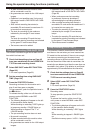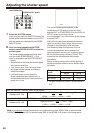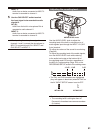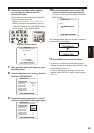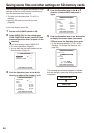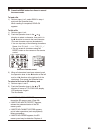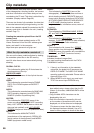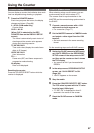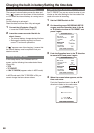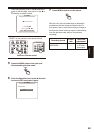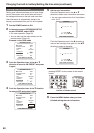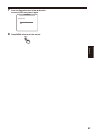54
You can save up to four scene le settings or other
settings as les on an SD memory card, and you
can also load them from the card.
The data in all the scene les, F1 to F6, is
rewritten.
Insert the SD memory card into the unit.
(Page 28)
If you have saved a scene le
1 Set the unit’s POWER switch to ON.
2 Select SCENE FILE on the setting menu
CARD FUNCTIONS screen, select YES and
press the Operation lever. (or push it in the
q
direction)
For all other settings, select USER FILE.
For menu operations (Page 93)
You can also use the menu buttons on the
remote control. (Page 13)
CARD FUNCTIONS
PUSH MENU TO RETURN
SCENE FILE ––––
––––
––––
NORMAL
––––
––––
MIRROR
USER FILE
LCD SET
EVF SET
SD CARD FORMAT
LCD BACKLIGHT
SELF SHOOT
3 Push the Operation lever in the
w
or
q
direction to select a le number (1 to 4).
SCENE FILE (SD CARD)
PUSH MENU TO RETURN
FILE SELECT 1
––––
––––
NO FILE
NO FILE
NO FILE
NO FILE
––––
READ
FILE 3
FILE 4
WRITE
FILE 1
FILE 2
TITLE RELOAD
•
•
•
•
4 Push the Operation lever in the
e
or
r
direction to select WRITE and press it
again.
SCENE FILE (SD CARD)
PUSH MENU TO RETURN
FILE SELECT 1
––––
YES
NO FILE
NO FILE
NO FILE
NO FILE
––––
READ
FILE 3
FILE 4
WRITE
FILE 1
FILE 2
TITLE RELOAD
5 Push the Operation lever in the
w
direction
to display the screen below, then select
YES and press the Operation lever again.
In the following example, TITLE 1 is the
lename. (To change the lename, see
page 55.)
SCENE FILE (SD CARD)
PUSH MENU TO RETURN
WRITE FILE 1
YES –––
PUSH STILL
+/– : PUSH q / g
NO
TITLE EDIT
TITLE 1
SEL : PUSH t / y
The message shown below appears to indicate
that the change in scene le settings has been
completed.
NOW WRITING...
WRITE OK
•
Saving scene les and other settings on SD memory cards