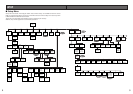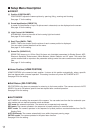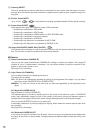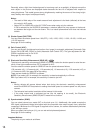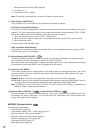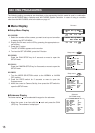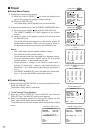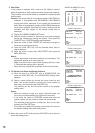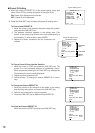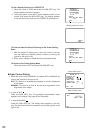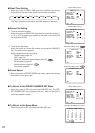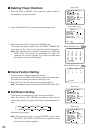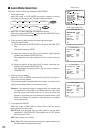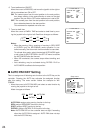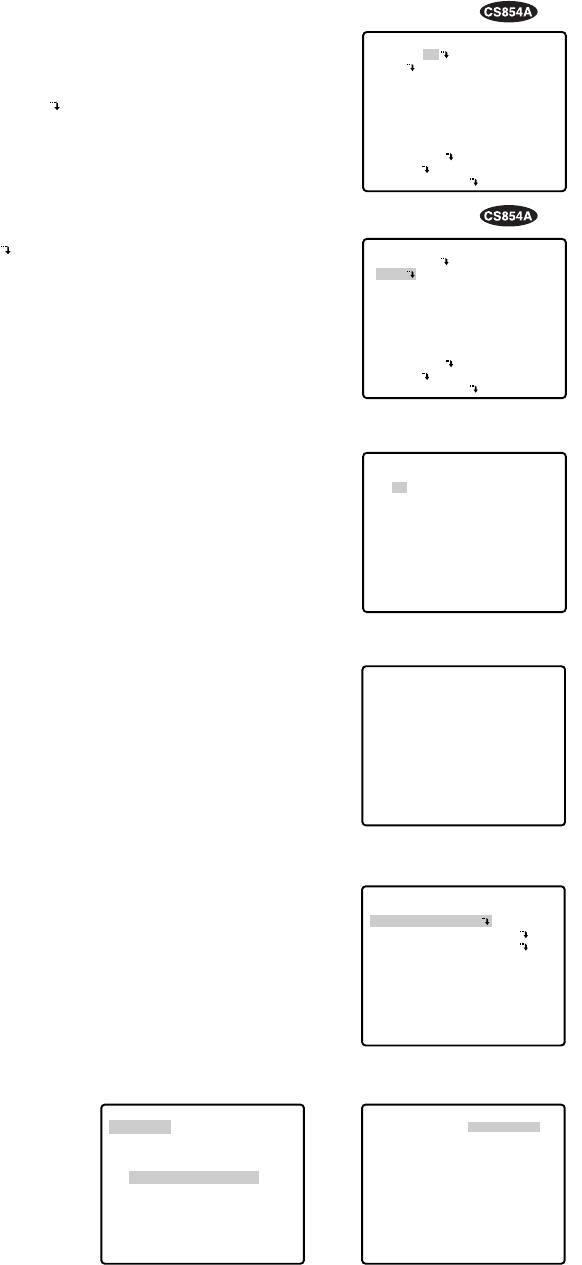
17
■ Preset
● Preset Menu Display
1. Displaying the preset menu directly
(1) Move the cursor to PRESET 1 and move the joystick to the
right or left to select the position number to be set.
(2) Press the CAM (SET) key.
The preset setting menu appears on the monitor screen.
2. Displaying the preset menu from the PRESET NUMBER SET menu
(1) Move the cursor to MAP and press the CAM (SET) key.
The PRESET NUMBER SET menu appears on the monitor
screen.
(2) Move the cursor to the position number to be set and press
the CAM (SET) key.
The preset setting menu appears on the monitor screen. To
display position number 33-64, move the cursor to “33-64” in
the lower left of the screen and press the CAM (SET) key.
Notes:
• The
*
mark means that the position number is preset.
• The character H means home position.
• On the second bottom line, the preset ID is displayed respec-
tive to the selected number. “DOOR” next to “ID” is for preset
position number 1 in the example shown right.
• Preset numbers 1 through 4 are linked to alarm inputs 1
through 4. If alarm input 1 comes in, the camera turns to pre-
set position 1, or to other positions according to alarm input 2,
3 or 4.
• The PRESET NUMBER SET menu indicates the 8 preset posi-
tions (1 - 8) for the WV-CS554 combination camera.
** SET UP MENU **
PRESET 1
MAP
HOME POSITION
SELF RETURN
AUTO MODE
AUTO PAN KEY
DIGITAL FLIP
LOCAL/REMOTE
SPECIAL1
CAMERA
RS485 SET UP
OFF
OFF
OFF
AUTO PAN
ON
LOCAL
** PRESET NUMBER SET **
2
6
10
14
18
22
26
30
1*
5
9
13
17
21
25
29
ID:DOOR
33-64 RET
3
7
11
15
19
23
27
31
4
8
12
16
20
24
28
32
PRESET NUMBER SET menu
(1-32)
** PRESET NUMBER SET **
34
38
42
46
50
54
58
62
33
37
41
45
49
53
57
61
ID:
1-32 RET
35
39
43
47
51
55
59
63
36
40
44
48
52
56
60
64
PRESET NUMBER SET menu
(33-64)
● Position Setting
1. Move the cursor to POSITION SET on the preset setting menu and
press the CAM (SET) key.
The position setting menu is displayed.
2. To Set Panning/Tilting Positions
(1) Move the cursor to PUSH SET next to PAN/TILT and press the
CAM (SET) key. The PAN/TILT setting menu appears.
(2) Select panning/tilting positions by moving the joystick up and
down, right and left, and press the CAM (SET) key.
The positions are set and the screen returns to the position setting
menu.
PRESET NO. 1*
POSITION SET
PRESET ID
ALC/MANUAL
DWELL TIME
SCENE FILE
PRESET SPEED
RET DEL
ON
ALC
10S
OFF
••••••••|
L H
Preset setting menu
→
PUSH SET
→
PUSH SET
** POSITION 1 **
PAN/TILT
ZOOM/FOCUS
PAN OFFSET SET
← −
0.0
→
RET
FLOOR1
DOOR
Position setting menu
→
PUSH SET
→
PUSH SET
** POSITION 1 **
PAN/TILT
ZOOM/FOCUS
U TILT D/L PAN R
PAN OFFSET SET
← −
0.0
→
RET
FLOOR1
DOOR
** SET UP MENU **
PRESET 1
MAP
HOME POSITION
SELF RETURN
AUTO MODE
AUTO PAN KEY
DIGITAL FLIP
LOCAL/REMOTE
SPECIAL1
CAMERA
RS485 SET UP
OFF
OFF
OFF
AUTO PAN
ON
LOCAL
Setup menu
PAN/TILT setting menu
Setup menu