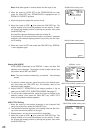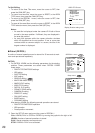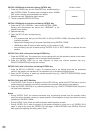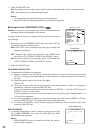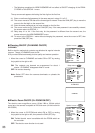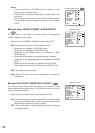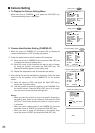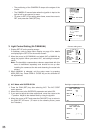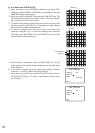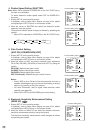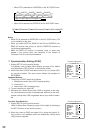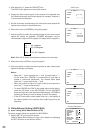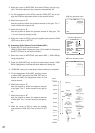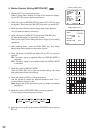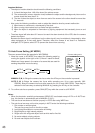36
• The positioning of the CAMERA ID stops at the edges of the
screen.
• The CAMERA ID moves faster when the joystick is kept to the
right or left for one second or more.
• To return to SET UP for setting other items, move the cursor to
RET, and press the CAM (SET) key.
CAMERA ID
0123456789
ABCDEFGHIJKLM
NOPQRSTUVWXYZ
().,'":;&#!?=
+-*/%$
SPACE
POSI RET RESET
CAM1............
CAMERA ID
0123456789
ABCDEFGHIJKLM
NOPQRSTUVWXYZ
().,'":;&#!?=
+-*/%$
SPACE
POSI RET RESET
CAM1............
3. Light Control Setting (ALC/MANUAL)
1. Display SET UP on the monitor screen.
If necessary, refer to Setup Menu Display on page 16 for details
on displaying the SET UP on the monitor screen.
2. Move the cursor to ALC/MANUAL and select ALC or MANUAL by
using the joystick. When you select ALC, set backlight compen-
sation.
Note: The backlight compensation submenu associated with this
menu is described separately and should be set up after
installing the camera at the site and observing the actual site
picture.
3. When MANUAL is selected, quit the setup menu by pressing
MON (ESC) key. Press OPEN or CLOSE key on the controller for
iris adjustments.
** SET UP **
CAMERA ID
ALC/MANUAL
SHUTTER
AGC
SENS UP
SYNC
WHITE BAL
MOTION DET
AF MODE
RET SPECIAL2
OFF
ALC
OFF
ON(MID)
X2 AUTO
INT
ATW
OFF
MANUAL M
Camera setting menu
** ALC CONT **
BACK LIGHT COMP
SUPER-D2
LEVEL
RET
ON
••••|••••
- +
** ALC CONT **
BACK LIGHT COMP
SUPER-D2
MASK SET
LEVEL
RET
OFF
••••|••••
- +
Backlight compensation menu
(1) ALC Mode with SUPER-D2 ON
1. Press the CAM (SET) key after selecting ALC. The ALC CONT
menu appears.
2. Move the cursor to the SUPER-D2 parameter and select ON.
3. If you want to adjust the video output level, move the cursor to the
“I” position. Adjust to the desired level by using the joystick.
4. Move the cursor to RET and press the CAM (SET) key to return to
the CAM SET UP menu. (To return to the camera picture, press
the F4 button.)