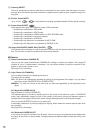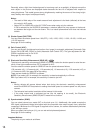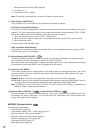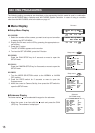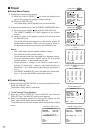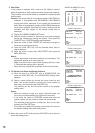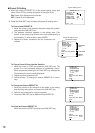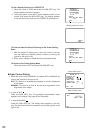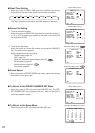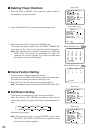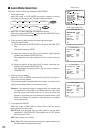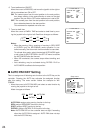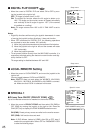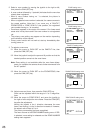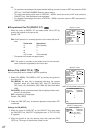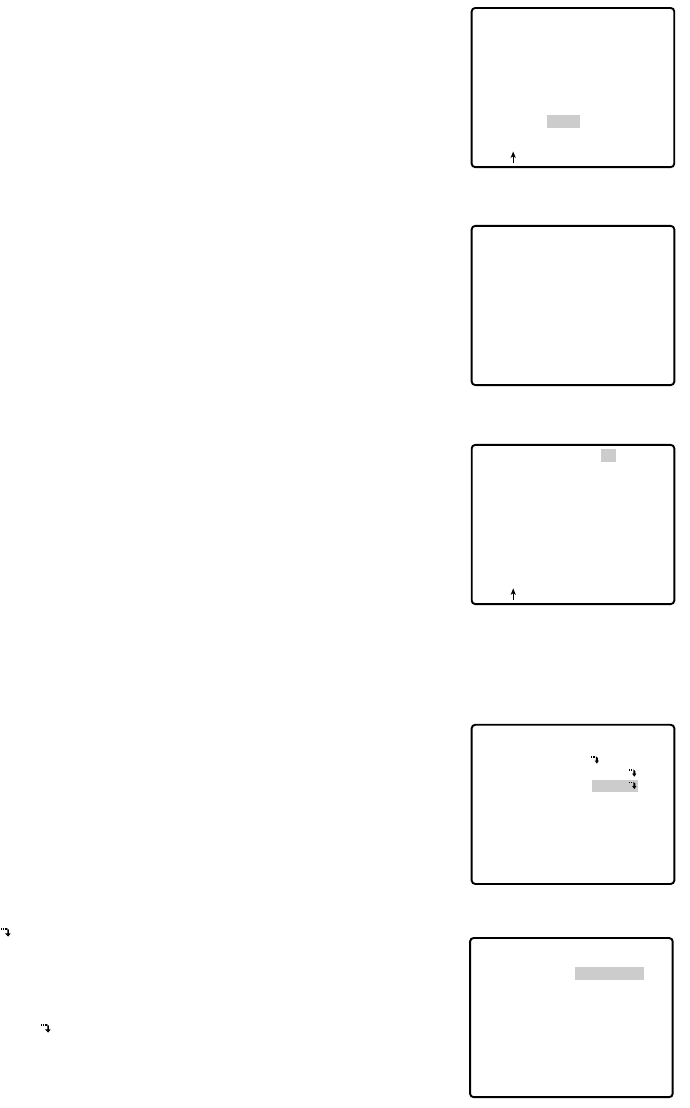
20
To Set a Display Position for a PRESET ID
1. Move the cursor to POSI and press the CAM (SET) key. The
display position set menu appears.
2. Using the joystick, move the ID to the desired position on the
screen, then press the MON (ESC) key. The display position
is set and the screen returns to the PRESET ID setting menu.
PRESET NO. 1*
0123456789
ABCDEFGHIJKLM
NOPQRSTUVWXYZ
().,'":;&#!?=
+-*/%$
SPACE
COPY POSI RET RESET
DOOR............
FLOOR 1
DOOR
PRESET NO. 1*
0123456789
ABCDEFGHIJKLM
NOPQRSTUVWXYZ
().,'":;&#!?=
+-*/%$
SPACE
COPY POSI RET RESET
DOOR............
Display position set menu
To Enter the Next ID without Returning to the Preset Setting
Menu
1. With the preset ID setting menu, move the cursor to the top
line and select the desired position number by moving the
joystick to the right or left.
2. Enter, copy, change or delete the ID as described above.
To Return to the Preset Setting Menu
Move the cursor to RET and press the CAM (SET) key.
● Light Control Setting
1. Move the cursor to ALC/MANUAL and select ALC or MANUAL by
moving the joystick to the right or left.
ALC: The lens iris is automatically adjusted to suit the brightness
of the object.
MANUAL: The lens iris is fixed at the set value regardless of the
brightness of the object.
2. In case of ALC
Press the CAM (SET) key. The backlight compensation menu
appears in the display. See page 36 for the setting.
3. In case of MANUAL
Press the CAM (SET) key. The setting menu appears in the dis-
play. Set the lens iris level as desired by moving the joystick to the
right or left.
PRESET NO. 1*
POSITION SET
PRESET ID
ALC/MANUAL
DWELL TIME
SCENE FILE
PRESET SPEED
RET DEL
ON
ALC
10S
OFF
••••••••|
L H
Preset setting menu
** MANUAL CONT **
IRIS
RET
••••|••••
CLOSE OPEN
Manual setting menu