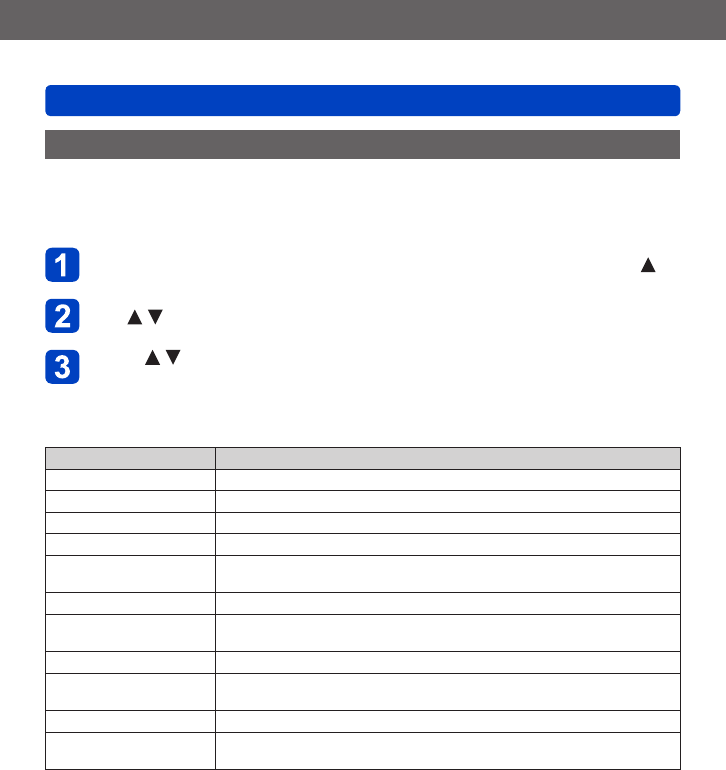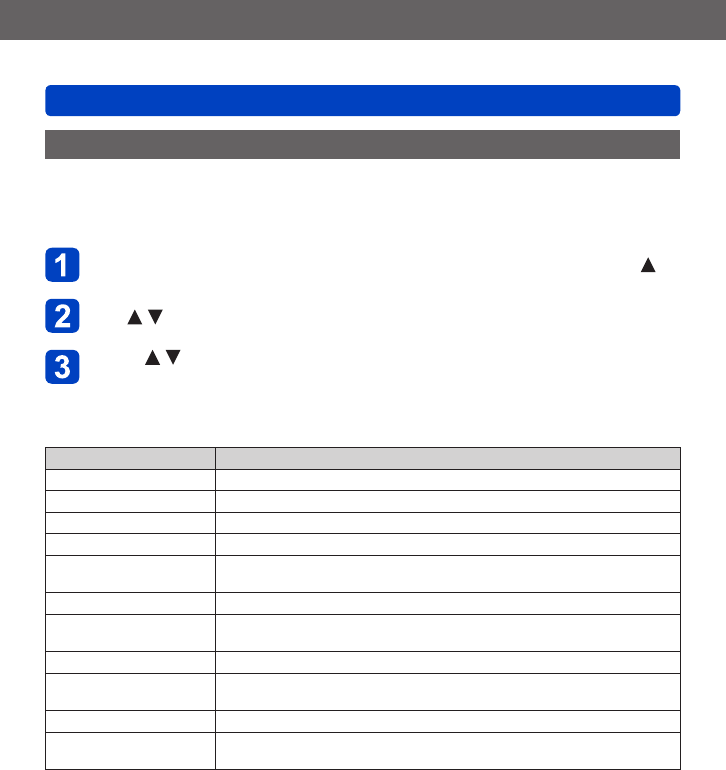
Application (View)
Retouching pictures
VQT5E74
- 168 -
[Creative Retouch]
You can retouch recorded still pictures by selecting the effect that you want to apply.
• New pictures are created after editing pictures with [Creative Retouch]. Before starting
to edit, make sure that there is enough free space in the built-in memory or memory
card.
Select a still picture to retouch during playback and press
Use to select [Creative Retouch] and press [MENU/SET]
Press to select effect
• The picture retouched with the selected effect is displayed.
• When [No Effect] is selected, you can restore a picture to its original condition
(before retouching).
Setting Effect
[Expressive] This effect emphasizes the color to make a pop art picture.
[Retro] This effect gives a faded image.
[Old Days] This effect adds a bright, soft and nostalgic feel to the overall image.
[High Key] This effect adds a bright, airy and soft feel to the overall image.
[Low Key]
This effect adds a dark and relaxing feel to the overall image and
enhances bright parts.
[Sepia] This effect creates a sepia image.
[Dynamic Monochrome]
This effect gives a higher contrast to create an impressive black and
white picture.
[Impressive Art] This effect gives your photo a dramatic contrast look.
[High Dynamic]
This effect produces the optimum brightness for both dark and bright
parts.
[Cross Process] This effect gives your photo a dramatic color look.
[Toy Effect]
This effect reduces peripheral brightness to give the impression of a toy
camera.
(Continued on the next page)