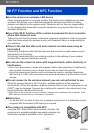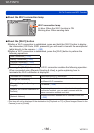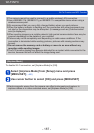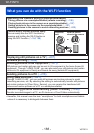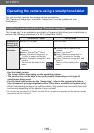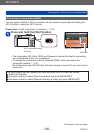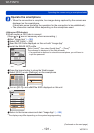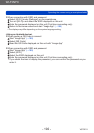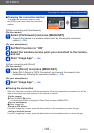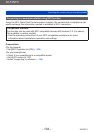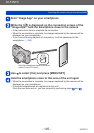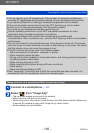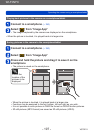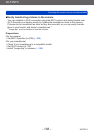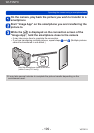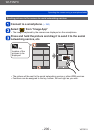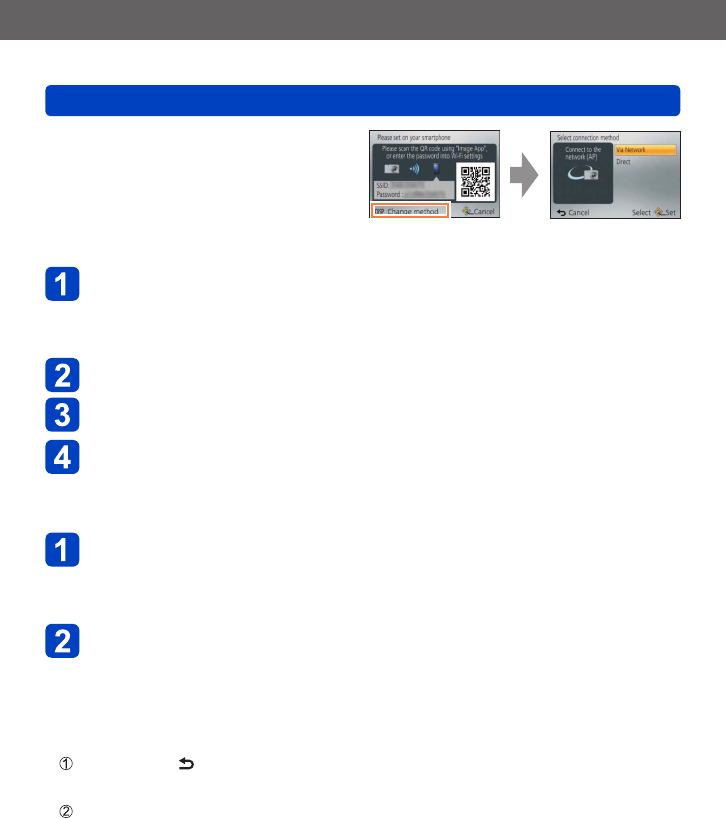
Wi-Fi/NFC
Operating the camera using a smartphone/tablet
VQT5E74
- 193 -
■
Changing the connection method
To change the connection method, press
the [DISP.] button and select the connection
method.
●
When connecting with [Via Network]
(On the camera)
Select [Via Network] and press [MENU/SET]
• Connect the camera to a wireless access point by following the connection
method (→246).
(On your smartphone)
Set Wi-Fi function to “ON”
Select the wireless access point you connected to the camera,
and set
Start “Image App” (→189)
●
When connecting with [Direct]
(On the camera)
Select [Direct] and press [MENU/SET]
• Select [Wi-Fi Direct] or [WPS Connection], and connect the camera to the
smartphone by following the connection method (→249).
(On your smartphone)
Start “Image App” (→189)
■
Closing the connection
After use, close the connection with the smartphone. When the connection is canceled, you will be
able to record and play back pictures on the camera as normal.
(On the camera)
Press [Q.MENU/ ] button
• A confirmation screen is displayed. Select [Yes] and press [MENU/SET].
(On your smartphone)
Close “Image App”
<Using an iOS device>
From the “Image App” screen, press the home button on the smartphone to close the app
<Using an Android device>
From the “Image App” screen, press the back button on the smartphone twice to close the app