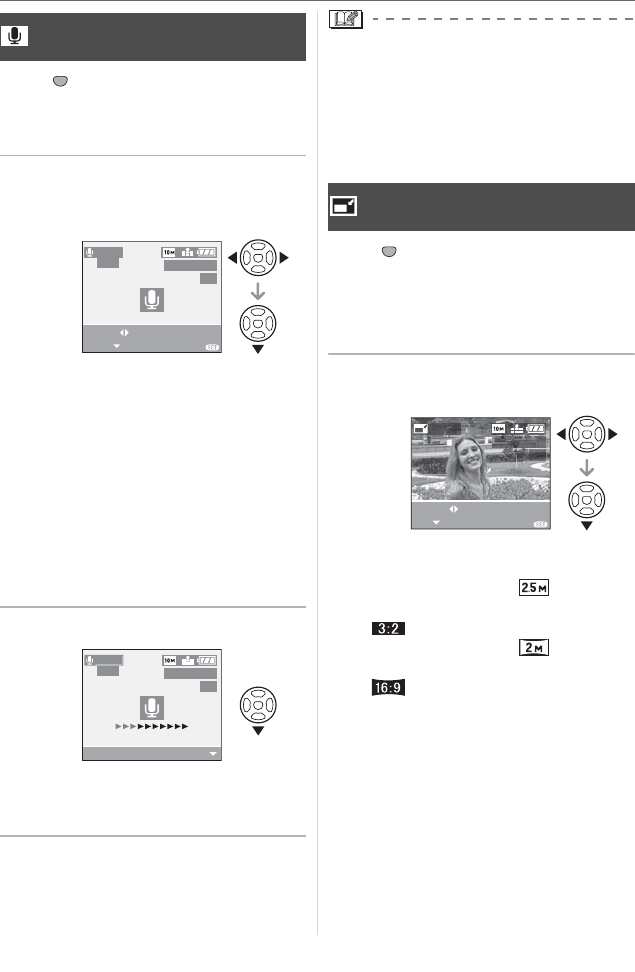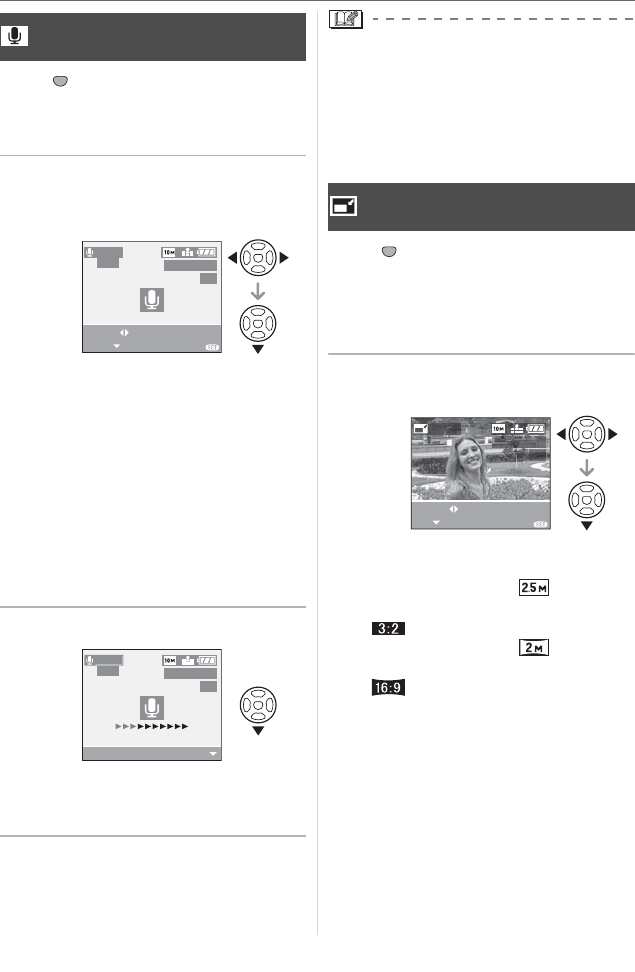
Menu Settings
108
VQT0X92
Press [ ] to display the [PLAY] mode
menu and select the item to set. (P102)
You can add the audio after taking a
picture.
1 Press
to select the picture
and then press
to start audio
recording.
• The message [OVERWRITE AUDIO
DATA?] screen appears when audio has
already been recorded. Press to
select [YES] and then press [MENU/
SET] to start audio recording. (The
original audio is overwritten.)
• Audio dubbing cannot be used with the
following pictures.
– Motion pictures
– Protected pictures
– Pictures recorded after setting the
quality to [RAW]
2 Press
to stop recording.
• The audio recording stops
automatically if is not pressed after
about 10 seconds.
3 Press [MENU/SET] twice to close
the menu.
• Audio dubbing may not work properly on
pictures recorded by other equipment.
• While dubbing, if the focus ring or
zoom ring are turned, the sound of
rubbing with the lens barrel may be
recorded.
Press [ ] to display the [PLAY] mode
menu and select the item to set. (P102)
This function is useful if you want to reduce
the file size of a picture to attach it to an
e-mail or upload it to a website.
1 Press
to select the picture
and then press
.
• The following pictures cannot be
resized.
– Pictures recorded in [ ] (2.5M EZ)
(When the aspect ratio setting is
[].)
– Pictures recorded in [ ] (2M EZ)
(When the aspect ratio setting is
[].)
– Pictures recorded after setting the
quality to [RAW]
– Motion pictures
– Pictures with audio
– Flip animation
[AUDIO DUB.]
Adding audio after taking pictures
SET
MENU
AUDIO
DUB.
START
SELECT
1/3
100
_
0001
EXIT
MENU
STOP
1/3
100
_
0001
DI
DUB.
[RESIZE]
Making the picture smaller
SET
MENU
RESIZE
EXITSET
SELECT
1/3
MENU
100
_
0001