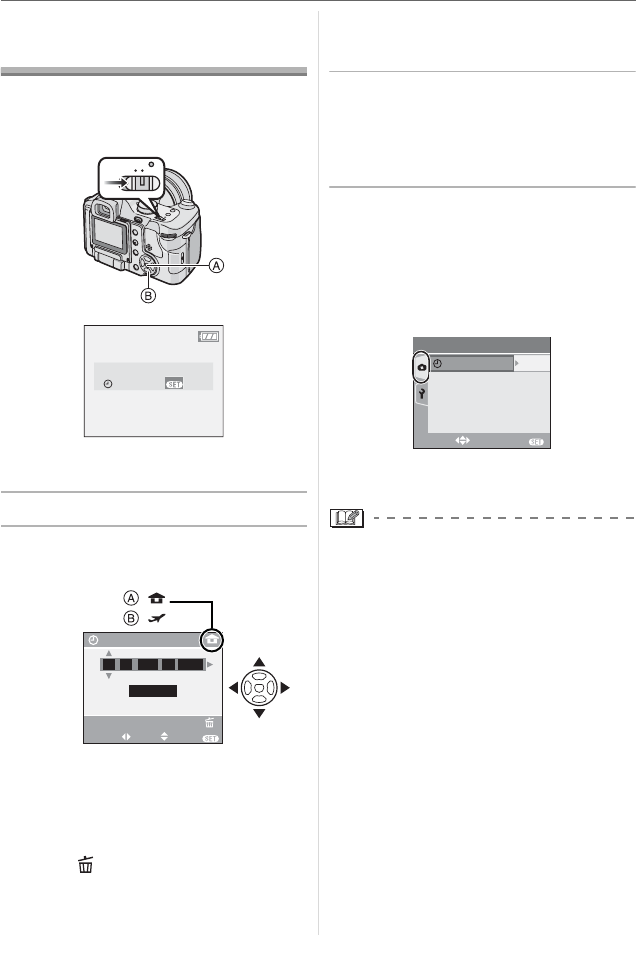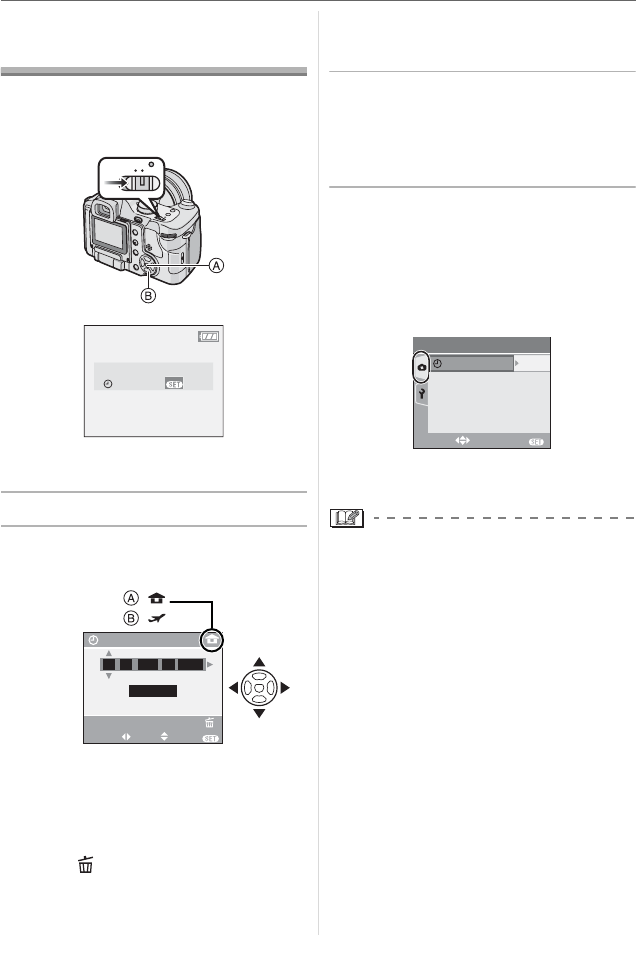
Preparation
26
VQT0X92
Setting Date/Time
(Clock Set)
w Initial setting
The clock is not set so the following screen
appears when you turn the camera on.
: [MENU/SET] button
: Cursor buttons
1 Press [MENU/SET].
2 Press
to select the
date and time.
: Time at the home area
: Time at the travel destination (P73)
• /: Select the desired item
.
• /: Set the display order for the date
and time.
• Press [ ] to cancel the clock setting
without storing the date and time.
• Refer to [WORLD TIME] (P73) for
information about setting the local time
at the travel destination area.
3 Press [MENU/SET] several times
to close the menu.
• Turn the camera off after finishing
setting the clock. Then turn it on and
check that the clock setting is correct.
w Changing the clock setting
1 Press [MENU/SET].
2 Press to select [CLOCK SET]
(P101 )
3 Press and then perform steps
2 and
3 to set the clock.
• You can also set the clock in the
[SETUP] menu. (P27)
• When a fully charged battery has been
inserted for more than 24 hours, the clock
setting is stored (in the camera) for at
least 3 months even if the battery is
removed.
• You can set the year from 2000 to 2099.
The 24-hour system is used.
• If the date is not set in the camera it will
not be printed correctly when you use a
photo printing service, even if the store
provides a date printing option for your
photographs. (P106)
OFF ON
PLEASE SET THE CLOCK
CLOCK SET
MENU
M/D/Y
JAN
11 2006
..
00 00
:
CLOCK SET
SELECT SET EXIT
MENU
:
:
CANCEL
EXIT
MENU
SELECT
CLOCK SET
REC
5
/
5