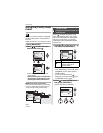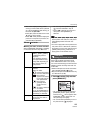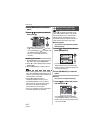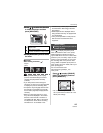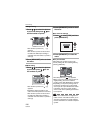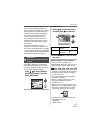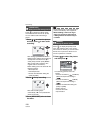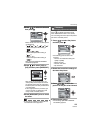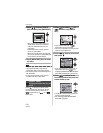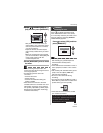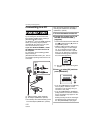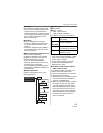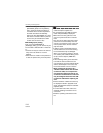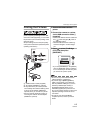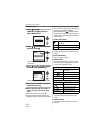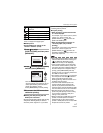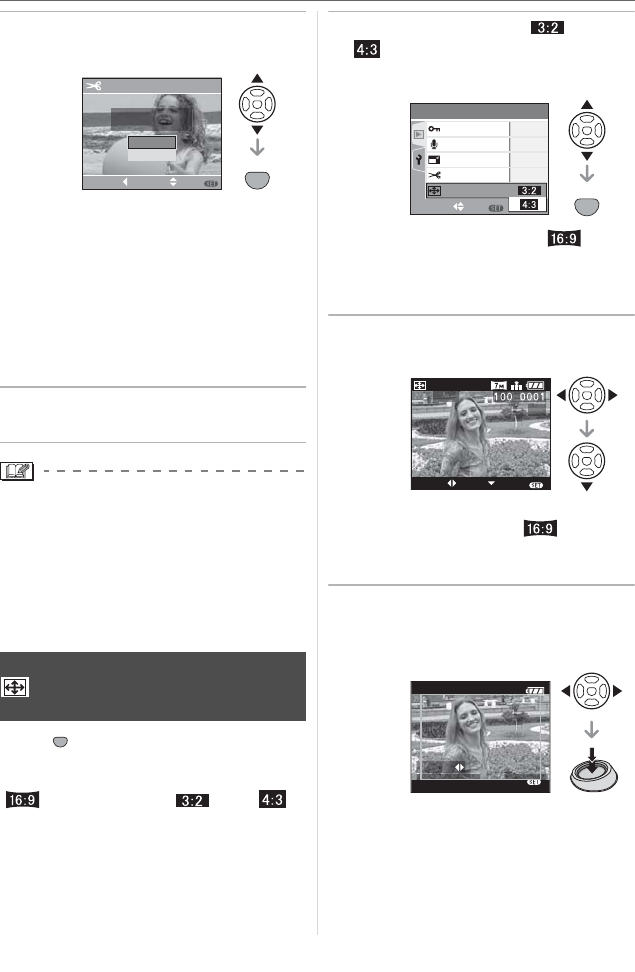
Menu Settings
110
VQT0X92
5 Press
to select [YES] or
[NO] and then press [MENU/SET].
• The picture is overwritten when you
select [YES]. The trimmed pictures
cannot be restored when they are
overwritten.
• A trimmed picture is newly created
when you select [NO].
• When the original picture is protected,
you cannot overwrite it. Select [NO] and
newly create a trimmed picture.
6 Press [MENU/SET] twice to close
the menu.
\
• Depending on the cut size, the picture size
of the trimmed picture may become
smaller than that of the original picture.
• The picture quality of the trimmed picture
will deteriorate.
• It may not be possible to trim pictures
recorded with other equipment.
Press [ ] to display the [PLAY] mode
menu and select the item to set. (P102)
You can convert pictures taken with a
[ ] aspect ratio to a [ ] or a [ ]
aspect ratio.
1 Press
/
to select [ ] or
[ ] and then press [MENU/
SET].
• Only pictures taken with a [ ]
aspect ratio can be converted.
• You may not be able to convert pictures
taken on other equipment.
2 Press
/
to select a picture and
then press
.
• If you select and set a picture with an
aspect ratio other than [ ], the
message [CANNOT BE SET ON THIS
PICTURE] is displayed on the screen.
3 Press
to determine the
horizontal position and press the
shutter button to set.
• Use / to set the frame position for
pictures rotated vertically.
• The message [DELETE ORIGINAL
PICTURE?] appears.
[ASPECT CONV.]
Changing the aspect ratio of a 16:9
picture
DELETE ORIGINAL
PICTURE?
TRIMMING
NO
SELECT SET
MENU
CANCEL
YES
SET
MENU
SET
MENU
SET
MENU
SELECT
PLAY
2
/
3
AUDIO DUB.
RESIZE
TRIMMING
PROTECT
ASPECT CONV.
SET
MENU
EXIT
SELECT SET
ASPECT
CONV.
_
1/3
MENU
SET:SHUTTER
ADJUST.
EXIT
MENU