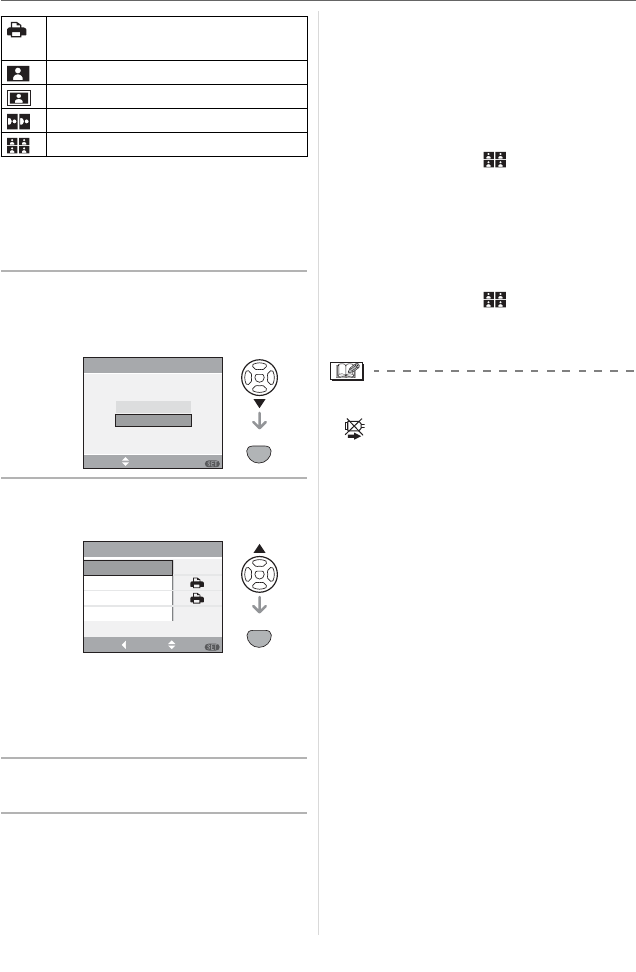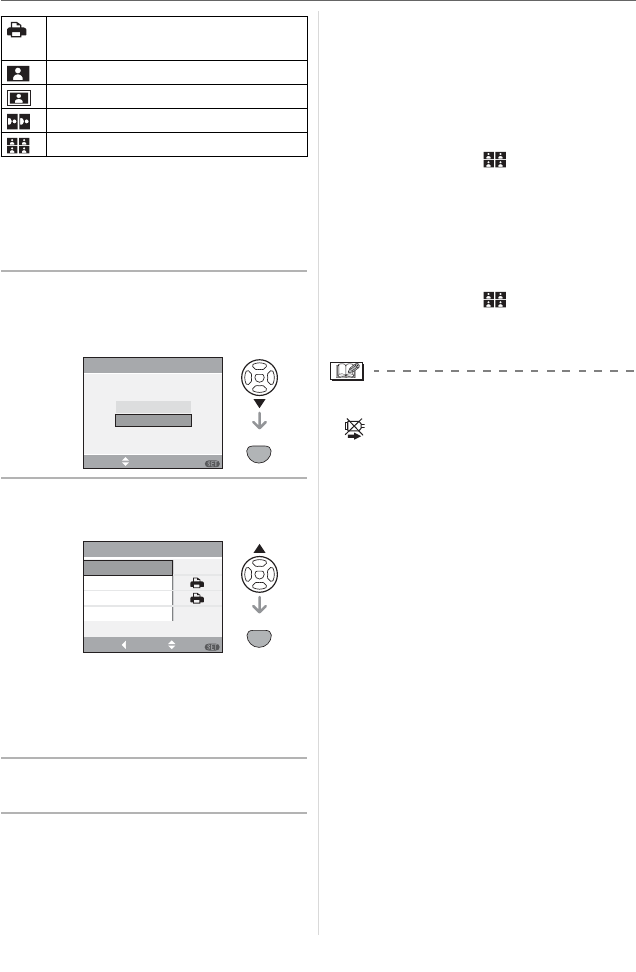
Connecting to other equipment
117
VQT0X92
• An item cannot be selected if the printer
does not support the page layout.
w DPOF picture
• Set the DPOF print setting on the
camera in advance. (P105)
1 Press
to select
[DPOF PICTURE] and then press
[MENU/SET].
2 Press
to select [PRINT START]
and then press [MENU/SET].
• You cannot select [PRINT START]
when the DPOF print setting is not set.
Select [DPOF SET] and then set the
DPOF print setting. (P105)
• Press [MENU/SET] to cancel printing.
3 Disconnect the USB connection
cable after printing.
w Setting the date printing with the
DPOF print in advance
We recommend setting DPOF date printing
with [DPOF PRINT] (P106) in advance
when the printer supports it. If you select
[DPOF PICTURE], printing starts and the
recording date is printed.
w Layout printing
• When printing a picture several times
on 1 sheet of paper
For example, if you want to print a picture
4 times on 1 sheet of paper, set
[PAGE LAYOUT] to [ ] and then set
[NUM. OF PRINTS] to 4.
• When printing different pictures on
1 sheet of paper (only in DPOF
printing)
For example, if you want to print 4 different
pictures on 1 sheet of paper, set
[PAGE LAYOUT] to [ ] and then set
[COUNT] in [DPOF PRINT] (P105) to 1 for
each of the 4 pictures.
• Do not disconnect the USB connection cable
when the cable disconnection warning icon
[ ] is displayed. (Depending on the
printer, the icon may not be displayed.)
• If the remaining battery power becomes
low while the camera and the printer are
connected, the power indicator blinks and
the alarm beeps. If this happens during
printing, press [MENU/SET] and stop
printing at once. If not printing, disconnect
the USB connection cable.
• The camera is receiving an error message
from the printer when the [q] indication
lights orange during printing. After
finishing printing, make sure there are no
problems with the printer.
• If the total number of DPOF prints or the
number of DPOF pictures printed is high,
pictures may be printed several times. The
remaining number of prints indicated may differ
from the number set. This is not a malfunction.
• With date printing, the setting on the
printer may take priority over the setting
on the camera. Check the date print
setting on the printer also.
• When the pictures in RAW files are to be
printed, the JPEG pictures recorded
simultaneously by the camera will be
printed. If JPEG pictures do not exit, RAW
file pictures cannot be printed.
Settings on the printer are
prioritized.
1 picture with no frame on 1 page
1 picture with a frame on 1 page
2 pictures on 1 page
4 pictures on 1 page
SELECT SET
DPOF PICTURE
SINGLE PICTURE
PictBridge
MENU
SET
MENU
MENU
DPOF SET
PAPER SIZE
PAGE LAYOUT
PRINT START
DPOF
SELECTCANCEL EXIT
MENU
SET
MENU