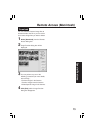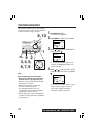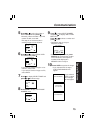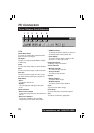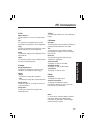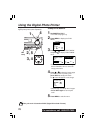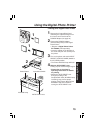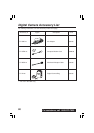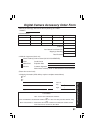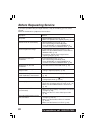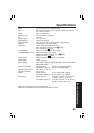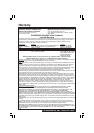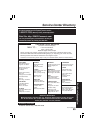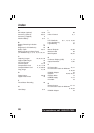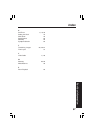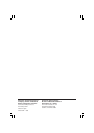82
For assistance, call 1-800-272-7033.
Before Requesting Service
If you have a problem with your Digital Camera, it may be something you can correct
yourself.
Check the list below for symptoms and corrections.
Solution
• Alkaline Battery is worn out. (p. 14)
• Make sure polarities are aligned properly. (p. 14)
• Alkaline Battery is worn out. (p. 14)
• The camera will go to Stand By mode.
Press STAND BY, or set the POWER to off
and then set to REC or MANUAL REC. (p. 22)
• CompactFlash card is not inserted. (p. 16)
• Make sure the POWER switch is set to REC or
MANUAL REC. (p. 19)
• No memory. Delete some images before
capturing images. (p. 38)
• LCD Viewfinder is OFF. (p. 13)
• The camera will go Stand By mode.
Press STAND BY, or set the POWER to off
and then set to REC or MANUAL REC. (p. 22)
• The REC mode is set to B/W mode. (p. 34)
• Make sure the LCD Viewfinder brightness
setting is adjusted properly. (p. 23)
• Make sure the focus mode is properly set.
(p. 29)
• The flash mode is set to
(OFF) mode.
Change flash mode. (p. 30, 31)
• CompactFlash card is not inserted. (p. 16)
• There are no images on the CF card.
(p. 19 ~ 21)
• Make sure the POWER switch is set to PLAY.
(p. 24)
• Make sure all necessary connections are correct
and tight. (p. 28)
• Make sure the TV is set to video input mode.
(p. 28)
• Make sure all necessary connections are correct
and tight. (p. 46~57)
• Make sure the PalmCam Driver is installed.
(p. 46, 52)
• Make sure the Camera is in PLAY. (p. 24)
Symptom
No power
Power shuts off automatically.
Cannot capture the image.
No Picture on the LCD
Viewfinder
B/W picture on the LCD
Viewfinder
LCD Viewfinder image is too
bright or dark.
Indication or image on the
LCD Viewfinder is not focused.
Flash will not light.
Cannot playback.
No picture on the TV
(if connected).
Can not transfer images on the
PC Connection.