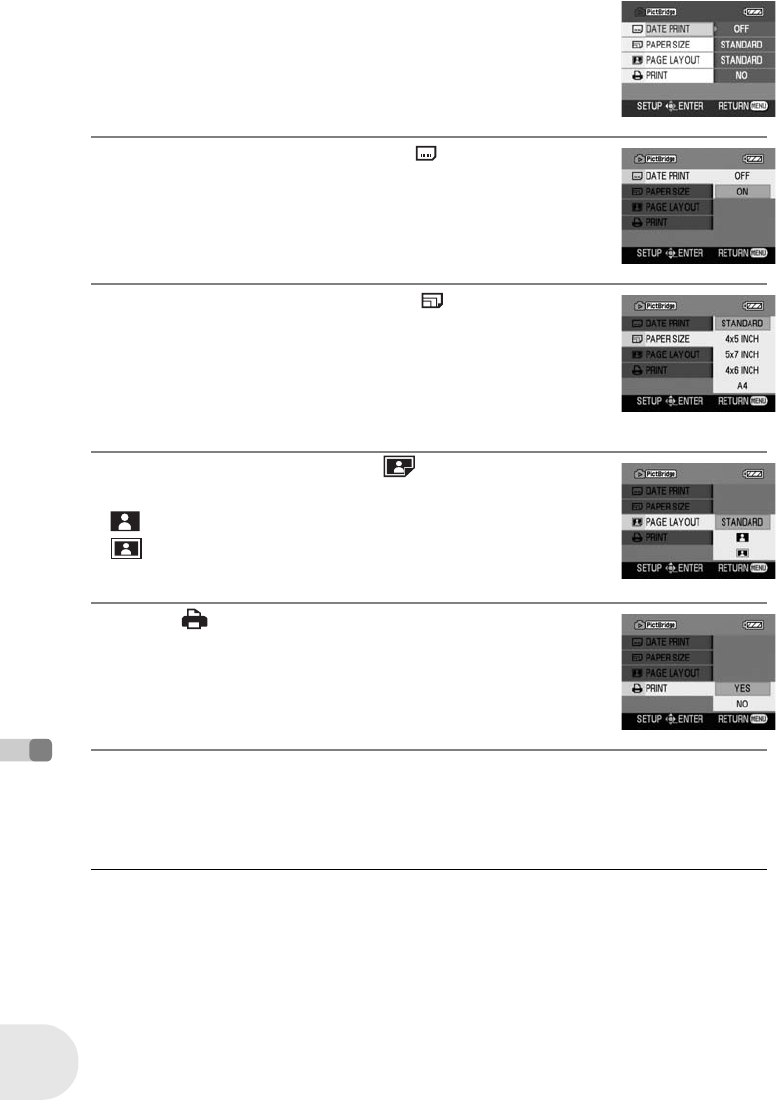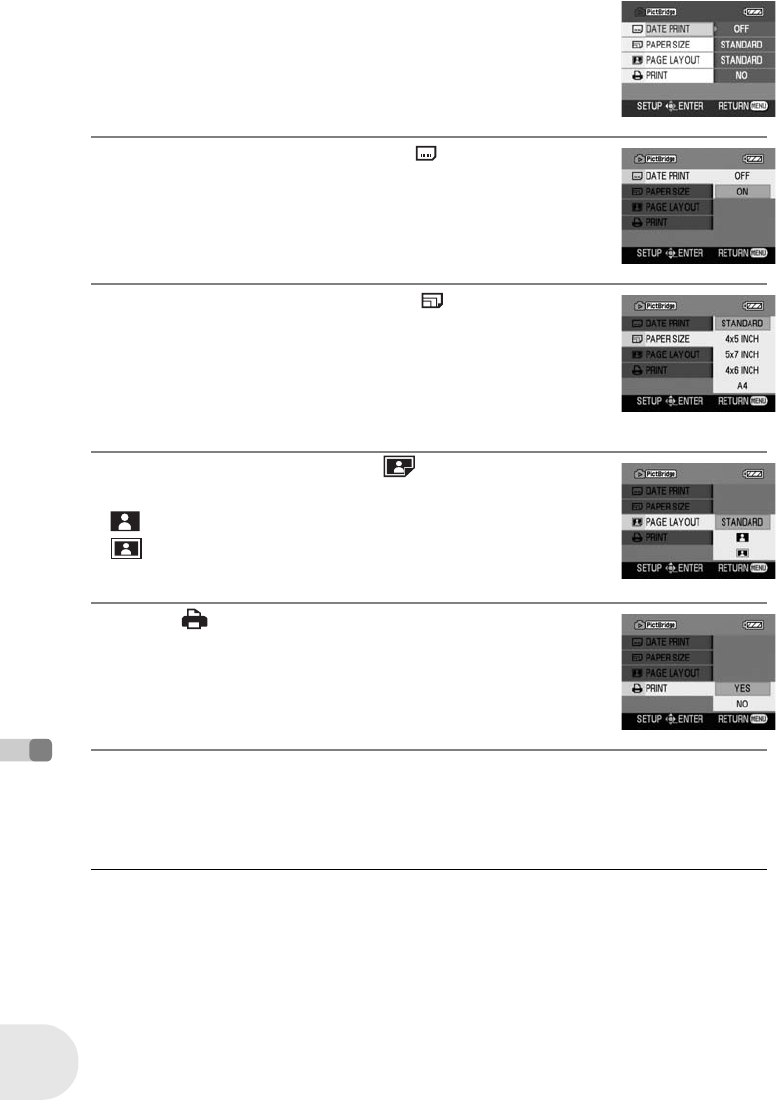
94
LSQT0969
With other products
With a printer (PictBridge) (VDR-D200 only)
5 Press the MENU button to display the PictBridge
menus.
6 Select the date print setting on [ DATE PRINT].
≥ If the printer is not capable of date printing, this setting is unavailable.
7 Select the paper size setting on [ PAPER SIZE].
≥ You cannot set paper sizes not supported on the printer.
8 Select the layout setting on [ PAGE LAYOUT].
≥ You cannot set page layouts not supported on the printer.
9 Select [ PRINT] # [YES] and press the joystick.
The pictures are printed.
≥ Exit PictBridge by disconnecting the USB cable (supplied) after the
pictures have been printed.
When you stop printing halfway
Move the joystick down.
A confirmation message appears. If [YES] is selected, the number of prints set is canceled and the
screen returns to step 3. If [NO] is selected, all the settings are kept and the screen returns to
step 3.
≥ Avoid the following operations during printing.
These operations disable proper printing.
– Disconnecting the USB cable
– Removing the SD card
– Switching the mode dial
– Turning off the power
≥ Check the settings for the paper size, quality of
print, etc. on the printer.
≥ You cannot print pictures that cannot be played on
this unit.
≥ When the unit is connected directly to the printer,
the DPOF settings cannot be used.
≥ Connect the printer directly to this unit. Do not use a
USB hub.
STANDARD: Size specific to the printer
4t5 INCH: L size
5t7 INCH: 2L size
4t6 INCH: Postcard size
A4: A4 size
STANDARD: Layout specific to the printer
: No frame print
: Frame print
D200(P_PC)eng.book 94 ページ 2006年1月18日 水曜日 午後5時46分