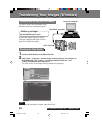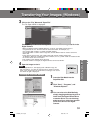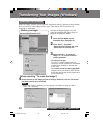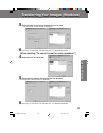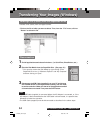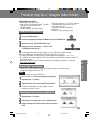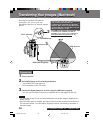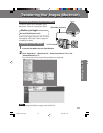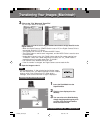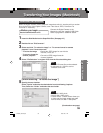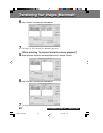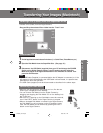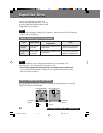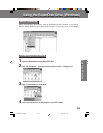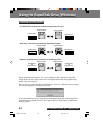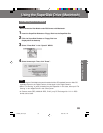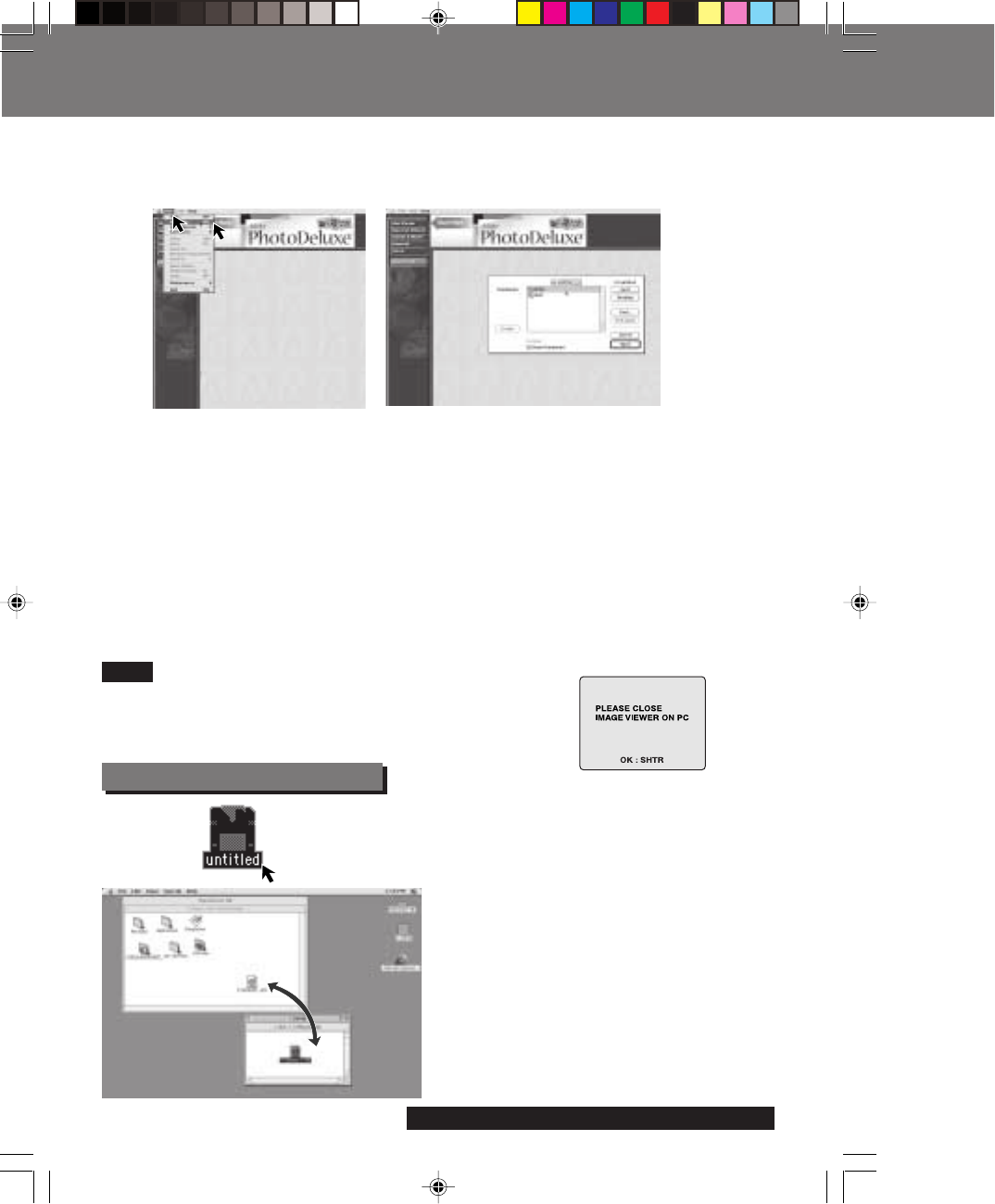
58 For assistance, please call : 1-800-272-7033.
1Insert the Disk Media into the
SuperDisk Slot.
2Click the icon displayed on the
desktop.
3You can write to the Disk Media by
simply dragging and dropping a file
or folder from the Digital Camera
Drive to another Drive.
Writing to the Disk Media
Transferring Your Images (Macintosh)
Transferring Your Images (Macintosh)
3Click on the “File” Menu and “Open File”.
The File Open MENU is displayed.
Select the 3.5
″″
″″
″ FD Drive for the Digital Camera and find the image data file in the
Digital Camera.
• When the Digital Camera POWER Switch is set to PC, the Digital Camera Drive is
recognized as the 3.5″ FD Drive.
• The Camera Disk consists of DCIM and MISC Folders.
• The DCIM Folder is used to store image data, and the MISC Folder is used to store
Print Mark data.
• Image data is stored in the “100_PANA” folder with the file number starting from
“P1000001”. When the 1000th image data is written, the “101_PANA” folder is
created and the file number starts from “P1010001”.
• File numbers once deleted cannot be used.
• If the file number is changed, the Digital Camera cannot read the file.
4Open the image to view it.
• End all applications, if, after playing back a Motion image,
etc. with “QuickTime”, you want to change from PC mode to
another mode. Only change from PC mode while a
message, such as the one shown at right is displayed.
Note
SD5000. p58-60.p65 80/01/04, 11:4258