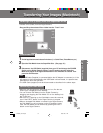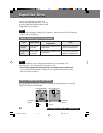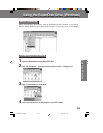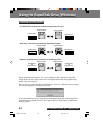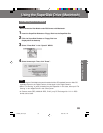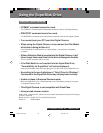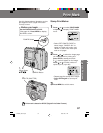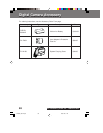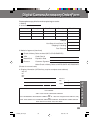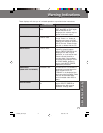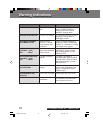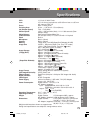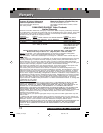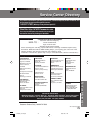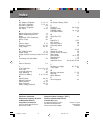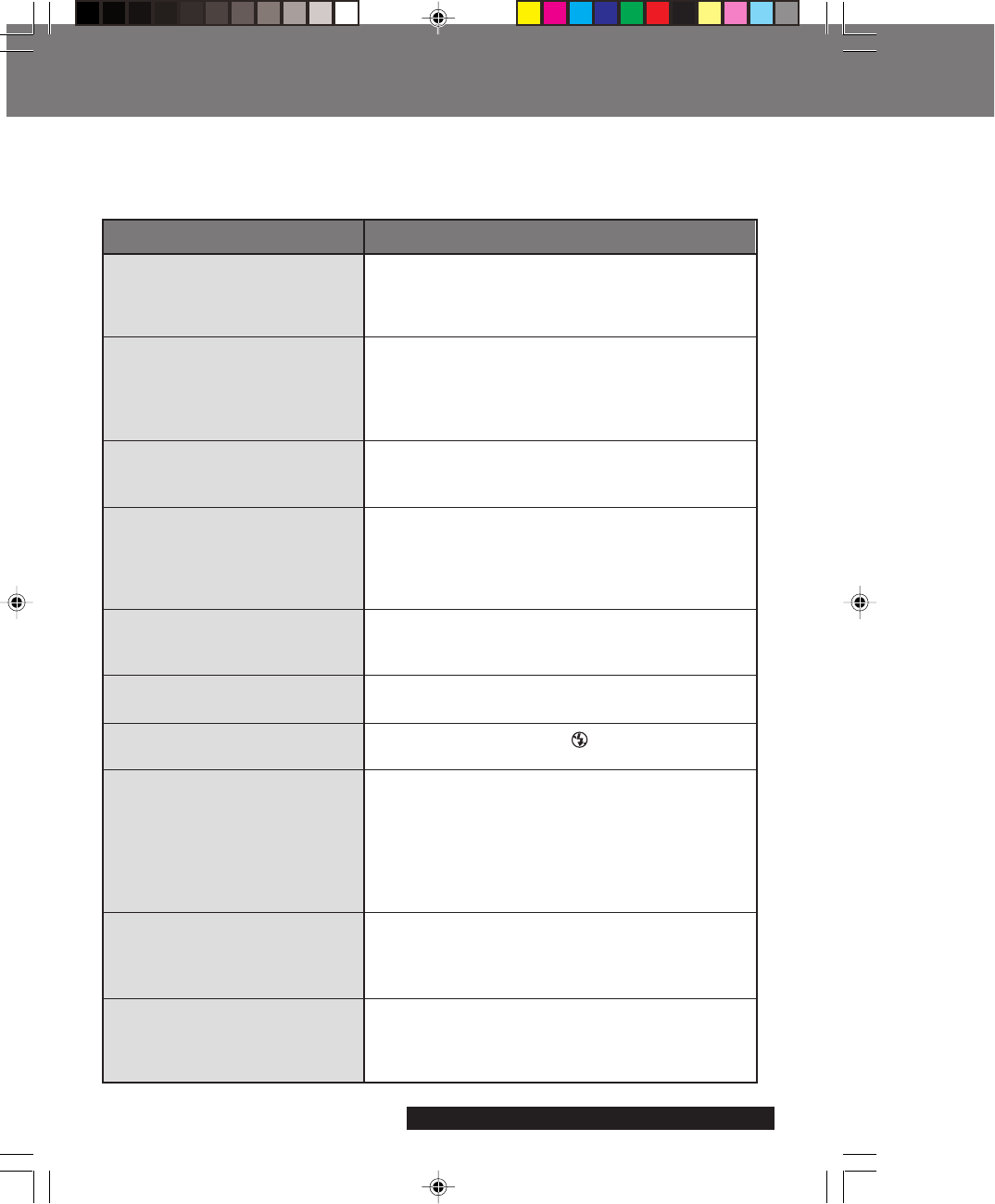
70
For assistance, please call : 1-800-272-7033.
Before Requesting Service
Before Requesting Service
If you have a problem with your Digital Camera, it may be something you can correct
yourself.
Check the list below for symptoms and corrections.
Possible Solution
• Make sure the rechargeable Lithium Ion Battery
Pack is attached. (p. 12)
• Make sure all necessary connections are correct
and tight. (p. 12)
• Lithium Ion Battery is depleted. (p. 13)
• Make sure polarities are aligned properly. (p. 13)
• When the unit is moved from a cold place to a
warm place, it may not function. In this case,
please wait one hour before using the unit.
• Auto shut off feature is on. Press SHTR, or set
POWER Switch to OFF, and then set to REC or
MANUAL REC. (pp. 18, 19, 21)
• SuperDisk Diskette/(FD) is not inserted. (p. 16)
• Make sure the POWER switch is set to REC or
MANUAL REC. (pp. 18, 19)
• No memory. Delete some images before
capturing images. (p. 41)
• Auto shut off feature is on. Set the POWER to
OFF and then set to REC or MANUAL REC.
(pp. 18, 19, 21)
• Make sure the LCD Viewfinder brightness
setting is adjusted properly. (p. 31)
• The flash mode is set to
(OFF).
Change the flash mode. (p. 36)
• SuperDisk Diskette/(FD) is not inserted. (p. 16)
• There are no images on the SuperDisk
Diskette/(FD). (pp. 21~24)
• Set the POWER switch to PLAY.
(p. 19)
• Do PalmCam File Conversion.
(pp. 52, 53, 59, 60)
• Make sure all necessary connections are correct
and tight. (p. 35)
• Make sure the TV is set to video input mode.
(p. 35)
• Make sure all necessary connections are correct
and tight. (pp. 49, 56)
• Make sure the SuperDisk Driver is installed.
• Set Camera to PC mode. (pp. 49, 56)
Symptom
Cannot charge the Battery
Pack.
No power.
Power shuts off automatically.
Cannot capture the image.
No Picture on the LCD
Viewfinder.
LCD Viewfinder image is too
bright or dark.
Flash will not light.
Cannot playback.
No picture on the TV
(if connected).
Cannot transfer images on the
PC Connection.
SD5000. p68-72.p65 80/01/04, 11:4370