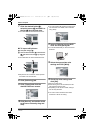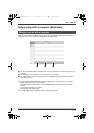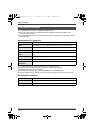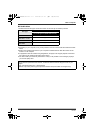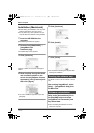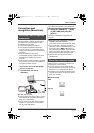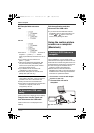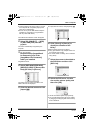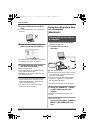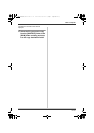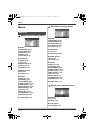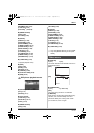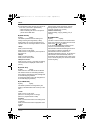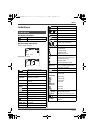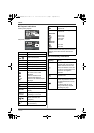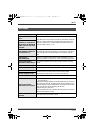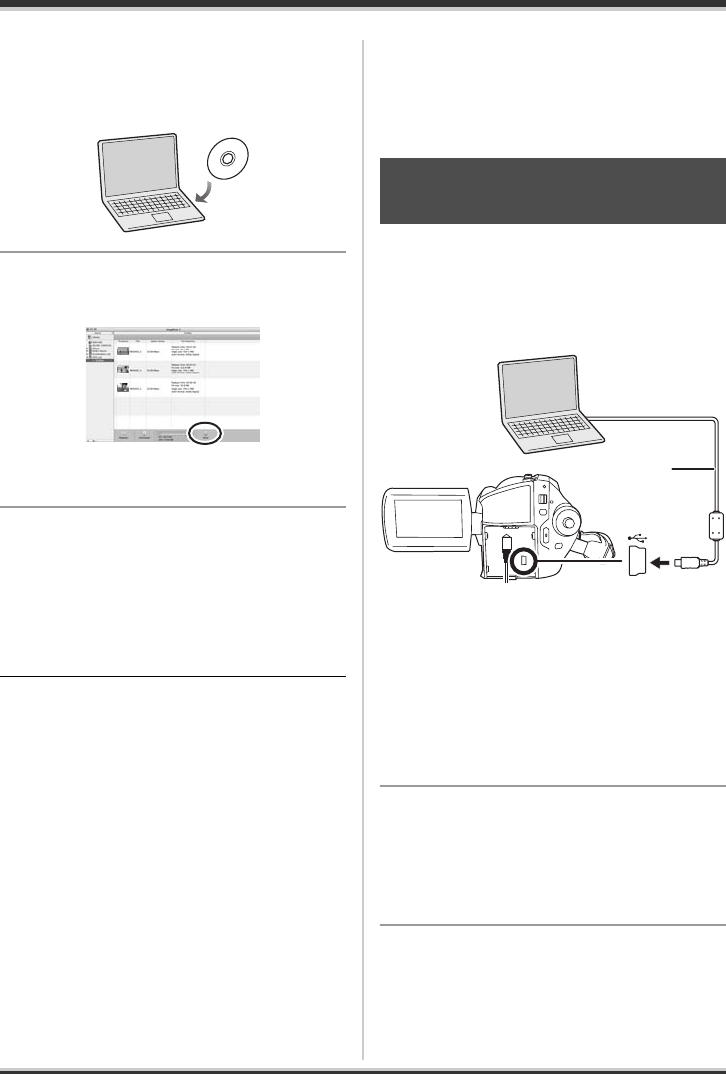
100
LSQT1190
With a computer
9 Insert a DVD disc into the DVD
drive.
≥ It is recommended that you use a brand-new
DVD disc.
10
Click the list created in step 8 in
[Source] and then click [Write].
≥ Check that the size of the data is not more than
the capacity of the disc to be written to.
11
Proceed with the write setting
and then click [Create].
Writing to the disc starts.
≥ When writing to the disc is finished, the disc
will be ejected from the drive.
≥ Depending on the amount of data, writing to
the disc may take time.
≥ You can change the location where imported
images will be saved by selecting from the
Menu Bar [ImageMixer3] # [Preferences] #
[Library destination settings:].
≥ You cannot use a Panasonic DVD Video
Camera as a device for writing.
Using the still picture files
on a computer
(Macintosh)
¬Connect this unit to the AC adaptor
and turn on the unit.
1 Connect this unit and a
computer.
A USB cable (supplied)
≥ Insert the plugs as far as they will go. The unit
and computer will not operate properly if the
plugs are not inserted fully.
≥ Do not use any other USB cables except the
supplied one. (Operation is not guaranteed
with any other USB cables.)
The USB function selection screen will appear.
2 Select [PC CONNECT] # [HDD]
or [SD CARD] and press the
joystick.
This unit is automatically recognized by the
computer.
3 (On the computer)
Double-click the [HDD_CAMERA]
(HDD) or [NO NAME] (SD card)
icon.
Copying still picture files to
a computer
A
LSQT1190(ENG).book 100 ページ 2007年1月13日 土曜日 午後3時32分