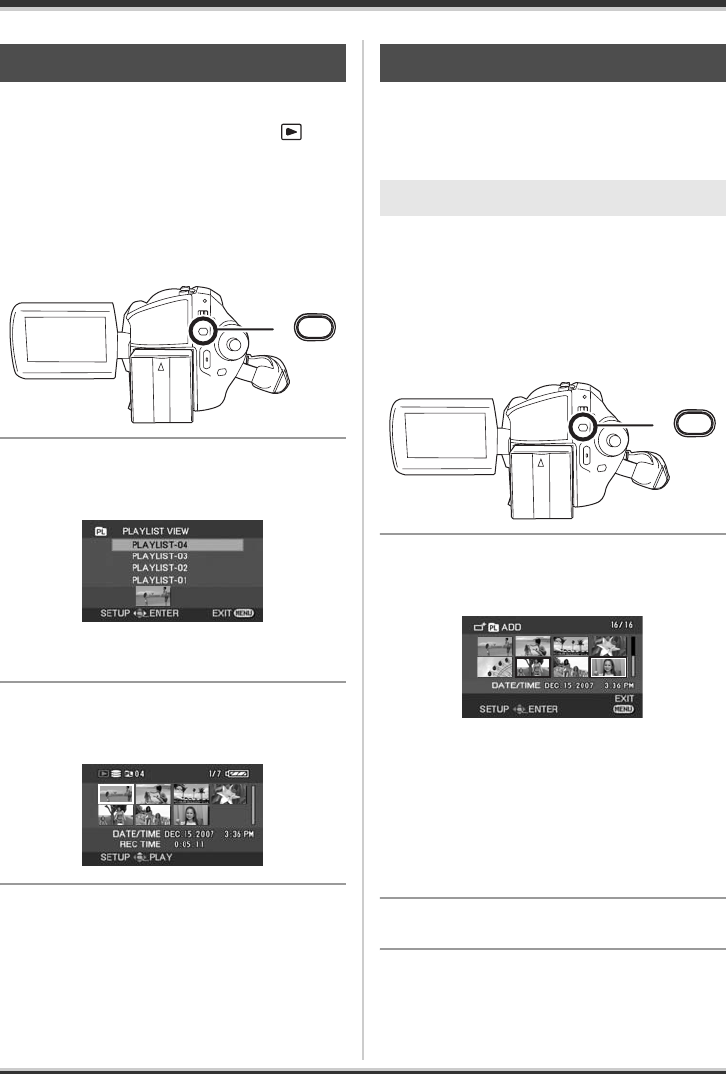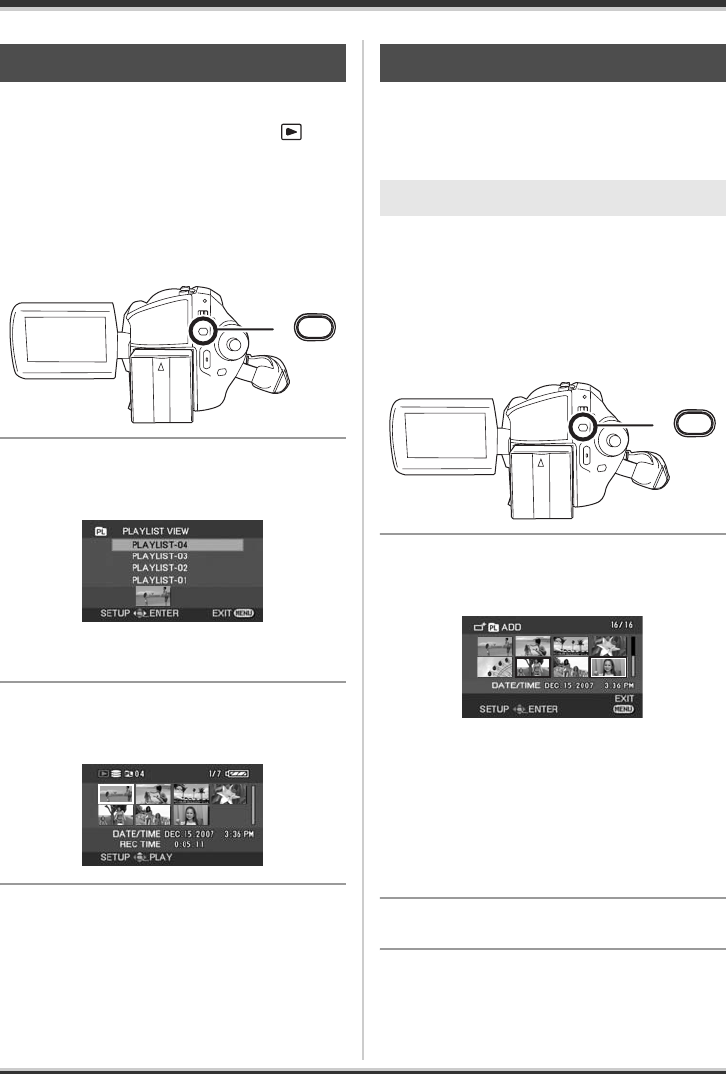
69
LSQT1190
Editing
[HDD]
¬Rotate the mode dial to select .
¬Select [HDD] in [MEDIA SELECT].
1 Press the MENU button, then
select [PLAY SETUP] #
[PLAYLIST] # [VIEW LIST] and
press the joystick.
2 Select the playlist to be played
back, then press the joystick.
Scenes in the selected playlist are displayed as
thumbnails.
3 Select the scene to start
playback, then press the joystick.
To select a different playlist
Press the MENU button, then select
[PLAYLIST VIEW] and press the joystick.
To return to showing the original scenes
Press the MENU button, then select [END] and
press the joystick.
[HDD]
Editing scenes on a playlist will not affect the
original scenes.
¬Select playlist playback mode. (l 69,
“Playing back a playlist”, steps 1 and
2)
1 Press the MENU button, then
select [EDIT] # [ADD] # [YES]
and press the joystick.
2 Select the scene to be added,
then press the joystick.
The selected scene is encircled by a red frame.
≥ When the joystick is pressed again, the
selected scene will be canceled.
≥ Up to 50 scenes can be set in succession.
≥ The scenes are added to the playlist in the
order that they were selected. The order of the
scenes in the playlist can be changed by
[MOVE] function. (l 70)
3 Press the MENU button.
4 When the confirmation message
appears, select [YES], then press
the joystick.
Playing back a playlist
MENU
Editing a playlist
Adding scenes to playlist
MENU
LSQT1190(ENG).book 69 ページ 2007年1月13日 土曜日 午後3時32分