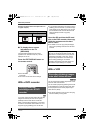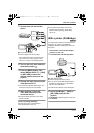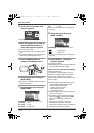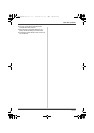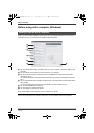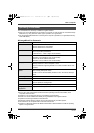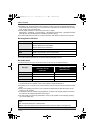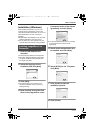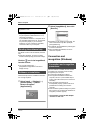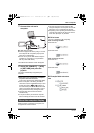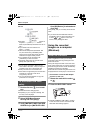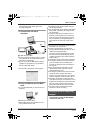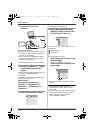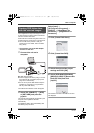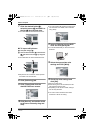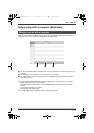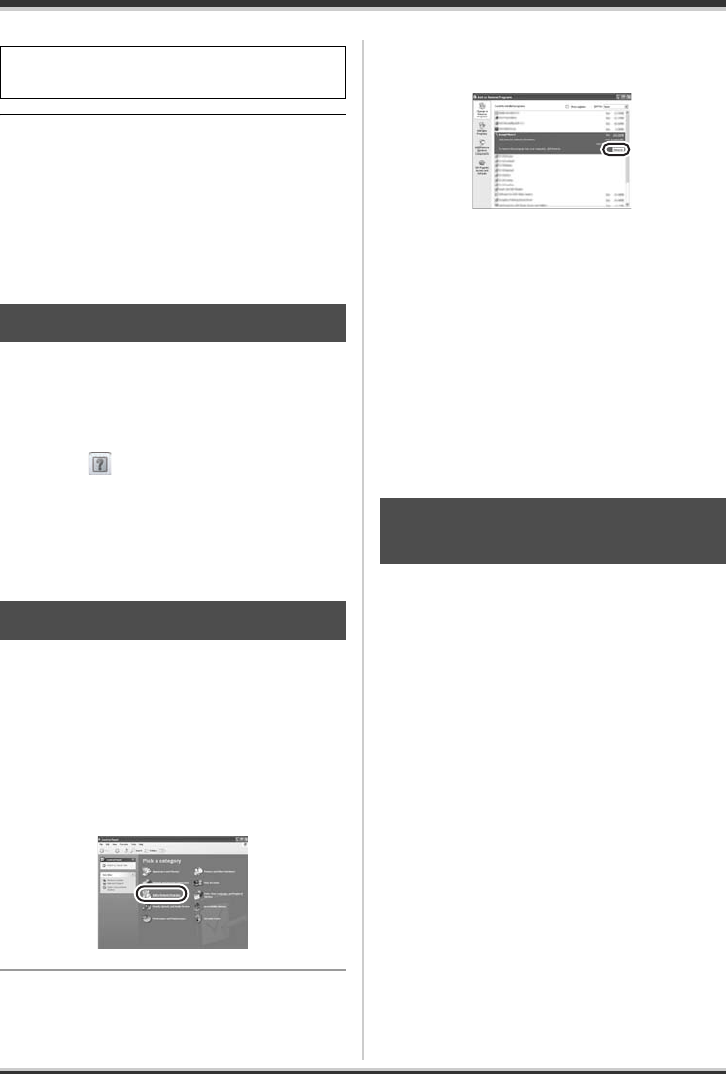
86
LSQT1190
With a computer
≥ Depending on the operating environment, you
may be required to install DirectX 9.0c. If so,
click [Yes], and install it.
If you install the software in a computer that is
not compatible with DirectX 9.0c, the computer
may not work properly. If you are unsure
whether or not your computer is compatible,
contact the maker of your computer.
For details on how to use the software, read the
help.
≥ Help uses JavaScript. To view its contents,
activate JavaScript using the browser settings.
Click the icon in the ImageMixer3
launcher screen.
≥ You can also select [Help] #
[ImageMixer3 Help] from the menu bar to
display the help.
Follow the steps below to uninstall the software if
it is no longer required.
1 Select [start] # ([Settings] #)
[Control Panel] # [Add or
Remove Programs
(Applications)].
2 Select [ImageMixer3], then click
[Remove].
≥ Depending on the operating environment, the
name of the buttons may differ. (Example:
[Change/Remove])
≥ Proceed with the uninstallation by following the
on-screen instructions.
≥ After uninstalling the software, be sure to
reboot the computer.
Connection and
recognition (Windows)
After the software is installed, the unit must be
connected to the computer and be correctly
recognized by the computer.
≥ Connect after installing the software.
≥ If the supplied CD-ROM is inserted in the
computer, remove it. (If the installer setup is
running, wait until it finishes, then remove the
CD-ROM.)
≥ If the recognition procedure is not
accomplished properly, operation will not be
possible after connecting the unit to the
computer.
≥ If the unit fails to operate normally, it may mean
that you have not conducted the installation or
recognition procedure properly.
¬Connect this unit to the AC adaptor
and turn on the unit.
The computer must be rebooted for the
application to work.
Reading the software help
Software uninstallation
Connection and recognition
procedures
LSQT1190(ENG).book 86 ページ 2007年1月13日 土曜日 午後3時32分