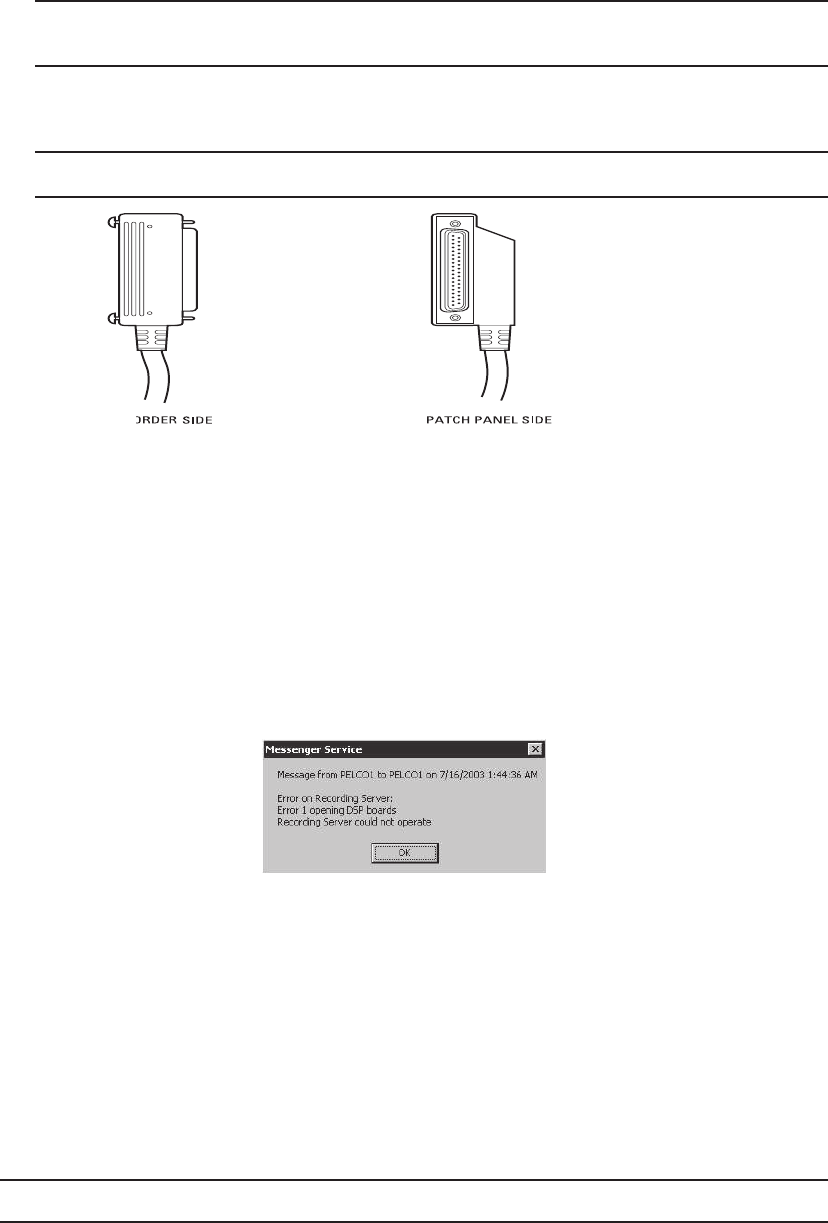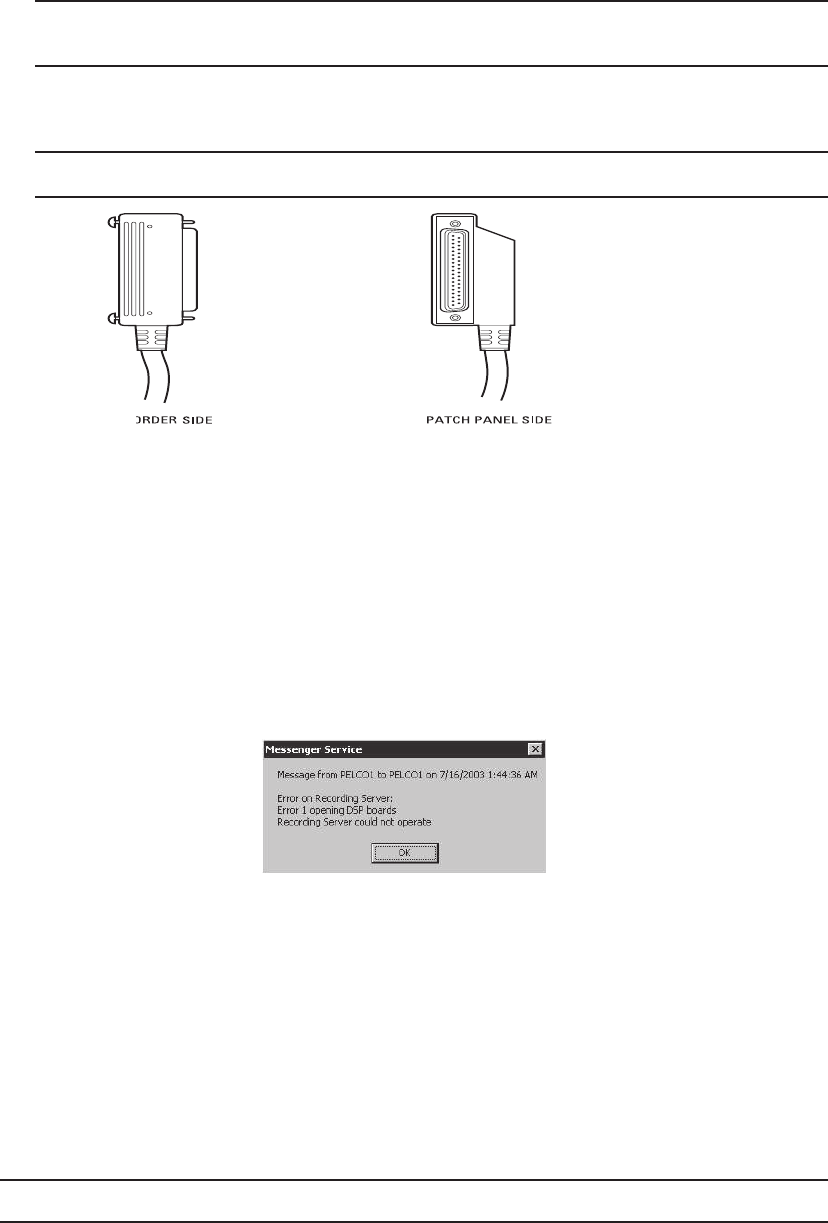
C634M-D (12/04) 19
CONNECTIONS
Refer to Figure 9.
1. Connect the viewstation and the recorder to an Ethernet switch. Use straight, shielded network cables.
NOTE: Use a shielded cable, similar to Belden 1533P, that meets or exceeds the support requirements for ANSI/TIA/EIA
568B.2 Cat 5e.
2. Connect the supplied cables from the 37-pin connectors on the recorder to the 37-pin connectors on the back of the patch
panel.
NOTE: You will receive 1-6 cables depending on the recorder model you purchase.
Figure 8. HASP Key Message
6. Connect a monitor, keyboard, and mouse to the viewstation and to the recorder.
7. Connect all power cords.
8. Connect looping video sources, such as monitors, to the video output coaxial connectors on the front of the patch panel,
and then set the switches on the back of the patch panel to Looped.
9. Connect a CM9760-REL, CM9760-ALM, or CM9760-DT to COM 1 or COM 2 on the recorder. Refer to the
Advanced
Features
section.
NOTE: The audio inputs on the patch panel are reserved for future use.
Figure 7. 37-Pin Connectors
3. Connect a SCSI cable from the recorder to the storage unit.
4. Connect cameras to the video input coaxial connectors on the front of the patch panel, and then set the switches on the
back of the patch panel to Terminated (75 ohms). This is the default setting. You can use a minimum of 8 camera inputs or
a maximum of 48 camera inputs.
5. Plug the HASP (Hardware Against Software Piracy) USB key into the USB port on the recorder. A red light on the key
indicates that it is working properly. The key contains the product license and its configured permissions. The following
message will appear when you power up the system if you do not plug in the HASP key.