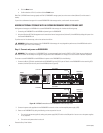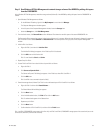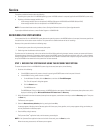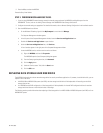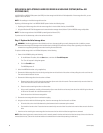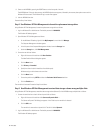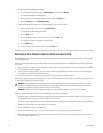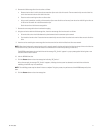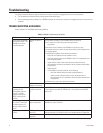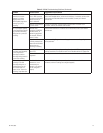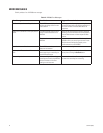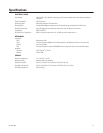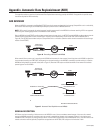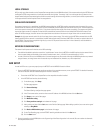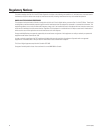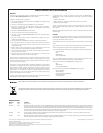72 C611M-C (3/06)
Troubleshooting
This section provides information to help you determine the cause of a problem and suggested actions to correct the problem.
• The Troubleshooting Guidelines section provides general troubleshooting tips.
• The Error Messages section provides a list of NVR300 messages that indicate error conditions and suggested actions to correct the error
conditions.
TROUBLESHOOTING GUIDELINES
Table G provides a list of NVR300 troubleshooting guidelines.
Table G. NVR300 Troubleshooting Guidelines
Problem Possible Cause Suggested Corrective Action
Cannot access the NVR300
Web server remotely—the
NVR300 user interface
cannot be displayed.
Network connection is
down.
Test the network connection to the NVR300 by doing the following:
At the C:\ prompt in a DOS window, enter the ping command:
ping address
where address is the IP address of the NVR300 unit you wish to access.
If the network connection is down, the ping command fails and the “Request timed
out” message appears.
To troubleshoot the problem, do the following as necessary:
• Verify that the IP address that was entered is correct.
• Verify that network settings of the VMX300 or client PC, as appropriate, have
been configured properly.
• Inspect network cables to ensure that they have not become loose or
disconnected or that they are not defective. Secure or replace network cables
as appropriate.
• Reboot client PC.
• If the NVR300 is physically accessible, do the following:
–Verify that network settings have been configured properly.
– Inspect network cable to ensure that is has not become loose or
disconnected or that is it not defective. Secure or replace network cable
as appropriate.
For additional help, contact your network administrator.
NVR300 Web server
software is not running.
Contact your network administrator.
When attempting to play a
recording from the
NVR-Playback page on a
client PC, a window
appears indicating that
MPEG ActiveX must be
installed.
MPEG Active-X is not
installed on the client
PC.
Install MPEG Active-X according to the on-screen instructions. Note that the MPEG
ActiveX software executable file, MPEGAx.exe, is also provided on the NVR300
Resource CD.
When playing a recording
on a client PC, video does
not display properly, for
example, video distortion
occurs.
Client PC does not meet
system requirements.
Ensure that client PC meets system requirements as defined in the Accessing the
NVR300 from a Client PC section.
Response time of NVR300
is slow.
NVR300 system load is
above 70%.
Reduce system load by stopping recordings listed on the NVR-Setup page or by
reducing resolution of the camera streams in the PelcoNet devices as appropriate.
The network is
congested.
Contact your network administrator.
(Continued on next page)