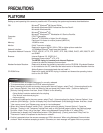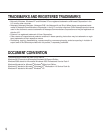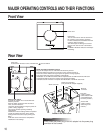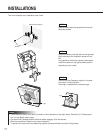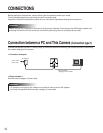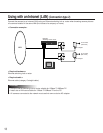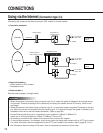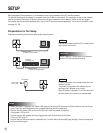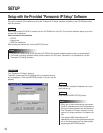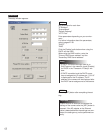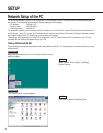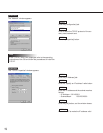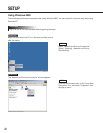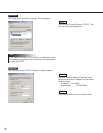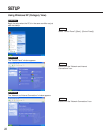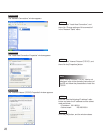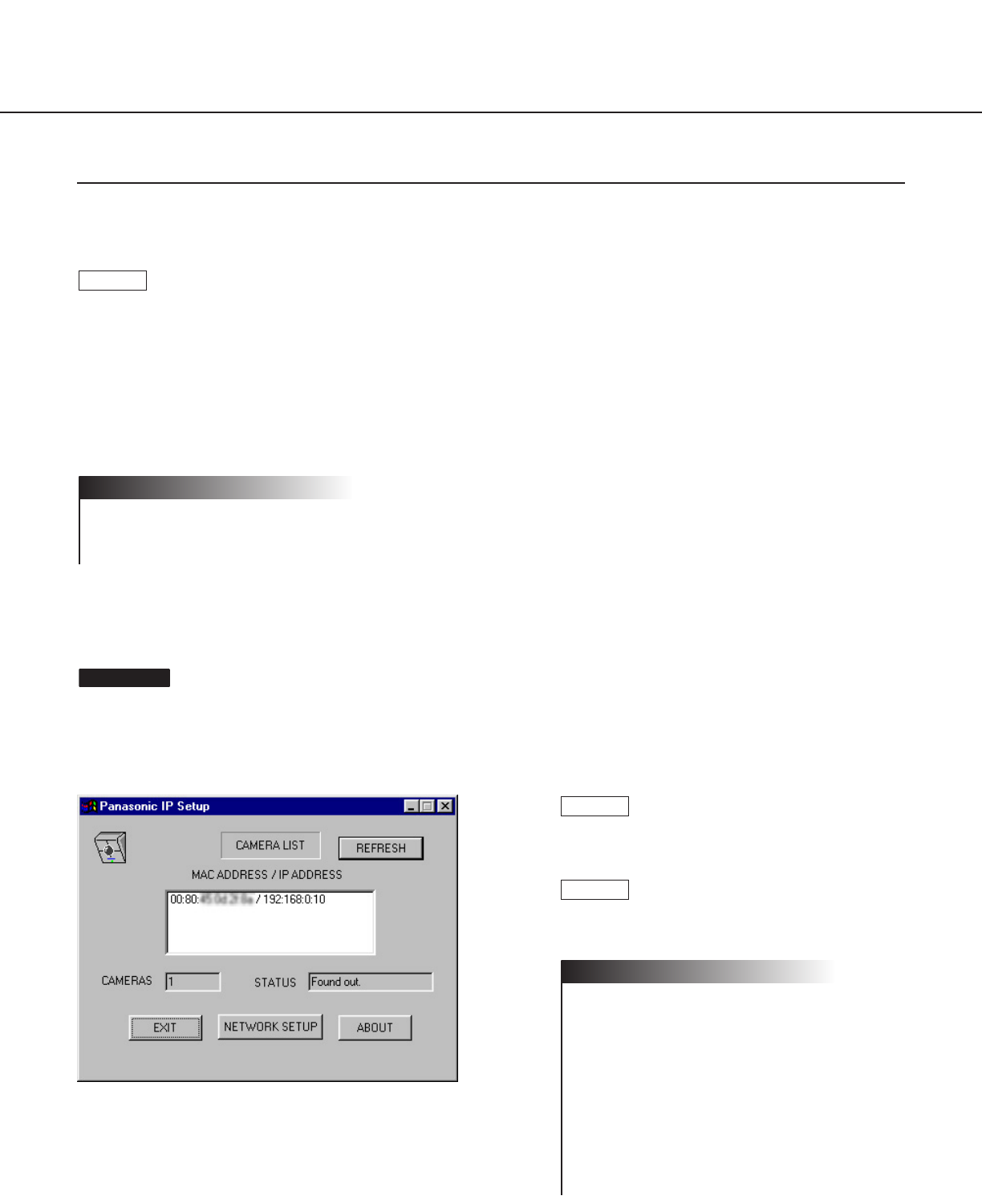
16
SETUP
Setup with the Provided "Panasonic IP Setup" Software
Set up the network of the camera by using the "Panasonic IP Setup" software included on the CD-ROM provided
with the camera.
The "Panasonic IP Setup" starts up.
The MAC address and the IP address of the connected camera
will be displayed. (Click the [REFRESH] button if they are not dis-
played.)
Screenshot 1
Click the MAC address/IP address of the cam-
era to be set up.
Click the [NETWORK SETUP] button.
• When two or more cameras are connected,
the MAC addresses and the IP addresses of
all the connected cameras will be displayed.
• The "Panasonic IP Setup" software can rec-
ognize only those cameras in the same sub-
net.
• The updated MAC addresses and IP
addresses of all the connected cameras that
are in the same subnet will be displayed by
pressing the [REFRESH] button.
Notes
STEP3
STEP2
When the provided CD-ROM is inserted into the CD-ROM drive of the PC, the launcher software starts up and the
readme file is displayed.
Items included in the software
• SETUP
• Instructions
• MPEG-4 Installation
After reading the readme file, click the [SETUP] button.
• Double click "launch.exe" on the provided CD-ROM if the launcher software does not start up automatically.
• If a firewall (including software) exists, allow access to all UDP ports. Otherwise, it is impossible to use the
"Panasonic IP Setup" software.
Notes
STEP1