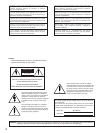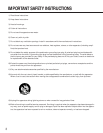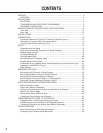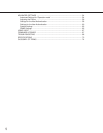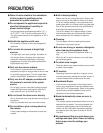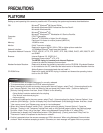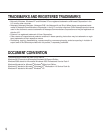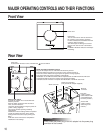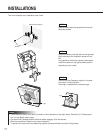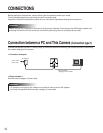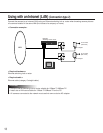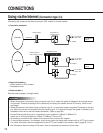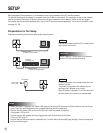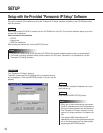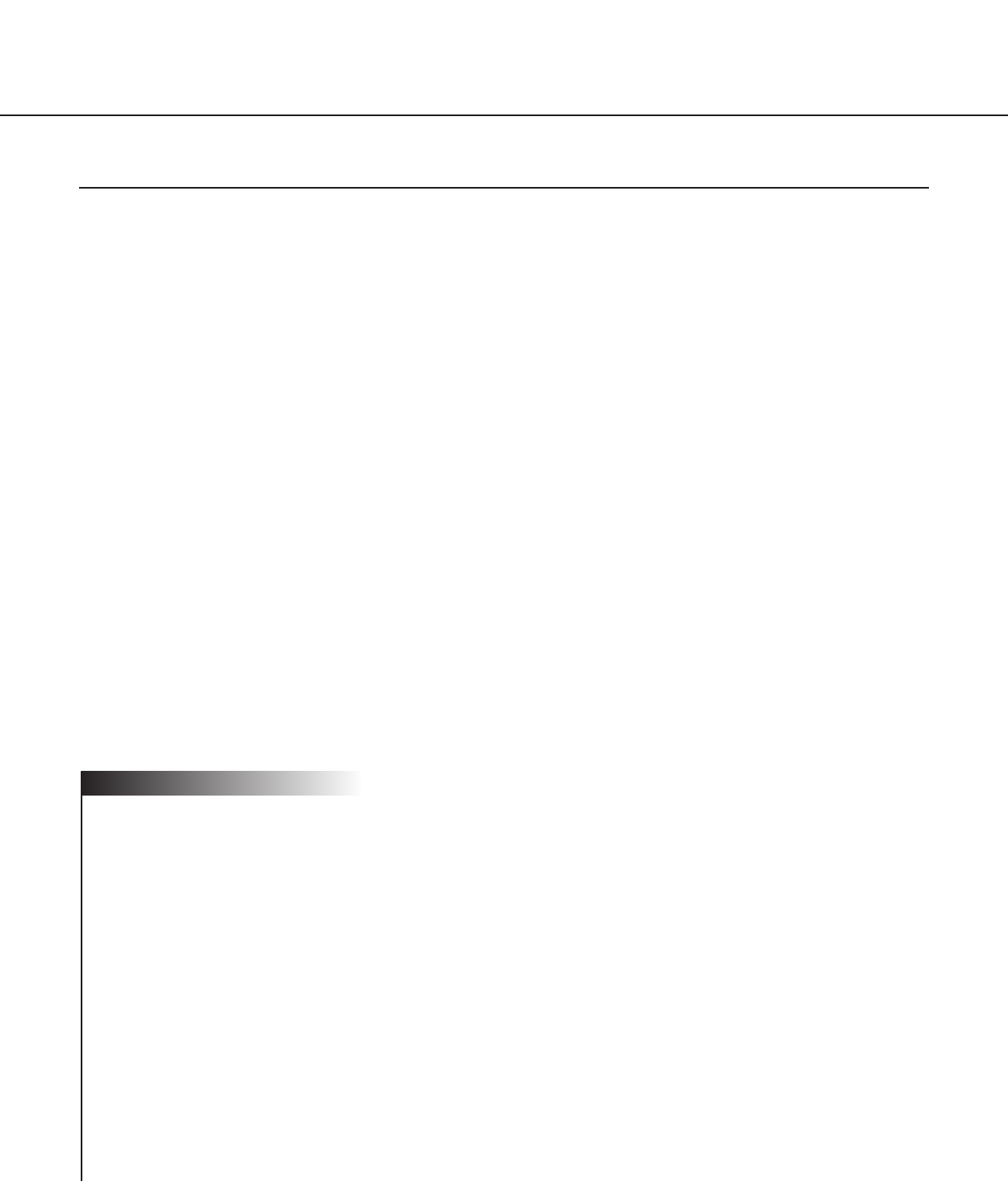
PLATFORM
Setting up and operating this camera is possible with PCs meeting the system requirements described below.
OS: Microsoft
®
Windows
®
98 Second Edition
Microsoft
®
Windows
®
2000 Professional Service Pack 2
Microsoft
®
Windows
®
Me
Microsoft
®
Windows
®
XP
Microsoft
®
Windows NT
®
Workstation 4.0 Service Pack 6a
Computer: PC/AT Compatible
CPU: Pentium
®
II (300 MHz or higher) for still pictures
Pentium
®
III or faster for motion pictures (MPEG-4)
Memory: 128 MB or more
Monitor: 24-bit True color or better
Required to support XVGA (1024 x 768) or higher picture resolution
Network Interface: 10/100Mbps Ethernet
®
board must be installed
Compatible Network Protocols: TCP/IP, UDP/IP, HTTP, FTP, SMTP, RTP, DNS, DDNS, DHCP, ARP, BOOTP, NTP
and SNMP
Browser: Internet Explorer 5.5, 5.5SP2, 6.0
Netscape Communicator
®
4.73, 4.78
The MPEG-4 plug-in is exclusive to Internet Explorer.
It cannot be used for Netscape Communicator.
Adobe
®
Acrobat
®
Reader
®
: Required to browse the operating instructions on the CD-ROM. If Acrobat
®
Reader
®
is not installed on the PC, download the latest version of Acrobat
®
Reader
®
from the
Adobe Systems Incorporated web site and install it.
CD-ROM Drive: Required to install the MPEG-4 plug-in software and browse the operating instruc-
tions on the CD-ROM.
• This camera does not support Netscape 6.x currently released.
• This camera does not support the PPPoE network protocol.
• When browsing still pictures and motion pictures with Internet Explorer, select [Tool] – [Internet options] to dis-
play "Internet Options", then click the [Security] tab and press the [Custom Level…] button to display the
[Security Setting] window. And then, check "Enable" for the following:
• Script ActiveX controls marked safe for scripting
• Run ActiveX controls and plug-ins
• Active scripting
• To perform the settings for the proxy server, select [Tool] – [Internet options] to display "Internet Options", then
press the [LAN Settings…] button to display the [Local Area Network (LAN) settings] window. And then, check
"Use a proxy server" and "Bypass proxy server for local addresses".
• When using Internet Explorer, select [Tool] – [Internet options] to display "Internet Options". Press the
[Settings…] button in the "Temporary Internet files" area on the [General] page to display the [Settings] page.
And then, check "Every visit to the page". When using Netscape Communicator 4.7x, select [Edit] –
[Preferences] to display the [Preferences] window. Click [Advanced] - [Cache], and check "Every time" for
"Document in cache is compared to document on network".
• Cookie is accepted when the camera accesses an HTML document. When using Netscape Communicator,
uncheck "Warn me before accepting a cookie". Otherwise, an alert message will appear with every access.
! Important
8
PRECAUTIONS