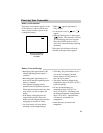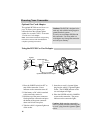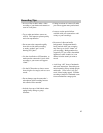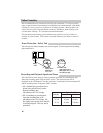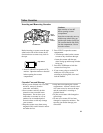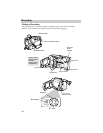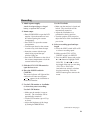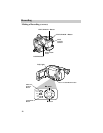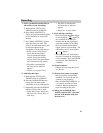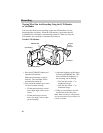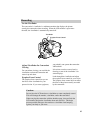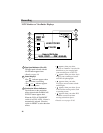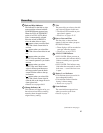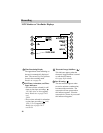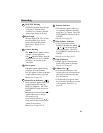Recording
23
• The effect is automatically
activated, and its indicator
appears.
• Details are on pages 60-61.
9. Start and stop recording.
• Press and release the thumb trigger
to start recording. appears in
the viewfinder or on the LCD
monitor and the tally light lights
when the camcorder is recording.
• Press and release the the thumb
trigger again to stop recording. The
camcorder is now in record pause.
appears.
• The camcorder will automatically
turn off if it remains in record pause
for five minutes. Place the POWER
switch in OFF and then back in
CAMERA.
10.Zoom in and out.
• Zoom in and out using the zoom T
and W lever.
11.Review what you have recorded.
• Press and quickly release EDIT
SEARCH – to review the last few
seconds of your recording.
• Press and hold EDIT SEARCH – or
+ to visually see what you have
recorded. Release the button to
begin recording at that point.
12.When you are finished, place
POWER switch in OFF, close and
lock the LCD monitor, and close
the lens cover.
PAUSE
RECREC
7. Select a production special effect to
add variety to your recordings.
A. Make sure the FULL AUTO/
PRESET switch is in PRESET.
B. Press PROG.AE/EFFECT to
display the production effects menu
in the viewfinder or on the LCD
monitor.
C. Press PROG.AE/EFFECT again to
select the effect you want. The
effect is selected automatically and
its indicator appears in the
viewfinder or on the LCD monitor.
• Select Cinema (16X9 effect),
Sepia (brown-tone effect),
Twilight (dusk and twilight
scenes), Sports (fast moving
action), or HI.S (hi-speed shutter
for even faster moving action).
• The effect is automatically
activated, and its indicator
appears.
• Details are on pages 62-63.
8. Add fades and wipes.
A. Make sure the FULL AUTO/
PRESET switch is in PRESET.
B. Press the FADE/WIPE button to
display the fade menu in the
viewfinder or on the LCD monitor.
C. Repeatedly press the FADE/WIPE
button to select a fade or wipe.
• Select Black Fader, Blue Fader,
Mosaic Fader, Shutter Wipe, or
Slide Wipe.