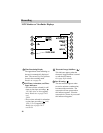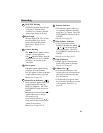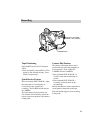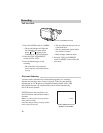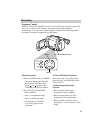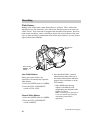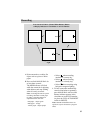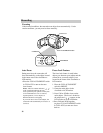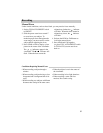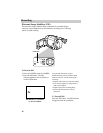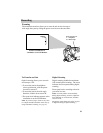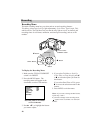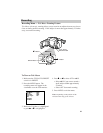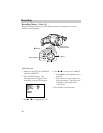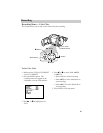+
BRIGHT
_
SPEAKER
VOLUM
E
M
IN
M
AX
PUSH
OPEN
CASSETTE
EJECT
EJECT
FAR
PROG.AE/
EFFECT
MENU
EIS
DISPLAY
FADE/
WIPE
NEAR
+
_
PUSH
FAR
PROG.AE/
EFFECT
MENU
FADE/
WIPE
+
_
NEAR
Recording
36
Focusing
Under normal conditions, the camcorder can adjust focus automatically. Under
certain conditions, you may need to focus manually.
Focus Lock Feature
The focus lock feature is useful when
objects pass between your subject and the
camcorder or your main subject is not
located in the center of the viewfinder or
LCD monitor.
1. Place the FULL AUTO/PRESET
switch in PRESET.
2. Center the main object in the
viewfinder or LCD monitor.
3. Press FAR or NEAR to focus on the
main subject. The focus is locked on
the subject and ( ) appears on the
LCD monitor or in the viewfinder.
4. Press FAR and NEAR together
(or place FULL AUTO/PRESET switch
in FULL AUTO) to turn auto focus
back on.
Auto Focus
During auto focus the camcorder will
focus automatically on the object located
in the center area of the viewfinder or
LCD monitor.
• Place the FULL AUTO/PRESET switch
in FULL AUTO to turn on the auto
focus feature.
Notes: The low-contrast indicator ( )
in the viewfinder indicates the auto-
focus system may not operate correctly due
to low illumination, low or no contrast,
repeated patterns, or two subjects at
different distances overlapping.
If you zoom in too close to the subject, the
camcorder will automatically zoom out so it
can focus.
FULL AUTO/PRESET Switch
FAR Button
NEAR Button
Zoom Lever