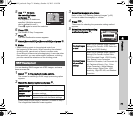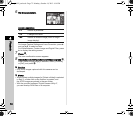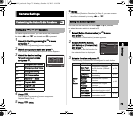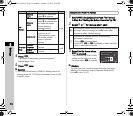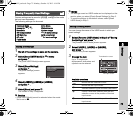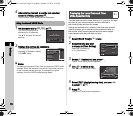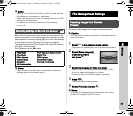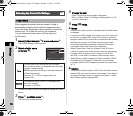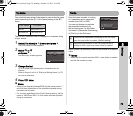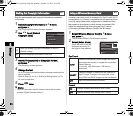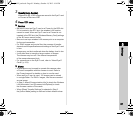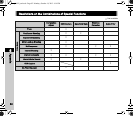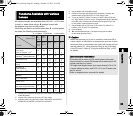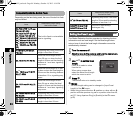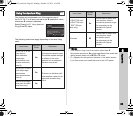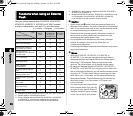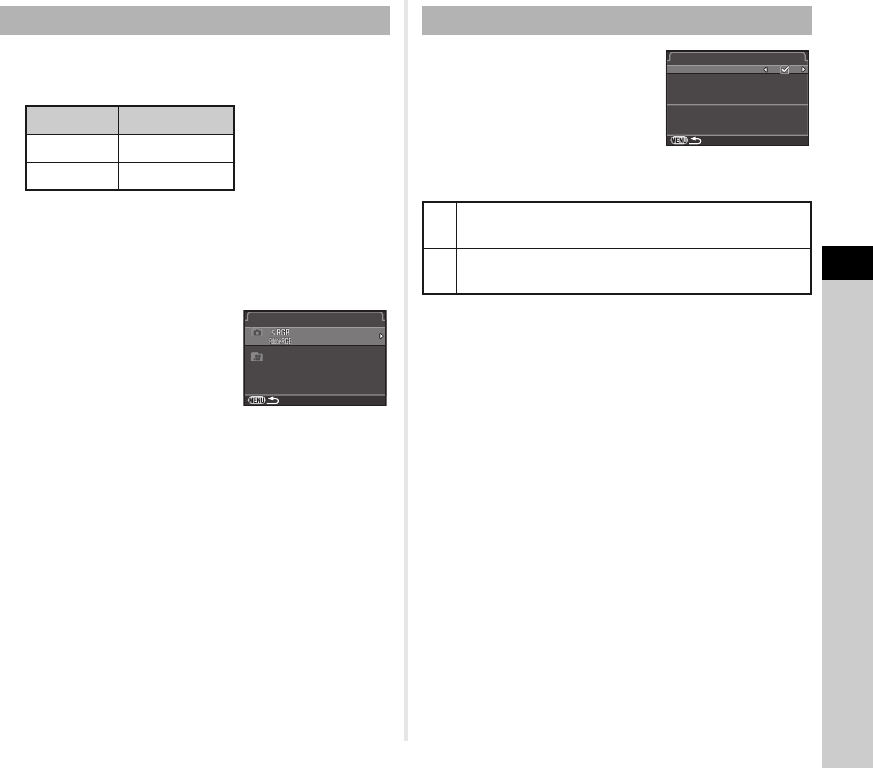
5
Settings
79
One of the following string of characters is used as the file name
prefix depending on the [21. Color Space] setting of the E3
menu.
The first four characters can be changed to a character string
of your choice.
1 Select [File Name] in D2 menu and press D.
The [File Name] screen appears.
2 Select A or C
and press D.
The text-entry screen appears.
3 Change the text.
Up to 4 single-byte alphanumeric characters can be
entered.
Refer to Steps 3 and 4 of “Editing a Setting Name” (p.75)
for how to enter text.
4 Press F twice.
t Memo
• When [Color Space] is [AdobeRGB], the file name prefix is “_”
and first three characters of the specified character string
becomes the file name.
• For movies, regardless of the [Color Space] setting, the file
name is “IMGPxxxx.MOV” or a file name with the specified
string of characters.
Each file name consists of a string
of 4 characters and a sequential
number from 0001 to 9999.
You can set whether to continue
the sequential numbering for
the file name even if a new folder
is created in [Sequential Numbering]
of [File No.] in the D2 menu.
Select [Reset File Number] to reset the file number to its default
value.
t Memo
• When the file number reaches 9999, a new folder is created
and the file number is reset.
File Name
Color Space File Name
sRGB IMGPxxxx.JPG
AdobeRGB _IMGxxxx.JPG
File Name
File Name
I
I
M
M
G
G
P
P
xxxx.JPG
xxxx.JPG
xxxx.MOV
I
I
M
M
G
G
P
P
_
_
I
I
M
M
G
G
File No.
T
Continues the sequential numbering for the file name
even if a new folder is created. (Default setting)
S
Returns the file number of the first image saved to
a folder to 0001 each time a new folder is created.
Reset File Number
Reset File Number
File No.
File No.
Uses sequential file number
Uses sequential file number
in new folder based on last
in new folder based on last
number in previous folder
number in previous folder
Sequential Numbering
Sequential Numbering
e_kb502_om.book Page 79 Monday, October 14, 2013 4:14 PM