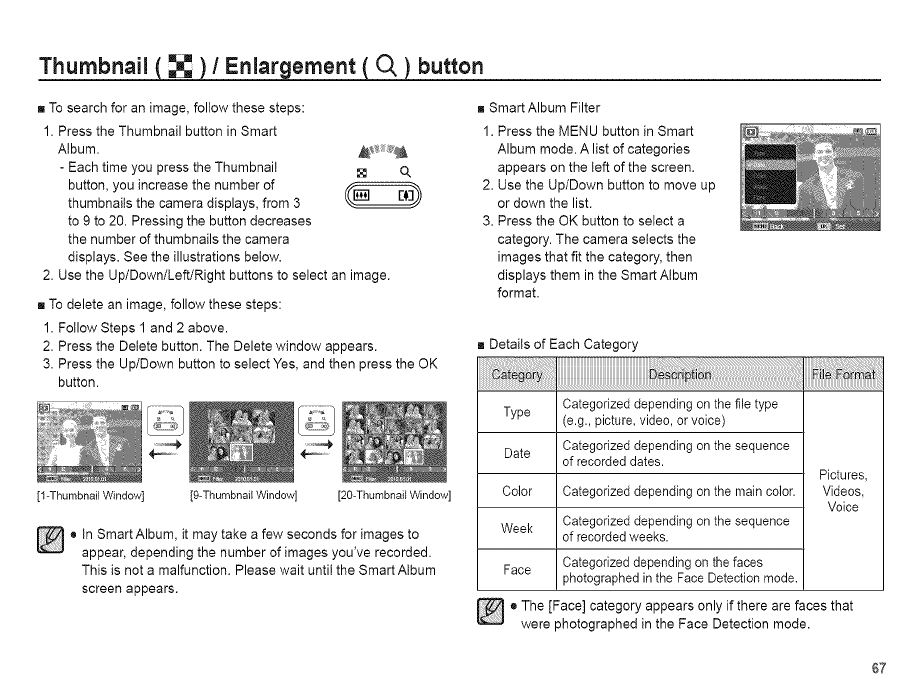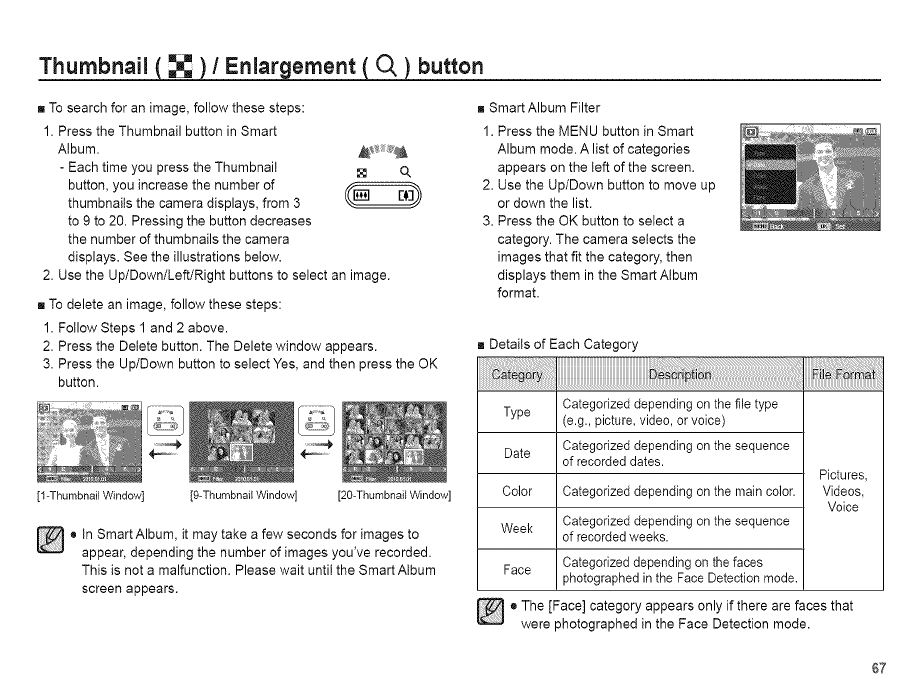
Thumbnail ( _ )/Enlar ernent "O, _button
[] To search for an image, follow these steps:
1. Press the Thumbnail button in Smart
Album. _ ;_
- Each time you press the Thumbnail I_ o,,
button, you increase the number of
thumbnails the camera displays, from 3
to 9 to 20. Pressing the button decreases
the number of thumbnails the camera
displays. See the illustrations below.
2. Use the Up/Down/Left/Right buttons to select an image.
[] To delete an image, follow these steps:
1. Follow Steps 1 and 2 above.
2. Press the Delete button. The Delete window appears.
3. Press the Up/Down button to select Yes, and then press the OK
button.
[9-Thumbnail Window][1-ThumbnailWindow] [20-ThumbnailWindow]
t n Smart Album, it may take a few seconds for images to
appear, depending the number of images you've recorded.
This is not a malfunction. Please wait until the Smart Album
screen appears.
[] SmartAIbum Filter
1. Press the MENU button in Smart
Album mode. A list of categories
appears on the left of the screen.
2. Use the Up/Down button to move up
or down the list.
3. Press the OK button to select a
category. The camera selects the
images that fit the category, then
displays them in the Smart Album
format.
[] Details of Each Category
Categonzed depending onthe file type
Type (e.g., picture, video, or voice)
Date Categorized depending on the sequence
of recorded dates.
Pictures,
Color Categorized depending onthe main color. Videos,
Voice
Week Categorized depending onthe sequence
of recorded weeks.
Face Categorized depending on the faces
photographed inthe Face Detection mode.
e The [Face] category appears only if there are faces that
were photographed in the Face Detection mode.
67