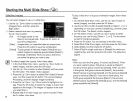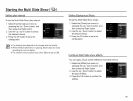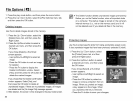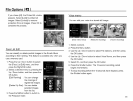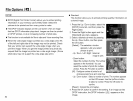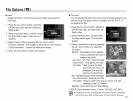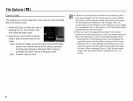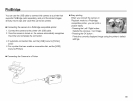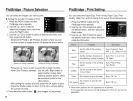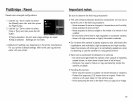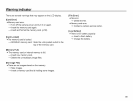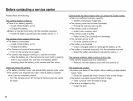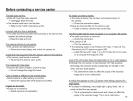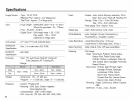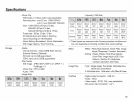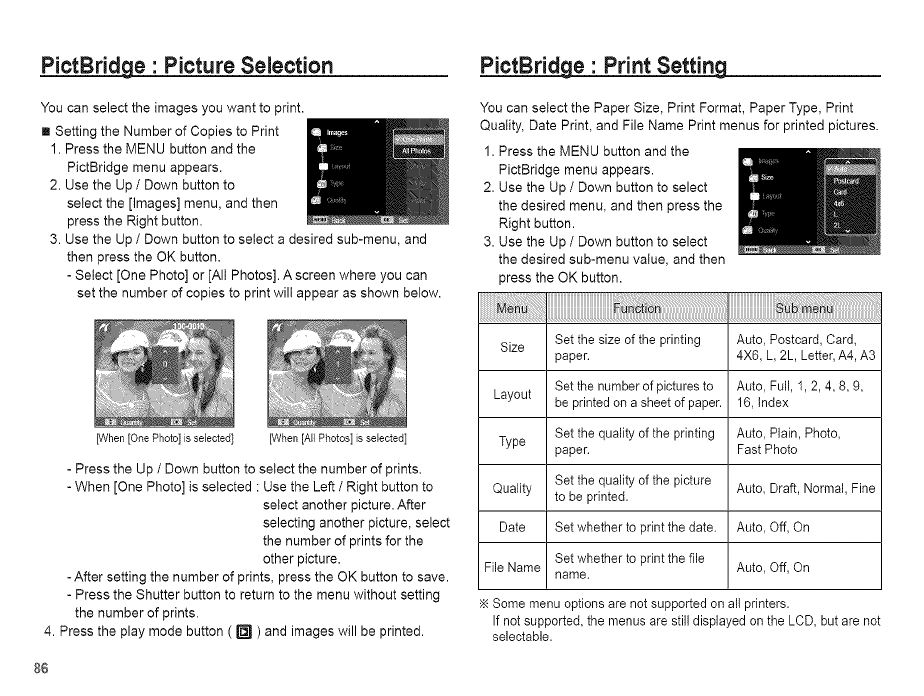
PictBridge • Picture Selection
You can select the images you want to print.
[] Setting the Number of Copies to Print
1. Press the MENU button and the
PictBridge menu appears.
2. Use the Up/ Down button to
select the [Images] menu, and then
press the Right button.
3. Use the Up/ Down button to select a desired sub-menu, and
then press the OK button.
- Select [One Photo] or [AIt Photos]. A screen where you can
set the number of copies to print wilt appear as shown below.
[When[One Photo]is selected] [When [All Photos] is selected]
PictBridge • Print Setting
You can select the Paper Size, Print Format, Paper Type, Print
Quality, Date Print, and File Name Print menus for printed pictures.
1. Press the MENU button and the
PictBridge menu appears.
2. Use the Up / Down button to select
the desired menu, and then press the
Right button.
3. Use the Up / Down button to select
the desired sub-menu value, and then
press the OK button.
- Press the Up / Down button to select the number of prints.
- When [One Photo] is selected : Use the Left / Right button to
select another picture. After
selecting another picture, select
the number of prints for the
other picture.
- After setting the number of prints, press the OK button to save.
- Press the Shutter button to return to the menu without setting
the number of prints.
4. Press the play mode button ( _ ) and images will be printed.
Size Set the size ofthe printing Auto, Postcard, Card,
paper. 4X6, L,2L, Letter,A4, A3
Layout Set the number of pictures to Auto, Full, 1, 2, 4, 8, 9,
be printed on a sheetof paper. 16, index
Type Set the quality of the printing Auto, Plain, Photo,
paper. Fast Photo
Set the quality of the picture Auto, Draft, Normal, Fine
Quality to be printed.
Date Set whether to print the date. Auto, Off, On
FileName Set whether to print the file Auto, Off, On
name.
._ Some menu options are not supported on all printers.
If not supported, the menus are still displayed on the LCD, but are not
selectable.
86