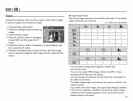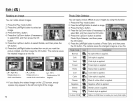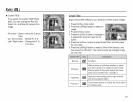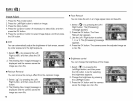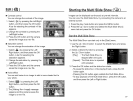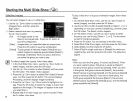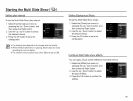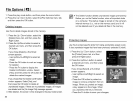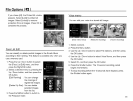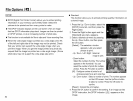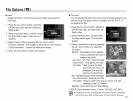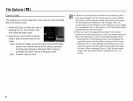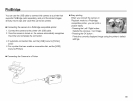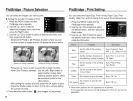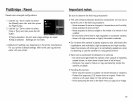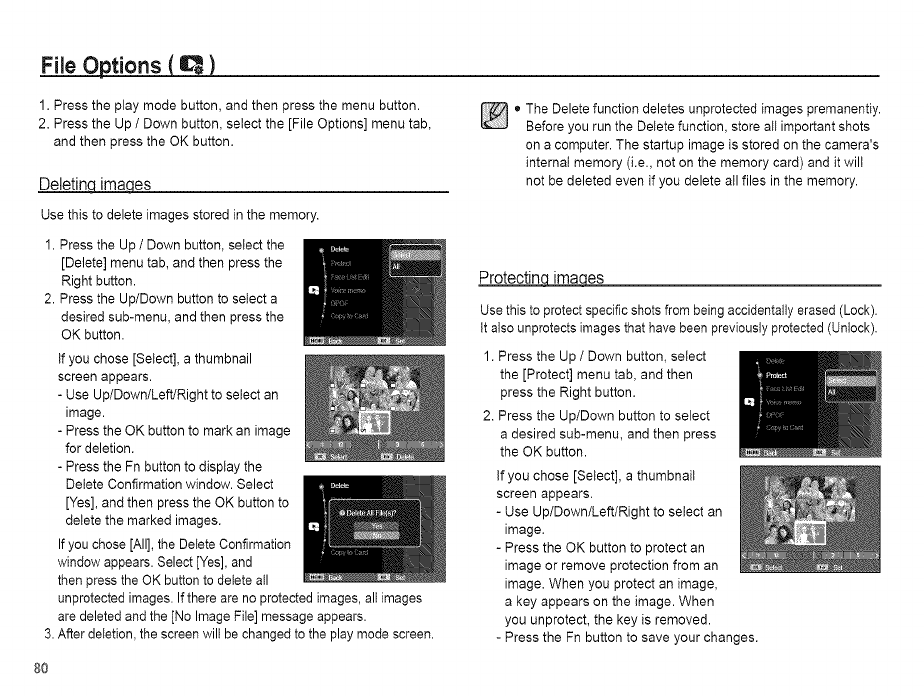
File Options ( Q )
1. Press the play mode button, and then press the menu button.
2. Press the Up / Down button, select the [File Options] menu tab,
and then press the OK button.
Deletin_ ecLes
Use this to delete images stored in the memory.
1. Press the Up / Down button, select the
[Delete] menu tab, and then press the
Right button.
o he Delete function deletes unprotected images premanentiy.
Before you run the Delete function, store all important shots
on a computer. The startup image is stored on the camera's
internal memory (i.e., not on the memory card) and it wilt
not be deleted even if you delete all files in the memory.
ProtectincLirnAqes
2. Press the Up/Down button to select a
desired sub-menu, and then press the
OK button.
If you chose [Select], a thumbnail
screen appears.
- Use Up/Down/Left/Right to select an
image.
- Press the OK button to mark an image
for deletion.
- Press the Fn button to display the
Delete Confirmation window. Select
[Yes], and then press the OK button to
delete the marked images.
If you chose [All],the Delete Confirmation
window appears. Select [Yes], and
then press the OK button to delete all
unprotected images. If there are no protected images, all images
aredeleted and the [No Image File] message appears.
3.After deletion, the screen will bechanged to the play mode screen.
80
Usethis to protect specific shots from being accidentally erased (Lock).
tt also unprotects images that have been previously protected (Unlock).
1. Press the Up / Down button, select
the [Protect] menu tab, and then
press the Right button.
2. Press the Up/Down button to select
a desired sub-menu, and then press
the OK button.
If you chose [Select], a thumbnail
screen appears.
- Use Up/Down/Left/Right to select an
image.
- Press the OK button to protect an
image or remove protection from an
image. When you protect an image,
a key appears on the image. When
you unprotect, the key is removed.
- Press the Fn button to save your changes.